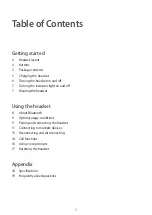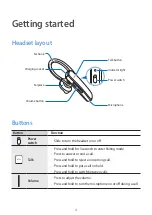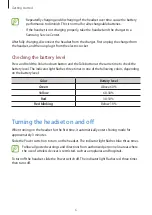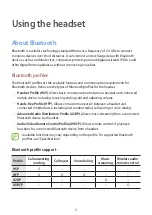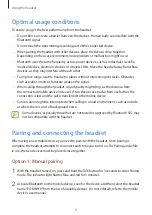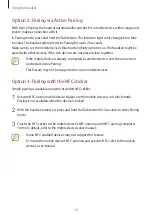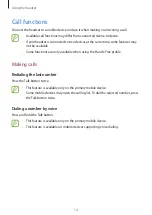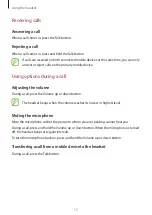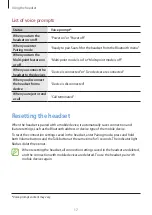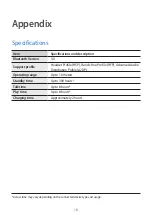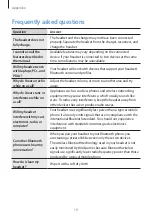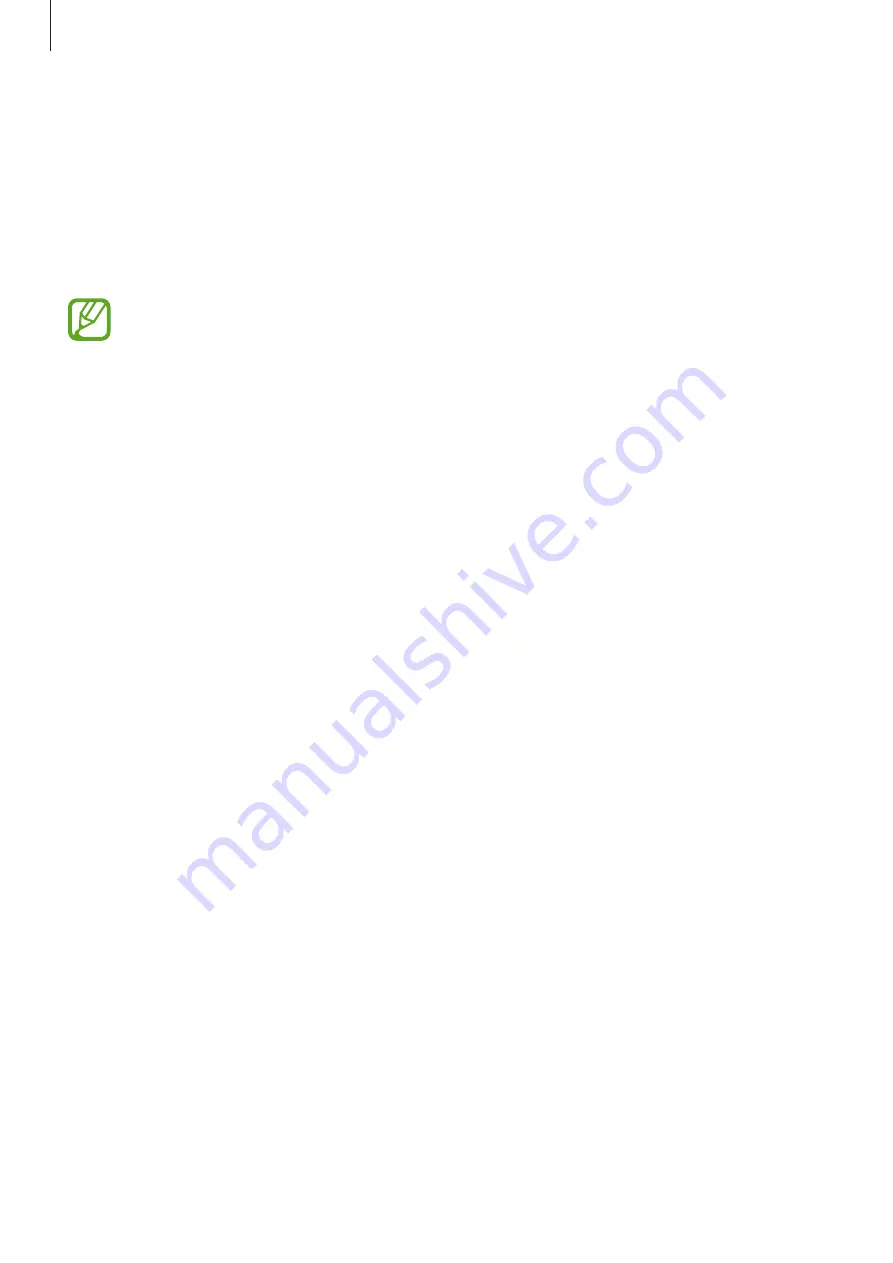
Using the headset
12
Connecting to multimedia devices
The headset can pair and connect with other Bluetooth-enabled multimedia devices, such as
a computer or an MP3 player. When the headset is connected to both mobile and multimedia
devices, you can make or receive a call from the mobile device while listening to music from
the multimedia device. The connection method is the same as for “Connecting to two mobile
devices”.
•
When the headset is connected to a mobile device using the A2DP profile, music
files from the mobile device can be streamed to the headset.
•
Playback control is only available on the connected multimedia device. For more
details, refer to the multimedia device’s user manual.
•
This headset cannot stream multiple audio sources at the same time. To listen to
another device, stop the current device from playing its audio.
•
When streaming music files from a computer to the headset using a Bluetooth
Dongle, music streaming can be cut off.
•
Depending on the multimedia device’s specifications, turning off the headset may
stop the music or mute the multimedia device. Turn on the headset, connect it to
the multimedia device again, and then play the music on the multimedia device.