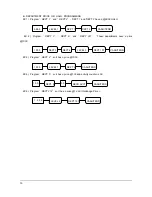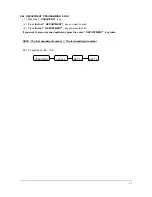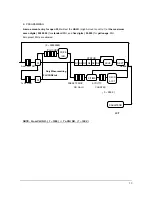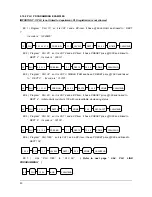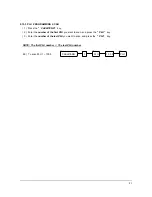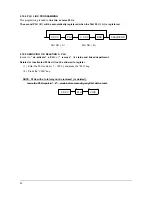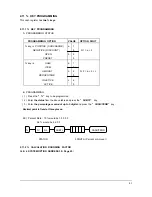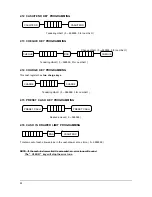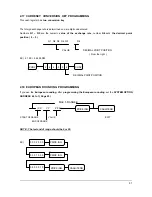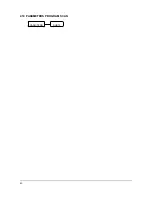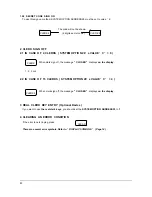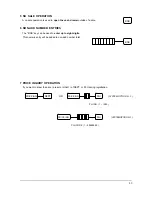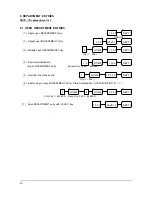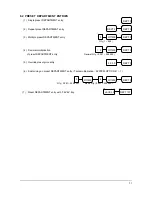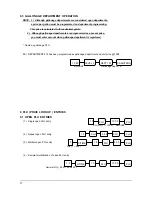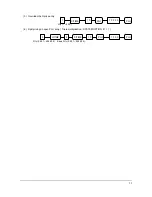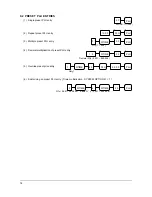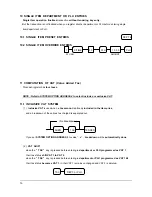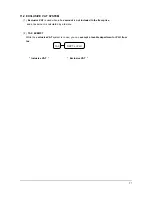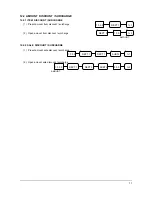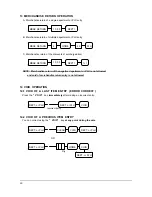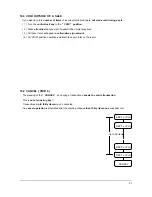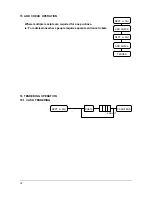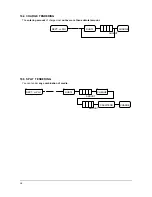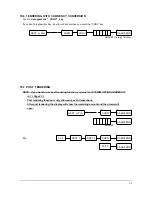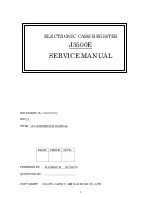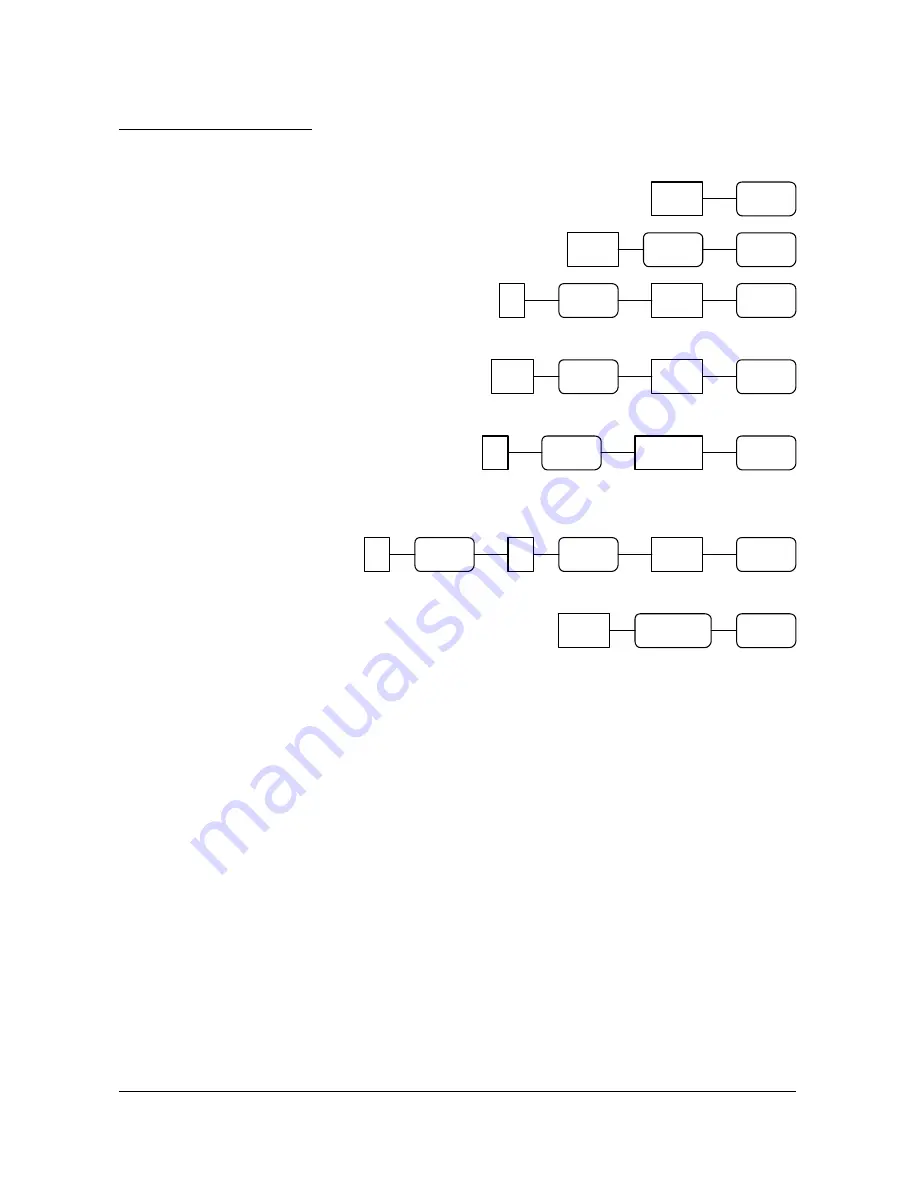
50
8 DEPARTMENT ENTRIES
NOTE : The present level is 1.
8.1 OPEN DEPARTMENT ENTRIES
( 1 ) Single open DEPARTMENT entry
AMOUNT
( 2 ) Repeat open DEPARTMENT entry
( 3 ) Multiple open DEPARTMENT entry
Q’ty ( 1 ~ 999 )
( 4 ) Decimal multiplication
of open DEPARTMENT entry
Decimal Q’ty ( 0.001 ~ 999.999 )
( 5 ) Override HALO price entry
Q’ty ( 1 ~ 999 )
( 6 ) Split pricing on open DEPARTMENT entry ( Triple multiplication : SYSTEM OPTION 41 = 1 )
Q’ty ( 0.001 ~ 999.999 ) Basic Q’ty ( 0.001 ~ 999.999 )
( 7 ) Open DEPARTMENT entry with “LEVEL” key
1 0 0 0
DEPT 1
DEPT 1
DEPT 1
5 0 0
3
1 0 0 0
DEPT 1
X/TIME
X/TIME
DEPT 1
1 . 5
1 0 0 0
1 0 0 0 0
DEPT 1
X/TIME
X/TIME
DEPT 1
3
4
1 0 0 0
1 0 0 0
LEVEL 3
DEPT 1
1
X/TIME
Summary of Contents for ER-5100
Page 23: ...22 ...
Page 28: ...27 Validation on CASH TEND tendering is compulsory c YES 4 NO 0 ...
Page 30: ...29 NO 0 68 Disable printing FOREIGN AMOUNT during Conversion operation a YES 1 NO 0 a ...
Page 33: ...32 2 8 3 DESCRIPTOR PROGRAMMING SCAN PAID OUT CASH TEND ...
Page 47: ...46 2 19 PARAMETERS PROGRAM SCAN SUBTL CASH TEND ...