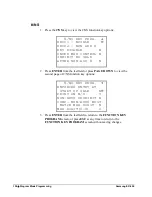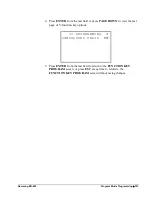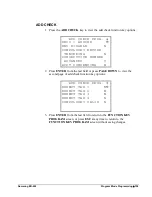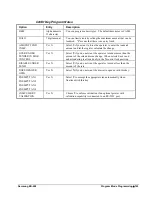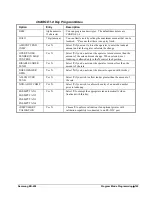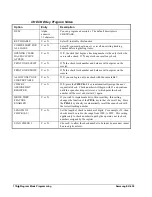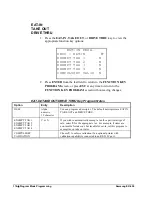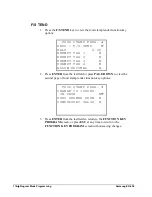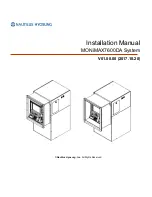166
•
Program Mode Programming
Samsung ER-650
CHECK CASHING
1.
Press the CHECK CASHING key to view the check cashing function key
options:
CHECK CASH PROG.
DESC : CHKCASH
Å
KEY HALO 0.00
(0 : NO LIMIT)
KEY DISABLE N
UNDER MGR CONTROL N
COMPULSORY VALID N
2.
Press ENTER from the last field to return to the FUNCTION KEY
PROGRAM screen, or press ESC at any time to return to the
FUNCTION KEY PROGRAM screen without saving changes.
CHECK CASHING Key Program Notes
Option
Entry
Description
DESC
Alpha
numeric
12 character
You can program a descriptor. The default descriptor is
CHKCASH.
HALO
7 digit
amount
You can limit errors by setting the maximum amount that can be
used with this function. "0" means that there is no entry limit.
KEY DISABLE
Y or N
Select Y to disable this function.
UNDER MGR
CONTROL
Y or N
Select Y if you do not want the operator use this function in
REGISTER mode. When selected, the function is allowed only in
the X control lock position.
COMPULSORY
VALIDATION
Y or N
Choose Y to enforce validation if an optional printer with
validation capability is connected to an RS-232C port.