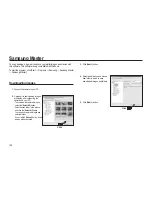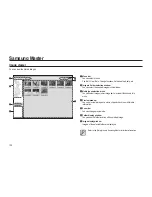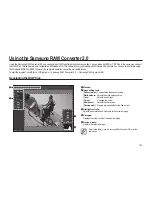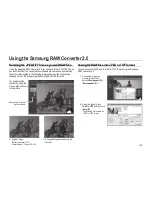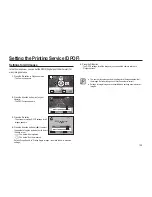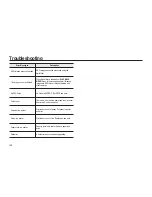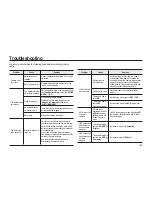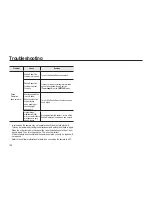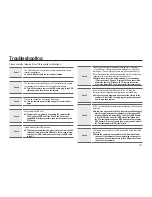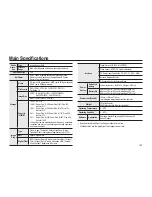142
Printing Using PictBridge
10.
Press the
OK
button.
11.
Repeat Steps
8
to
10
to set [
Paper Type
], [
Quality
] and [
Border Status
].
- The print settings change screen appears after each item has been set. When
the Paper Size is set to [Standard], images are printed according to the printer
settings.
- [
Paper Type
] : Standard,
(Best),
(Good),
(Normal)
- [
Quality
] : Standard,
(Super
fi
ne),
(Fine),
(Normal)
- [
Border Status
] : Standard, With, Without
12.
Press the
OK
button twice.
- The image is printed according to the settings. Press the
MENU
button to cancel
printing.
Summary of Contents for ER-GX20ZBBA
Page 1: ......
Page 11: ...Memo ...
Page 137: ...MEMO ...
Page 161: ...MEMO ...
Page 162: ...MEMO ...
Page 163: ......