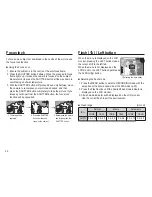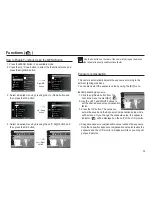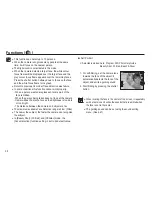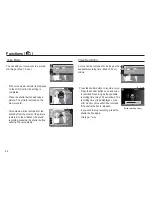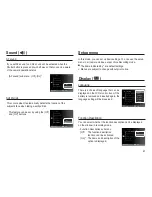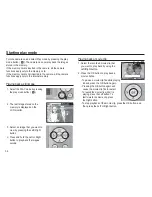41
Functions (
)
Drive mode
High resolution and picture quality increases
fi
le saving time,
which increases stand-by time.
If the [Continuous], [Motion Capture], [AEB] sub menu is selected,
the
fl
ash will be off automatically.
If less than 3 pictures are available in the memory, the AEB
shooting is not available.
If less than 30 pictures are available in the memory, the motion
capture is not available.
It is best to use a tripod for the AEB shooting as the time to save
each image
fi
le is longer and blurring caused by camera shake
may occur.
Auto Focus type
You can select your preferred Focus Area
according to the shooting conditions.
[Center AF] (
) : The rectangular area in the center of the LCD
monitor will be focused
[Multi AF] (
) :
This camera selects all of available AF point
from the 9 AF points.
Ä
When the camera focuses on the subject, the auto focus frame
turns to green. When the camera doesn't focus on the subject,
the auto focus frame turns to red.
[Center AF]
[Multi AF]
Drive
Set the shooting type.
Back Move
Focus Area
Set the autofocus method.
Back Move
You can select single, continuous, motion capture, and AEB (Auto
Exposure Bracketing).
[Single] (
) :
Take one picture only.
[Continuous] (
) : Images will be taken
continuously until the
shutter button is
released.
[Motion Capture] (
) : This takes 5 shots
per second, when
the shutter is pressed and held down. After
completing the continuous shooting, images
are saved and the images play back on the
Rear LCD. The maximum number of shots is
30 and the image size is
fi
xed as VGA.
[AEB] (
)
: Take three pictures in a series in different
exposures: standard exposure (0.0EV), short
exposure (-1/2EV) and over exposure (+1/2EV).