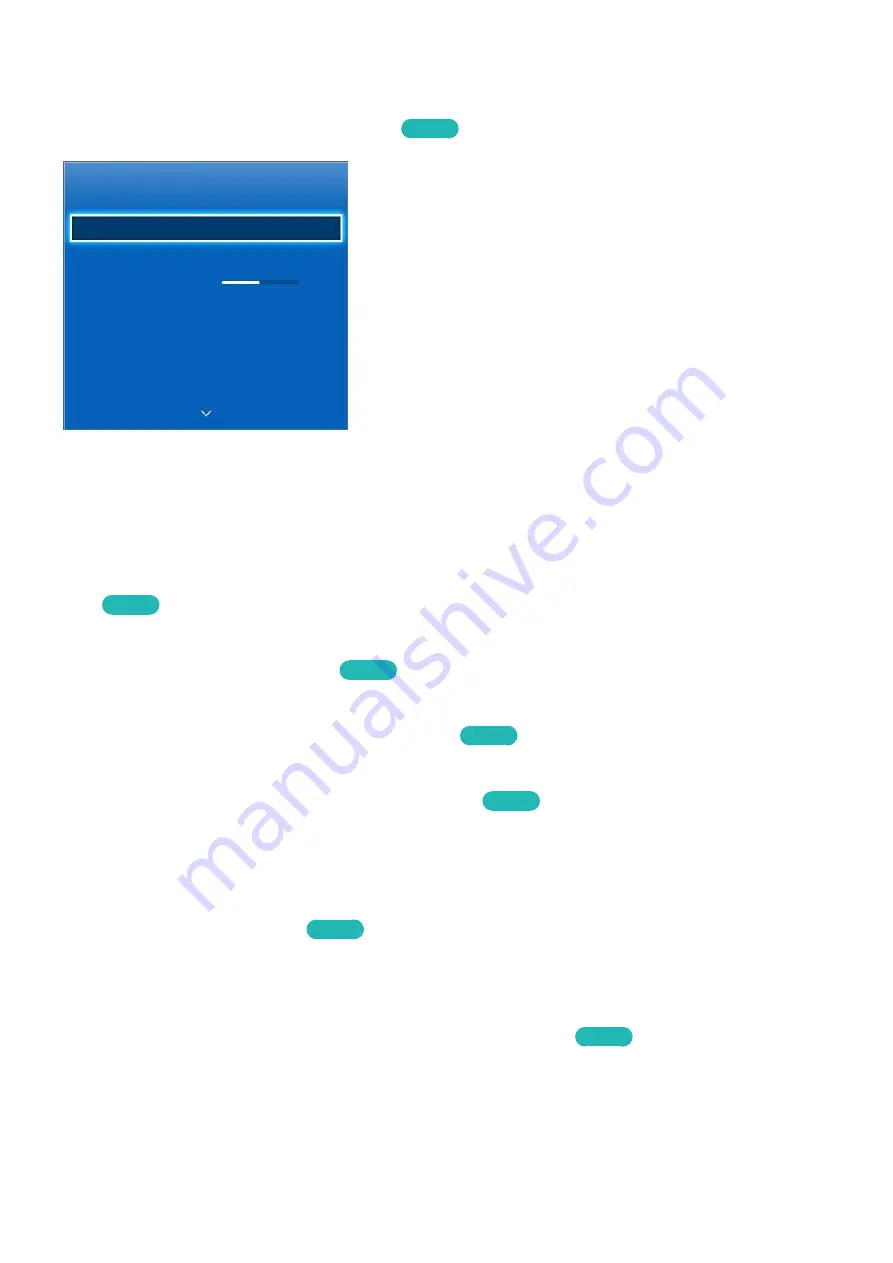
94
95
Advanced Settings
Screen Menu
>
Picture
>
Advanced Settings
Try Now
Advanced Settings
Dynamic Contrast
Medium
Black Tone
Off
Flesh Tone 0
RGB Only Mode
Off
Colour Space
Native
White Balance
10p White Balance
Off
"
The displayed image may differ depending on the model.
Use
Advanced Settings
to fine-tune how images are displayed on the TV screen. The
Advanced
Settings
option is only available when
Picture Mode
is set to
Standard
or
Movie
. When the TV is
connected to a computer via an HDMI-DVI cable, only
White Balance
and
Gamma
can be adjusted.
●
Dynamic Contrast
Automatically adjusts the screen contrast. Use this option to achieve the optimal contrast setting.
Try Now
●
Black Tone
Adjusts the black colour depth.
Try Now
●
Flesh Tone
Adjusts the amount of red in skin-colour tones.
Try Now
●
RGB Only Mode
Adjusts the red, green, and blue levels individually.
Try Now
●
Colour Space
Adjusts the range of colours that can be expressed on screen.
Auto
automatically adjusts the
colour space depending on the input signal, and
Native
applies a range that is wider than the
input signal.
Custom
allow the user to manually adjust a range of the desired colour in the
colours of the input signal.
Try Now
●
White Balance
Adjusts the colour temperature of the picture to make white objects look white and the overall
picture appear natural. Adjust each colour's luminosity with the offset menu and the brightness
with the gain menu. To restore the default values, select
Reset
.
Try Now
















































