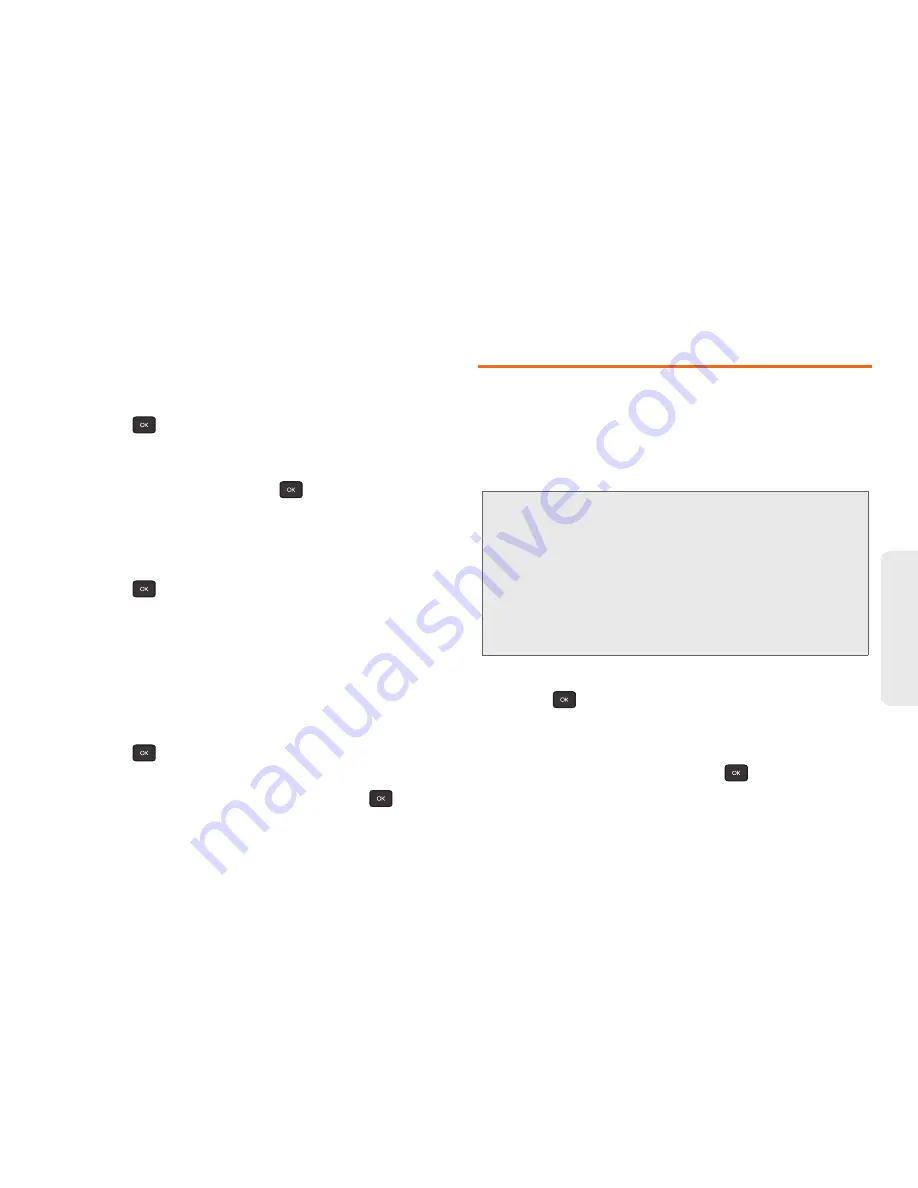
2B. Settings
31
Settings
Changing the Brightness
Adjust your screen’s contrast (brightness) to suit your
surroundings.
1.
Press
> Settings/Tools > Settings > Display >
Brightness
.
2.
Press your navigation key left or right to adjust the
screen contrast and press
.
Changing the Phone’s Menu Style
Choose the layout of your phone’s menu.
1.
Press
.
2.
Press
LIST VIEW
(right softkey) or
GRID VIEW
(right
softkey).
Display Language
You can choose to display your phone’s onscreen
menus in English or in Spanish.
1.
Press
> Settings/Tools > Settings > Others >
Language
.
2.
Highlight
English
or
Español
and press
.
Location Settings
Your phone is equipped with a Location feature for use
in connection with location-based services.
The Location feature allows the network to detect your
position. Turning Location off will hide your location
from everyone except 911.
To enable your phone’s Location feature:
1.
Press
> Settings/Tools > Settings > Location
.
(The Location disclaimer will be displayed.)
2.
Read the disclaimer and press
OK
(left softkey).
3.
Highlight
On
or
Off
and press
.
4.
Press
DONE
(left softkey).
Note:
Turning Location on will allow the network to detect
your position using GPS technology, making some
Boost applications and services easier to use. Turning
Location off will disable the GPS location function for all
purposes except 911, but will not hide your general
location based on the cell site serving your call. No
application or service may use your location without
your request or permission.
GPS-enhanced 911 is not available in all areas.
Summary of Contents for Factor SPH-M260
Page 9: ...Section 1 Getting Started ...
Page 14: ...Section 2 YourPhone ...
Page 76: ...Section 3 Boost Service Features ...
















































