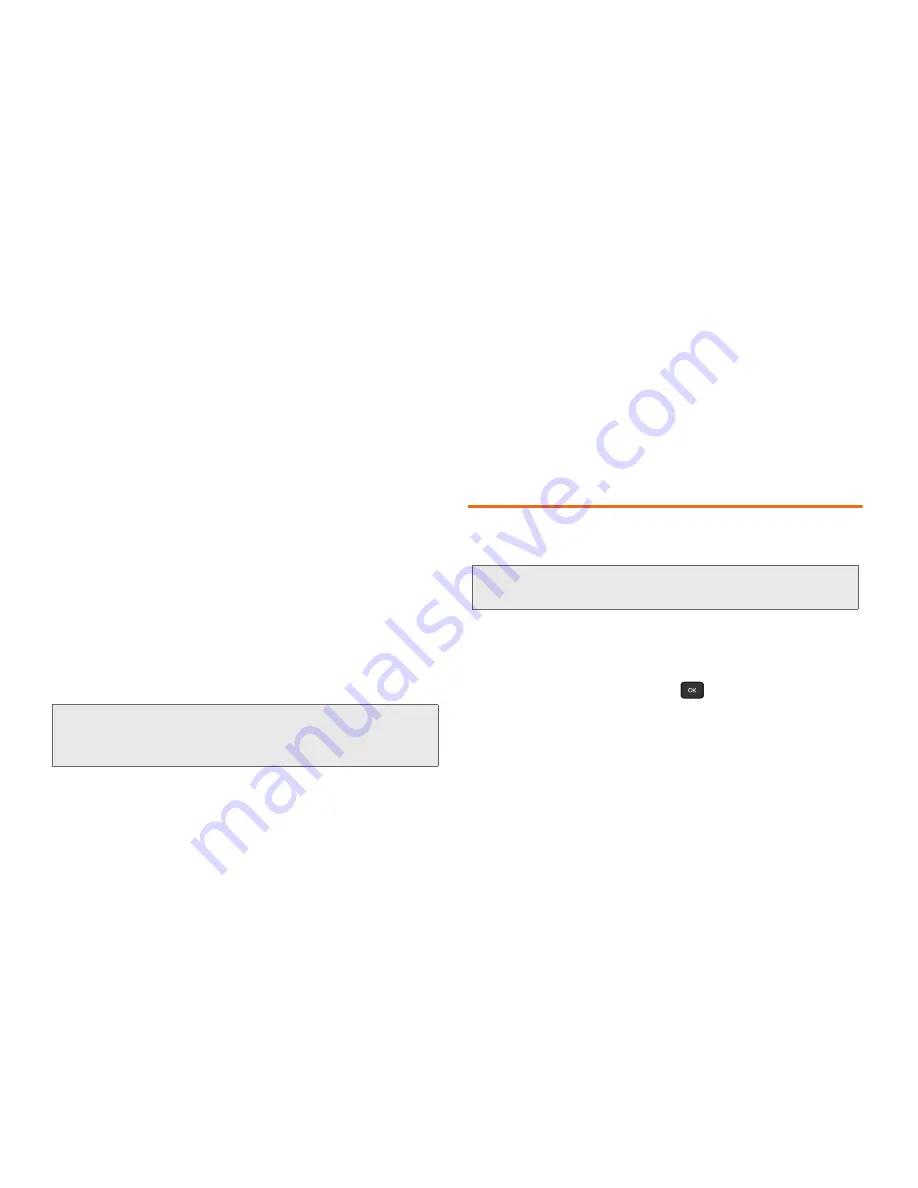
44
2D. Contacts
䡲
Edit Contact
to display the contact details screen
and edit the current information.
䡲
Delete Contact
to remove the contact from the
Contacts.
䡲
Contact History
to display the call and messaging
history related to that contact.
䡲
Send Contact
to forward the contact information to
a Bluetooth.
䡲
Set as Secret
to hide the contact’s information
during an incoming call. (See “Secret Contacts
Entries” on page 48.)
䡲
Settings
to modify the entire contact information.
●
Speed Numbers
to view all numbers assigned
to the speed dial list. (See “Assigning Speed
Dial Numbers” on page 45.)
●
Hide/Show Secret
to view the list of hidden
contacts.
●
My Name Card
to enter information into a new
personal name card or view information in
your existing name card.
●
Services
to access shortcut dialing numbers
for customer services. (See “Dialing Boost
Services” on page 48.)
Editing a Contacts Entry
1.
Display a Contacts entry. (See “Contacts Entry
Options” on page 43.)
2.
Highlight the entry and press
OPTIONS
(right
softkey)
>
Edit Contact.
3.
Highlight the information you wish to edit (
Number
,
Ringtone
, etc.) and press
.
4.
Add or edit the information and press
DONE
(left
softkey) to save your changes.
Note:
You must enter your
LOCK CODE
to access the secret
contacts. (See “Your Phone’s Lock Feature” on
page 36.)
Note:
The
Edit Contact
function is not available for default
entries.
Summary of Contents for Factor SPH-M260
Page 9: ...Section 1 Getting Started ...
Page 14: ...Section 2 YourPhone ...
Page 76: ...Section 3 Boost Service Features ...
















































