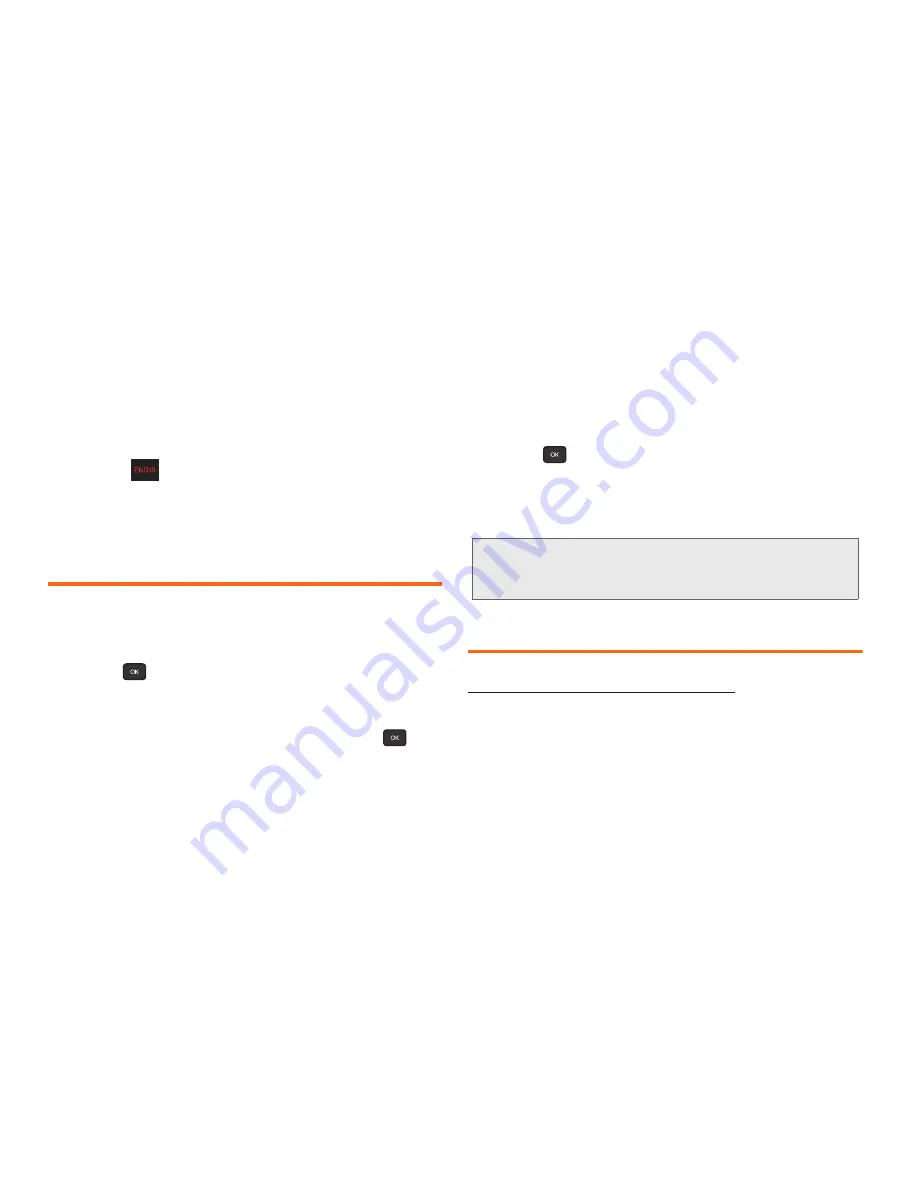
84
3B. Web and Data Services
䡲
Select
Set as
to assign a ringtone or wallpaper to
a phone function.
䡲
Select
Settings
to configure downloaded games
or applications.
䡲
Select
Shop
to browse for other items to
download.
䡲
Press
to quit the browser and return to
standby mode.
Applications
You can access a wide variety of applications in many
different categories with your phone and data service.
To get started with applications:
1.
Press
> My Stuff > Applications.
2.
Highlight
Get New Application
to download new
content or
My Stuff Manager Applications
to view
previously downloaded content and press
.
3.
Select
Run
when the download finishes.
4.
Follow the instruction to customize your application
(such as selecting a favorite team or driver) and
then use the navigation key or press
Menu
(right
softkey) to explore your options.
To run applications after they’ve been loaded:
1.
Press
> My Stuff > Applications > [application].
(The selected application will launch.)
2.
Use your navigation key or the
TOOLBAR
softkey to
explore your options.
Data Services FAQs
Your user name (for example,
bsmith01@myboostmobile.sprintpcs.com
) will be displayed
when you access
Menu > Settings/Tools > Settings >
Phone Information > Phone Number/User ID.
How do I sign in for the first time?
You are automatically signed in to access data services
when you turn on your phone.
Important Privacy Message
– Services may be available for
an additional subscription fee. Visit www.boostmobile.com or
call Boost Customer Care for additional information.
Summary of Contents for Factor SPH-M260
Page 9: ...Section 1 Getting Started ...
Page 14: ...Section 2 YourPhone ...
Page 76: ...Section 3 Boost Service Features ...
















































