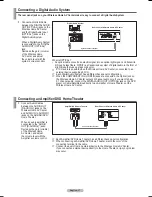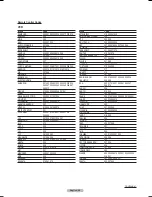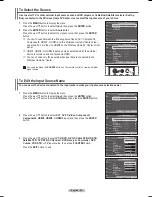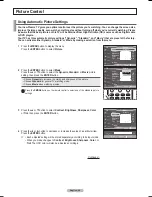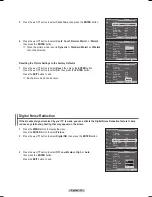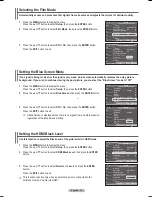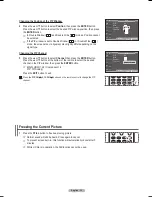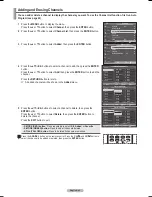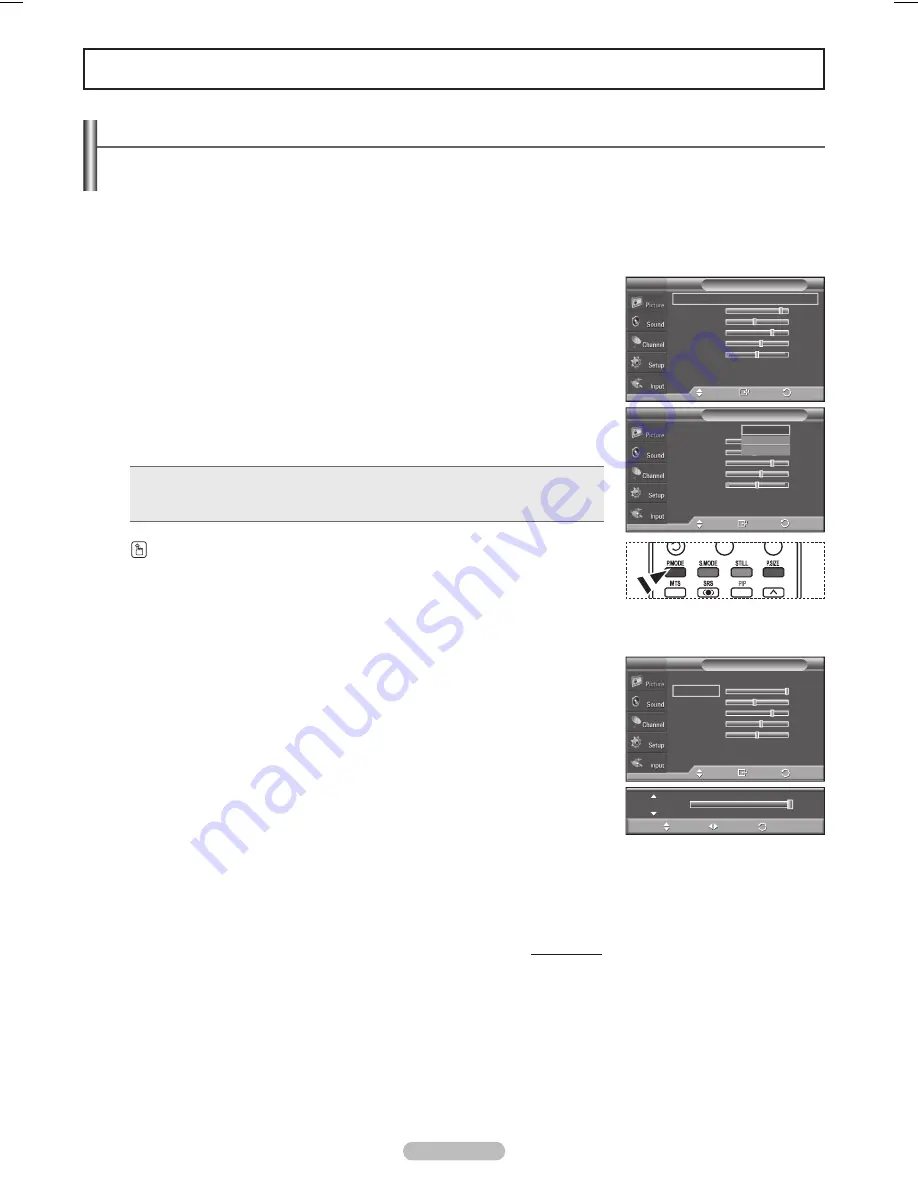
English - 29
Picture Control
Using Automatic Picture Settings
Your new Plasma TV gives you optimal control over the picture you’re watching. You can change the screen size,
improve the image quality, even watch something else without turning off what you’re currently watching. Please
be aware that the best picture on this TV will be obtained from High Definition (HD) sources such as Digital cable
or DVD players.
Your TV has three automatic picture settings (“Dynamic”, “Standard”, and “Movie”) that are preset at the factory.
You can activate either Dynamic, Standard, or Movie by making a selection from the menu.
1
Press the
MENU
button to display the menu.
Press the
ENTER
button to select
Picture
.
2
Press the
ENTER
button to select
Mode
.
Press the ▲ or ▼ button to select the
Dynamic
,
Standard
, or
Movie
picture
setting, then press the
ENTER
button.
• Choose
Dynamic
to increase the clarity and sharpness of the picture.
• Choose
Standard
for general TV watching mode.
• Choose
Movie
when watching movies.
Press the
P.MODE
button on the remote control to select one of the standard picture
settings.
3
Press the ▲ or ▼ button to select
Contrast
,
Brightness
,
Sharpness
,
Color
,
or
Tint
, then press the
ENTER
button.
4
Press the ◄ or ► button to decrease or increase the value of a particular item.
Press the
ENTER
button.
➢
• Each adjusted setting will be stored separately according to its input mode.
• When you make changes to
Contrast
,
Brightness
,
Sharpness
,
Color
, or
Tint
. The OSD color will also be adjusted accordingly.
Continued...
RETURN
FAV.CH AUTO PROG. ADD/DEL
Mode
: Dynamic
►
Contrast
100
Brightness
45
Sharpness
75
Color
55
Tint G 50
R 50
▼
More
Picture
T V
Enter
Move
Return
Mode
: Dynamic
Contrast
100
Brightness
45
Sharpness
75
Color
55
Tint G 50
R 50
▼
More
Picture
T V
Enter
Move
Dynamic
Standard
Movie
Return
Mode
T V
Mode
: Dynamic
Contrast
100
Brightness
45
Sharpness
75
Color
55
Tint G 50
R 50
▼
More
Enter
Move
Return
Contrast
100
Move
Adjust
Return
BN68-01094W-01Eng.indb 29
2007-10-08 ¿ÀÈÄ 6:04:46