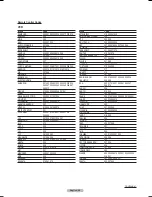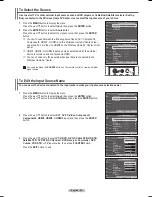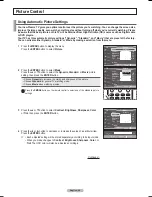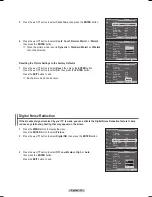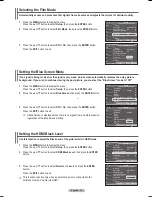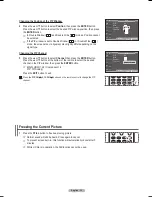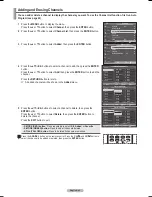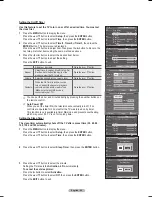English - 35
Viewing Picture-in-Picture
This product has one built-in tuner, which does not allow PIP to function in the same mode. For example, you
cannot watch one TV channel in the main screen, and a different one in the PIP screen. Please see ‘PIP Settings’
below for details. You can use the PIP feature to simultaneously watch two video sources. (See page 40 to select
the PIP picture sound.)
➢
While the V-Chip is in operation, the PIP function cannot be used. (Refer to page 57)
Activating Picture-in-Picture
1
Press the
MENU
button to display the menu.
Press the ▲ or ▼ button to select
Setup
, then press the
ENTER
button.
Press the ▲ or ▼ button to select
PIP
, then press the
ENTER
button.
2
Press the
ENTER
button again.
Press the ▲ or ▼ button to select
On
, then press the
ENTER
button.
➢
If you turn the TV off while watching in PIP mode and turn it on again, the
PIP window will disappear.
Press the
PIP
button on the remote control to activate or deactivate the PIP.
➢
Analog TV signals can be viewed on the PIP screen while viewing the picture
from an external source (DVD, Set-top box etc.) connected to the Component 1,
2 and HDMI 1, 2, 3 jacks on the main screen.
Main picture
Sub picture
Component 1,2
HDMI 1,2,3
Analog TV broadcasts only
Changing the Size of the PIP Window
3
Press the ▲ or ▼ button to select
Size
, then press the
ENTER
button.
Press the ▲ or ▼ button to select the desired size of the PIP window, then press
the
ENTER
button.
➢
If the main picture is in HDMI 1 mode, Size is not available.
➢
You may notice that the picture in the PIP window becomes slightly
unnatural when you use the main picture to view a game or karaoke.
Continued...
RETURN
FAV.CH AUTO PROG. ADD/DEL
PIP
: Off
Size
:
Position
:
Channel
: Air 10
PIP
T V
Off
On
Enter
Move
Return
PIP
: On
Size
:
Position
:
Channel
: Air 10
PIP
T V
Enter
Move
Return
▲
More
PIP
►
Function Help
: On
►
SW Upgrade
►
Setup
T V
Enter
Move
Return
BN68-01094W-01Eng.indb 35
2007-10-08 ¿ÀÈÄ 6:05:14