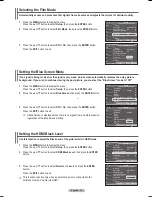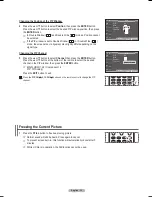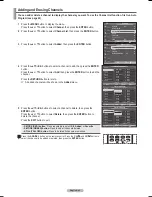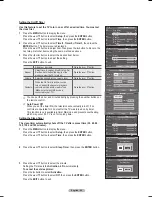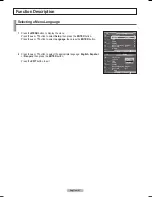English - 48
Time Setting
Setting the Time
Setting the clock is necessary in order to use the various timer features of the TV. Also, you can check the time
while watching the TV. (Just press the INFO button.)
Option 1: Setting the Clock Manually
1
Press the
MENU
button to display the menu.
Press the ▲ or ▼ button to select
Setup
, then press the
ENTER
button.
Press the ▲ or ▼ button to select
Time
, then press the
ENTER
button.
2
Press the
ENTER
button to select
Clock
.
3
Press the
ENTER
button to select
Clock Mode
.
Press the ▲ or ▼ button to select
Manual
, then press the
ENTER
button.
4
Press the ▲ or ▼ button to select
Clock Set
, then press the
ENTER
button.
5
Press the ◄ or ► button to move to
Month
,
Day
,
Year
,
Hour
,
Minute
, or
am/
pm
. Set the date and time you want by pressing the ▲ or ▼ button, then press
the
ENTER
button.
Press the
EXIT
button to exit.
➢
The current time will appear every time you press the
INFO
button.
➢
You can set the
Month
,
Day
,
Year
,
Hour
, and
Minute
directly by pressing
the number buttons on the remote control.
Continued...
7 / 26 / 2007 / 9 : 10 am
Clock
►
Sleep Timer
: Off
►
Timer1
: Inactivated ►
Timer2
: Inactivated ►
Timer3
: Inactivated ►
Time
T V
Enter
Move
Clock Mode
: Auto
Clock Set
Time Zone
DST
: Off
Clock
T V
Manual
Auto
Enter
Move
Clock Mode
: Manual
►
Clock Set
►
Time Zone
►
DST
: Off
►
Clock
T V
Enter
Move
Return
Return
Return
Set current date and time.
Clock Set
T V
Adjust
Move
Return
Plug & Play
►
Language
: English
►
Time
►
V-Chip
►
Caption
►
Menu Transparency : Medium
►
Blue Screen
: Off
►
▼
More
Setup
T V
Enter
Move
Return
Month
Day
Year
Hour Minute am/pm
▲
▼
26
2007
7
24
am
7
BN68-01094W-01Eng.indb 48
2007-10-08 ¿ÀÈÄ 6:06:03