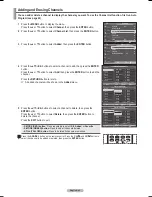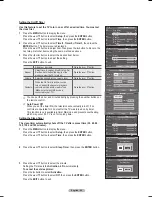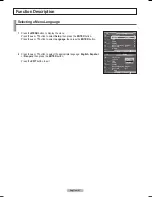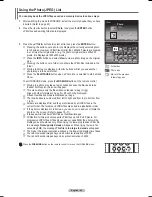English - 52
Viewing Closed Captions (On-Screen Text Messages) - Digital
The Digital Captions function operates on digital channels.
1
Press the
MENU
button to display the menu.
Press the ▲ or ▼ button to select
Setup
, then press the
ENTER
button.
2
Press the ▲ or ▼ button to select
Caption
, then press the
ENTER
button.
3
Press the
ENTER
button to select
Caption
.
Press the ▲ or ▼ button to select
On
, then press the
ENTER
button.
4
Press the ▲ or ▼ button to select
Caption Mode
, then press the
ENTER
button.
Press the ▲ or ▼ button to select submenu (
Default
,
Service1
~
Service6
,
CC1
~
CC4
or
Text1
~
Text4
) you want, then press the
ENTER
button.
5.
Press the ▲ or ▼ button to select
Caption Options
, then press the
ENTER
button.
6
Press the ▲ or ▼ button to select
Size
, then press the
ENTER
button.
Press the ▲ or ▼ button to select the desired caption option, then press the
ENTER
button.
Press the ▲ or ▼ button to select the desired sub-menu options (see options
below), then press the
ENTER
button.
Press the
EXIT
button to exit.
➢
The availability of captions depends on the program being broadcast.
➢
Default
means to follow the standard set by the broadcaster.
➢
Foreground and Background cannot be set to have the same color.
➢
Foreground Opacity and Background Opacity cannot be both set to
Transparent.
• Size:
This option consists of
Default
,
Small
,
Standard
, and
Large
. The default is
Default
.
• Font Style:
This option consists of
Default
,
Style0
~
Style7
. You can change the font you
want. The default is
Default
.
• Foreground Color:
This option consists of
Default
,
White
,
Black
,
Red
,
Green
,
Blue
,
Yellow
,
Magenta
, and
Cyan
. You can change the color of the letter.
The default is
Default
.
• Background Color:
This option consists of
Default
,
White
,
Black
,
Red
,
Green
,
Blue
,
Yellow
,
Magenta
, and
Cyan
. You can change the background color of
the caption. The default is
Default
.
• Foreground Opacity:
This option consists of
Default
,
Transparent
,
Translucent
,
Solid
,
and
Flashing
. You can change the opacity of the letter.
• Background Opacity:
This option consists of
Default
,
Transparent
,
Translucent
,
Solid
,
and
Flashing
. You can change the background opacity of the
caption.
• Return to Default:
This option sets each of
Size
,
Font Style
,
Foreground Color
,
Background Color
,
Foreground Opacity
, and
Background Opacity
to its default.
Press the
CAPTION
button on the remote control to select
On
or
Off
.
Caption
: Off
Caption Mode : Default
Caption Options
Caption
T V
Enter
Move
Off
On
Caption
: On
►
Caption Mode : Default
►
Caption Options
►
Caption
T V
Enter
Move
Caption
: Off
Caption Mode : Default
Caption Options
Caption
T V
Enter
Move
▼
Default
Service1
Service2
Service3
Service4
Service5
Service6
CC1
Caption
: On
►
Caption Mode : Default
►
Caption Options
►
Caption
T V
Enter
Move
Size
: Default
►
Font Style
: Default
►
Foreground Color : Default
►
Background Color : Default
►
Foreground Opacity : Default
►
Background Opacity : Default
►
Return to Default
►
Caption Options
T V
Enter
Move
RETURN
FAV.CH AUTO PROG. ADD/DEL
Plug & Play
►
Language
: English
►
Time
►
V-Chip
►
Caption
►
Menu Transparency : Medium
►
Blue Screen
: Off
►
▼
More
Setup
T V
Enter
Move
Return
Return
Return
Return
Return
Return
BN68-01094W-01Eng.indb 52
2007-10-08 ¿ÀÈÄ 6:06:11