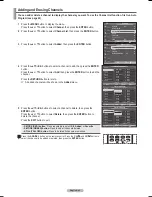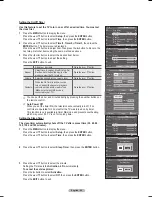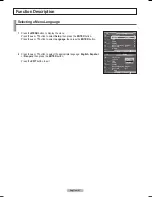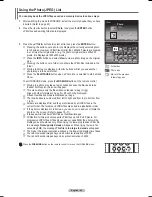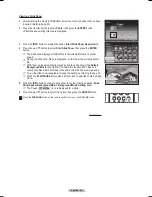English - 54
Menu Transparency Level
Adjusts the transparency of the menu screen.
1
Press the
MENU
button to display the menu.
Press the ▲ or ▼ button to select
Setup
, then press the
ENTER
button.
2
Press the ▲ or ▼ button to select
Menu Transparency
, then press the
ENTER
button.
3
Press the ▲ or ▼ button to select level, then press the
ENTER
button.
Press the
EXIT
button to exit.
Plug & Play
►
Language
: English
►
Time
►
V-Chip
►
Caption
►
Menu Transparency : Medium
►
Blue Screen
: Off
►
▼
More
Setup
T V
Enter
Move
Return
Plug & Play
Language
: English
Time
V-Chip
Caption
Menu Transparency : Medium
Blue Screen
: Off
▼
More
Setup
T V
Enter
Move
Return
High
Medium
Low
Opaque
Setting the Light Effect
You can turn the blue LED on the front of your TV on/off.
1
Press the
MENU
button to display the menu.
Press the ▲ or ▼ button to select
Setup
, then press the
ENTER
button.
2
Press the ▲ or ▼ button to select
Light Effect
, then press the
ENTER
button.
Press the ▲ or ▼ button to select
Off
,
In Standby
,
In Watching TV
, or
Always
,
then press the
ENTER
button.
Press the
EXIT
button to exit.
• Off:
The LED is always off.
• In Standby:
The LED lights while in Standby mode and it turns off when your TV is turned on.
• In Watching TV:
The LED lights when watching TV and it turns off when your TV is turned off.
• Always:
The LED is always lit.
➢
Set the Light Effect to Off to reduce power consumption.
▲
More
Light Effect
:
In Watching TV
Energy Saving
: Off
Screen Burn Protection
HDMI Black Level : Normal
Film Mode
: Off
Wall-Mount Adjustment
▼
More
Setup
T V
Enter
Move
Return
▲
More
Light Effect
:
In Watching TV
►
Energy Saving
: Off
►
Screen Burn Protection
►
HDMI Black Level : Normal
►
Film Mode
: Off
►
Wall-Mount Adjustment
►
▼
More
Setup
T V
Enter
Move
Return
Off
In Standby
In Watching TV
Always
BN68-01094W-01Eng.indb 54
2007-10-08 ¿ÀÈÄ 6:06:17