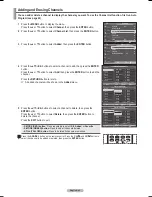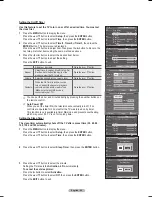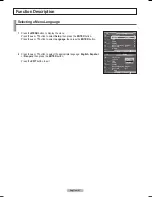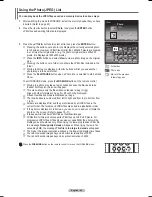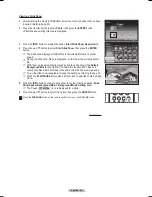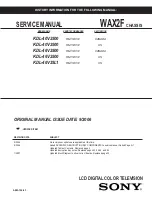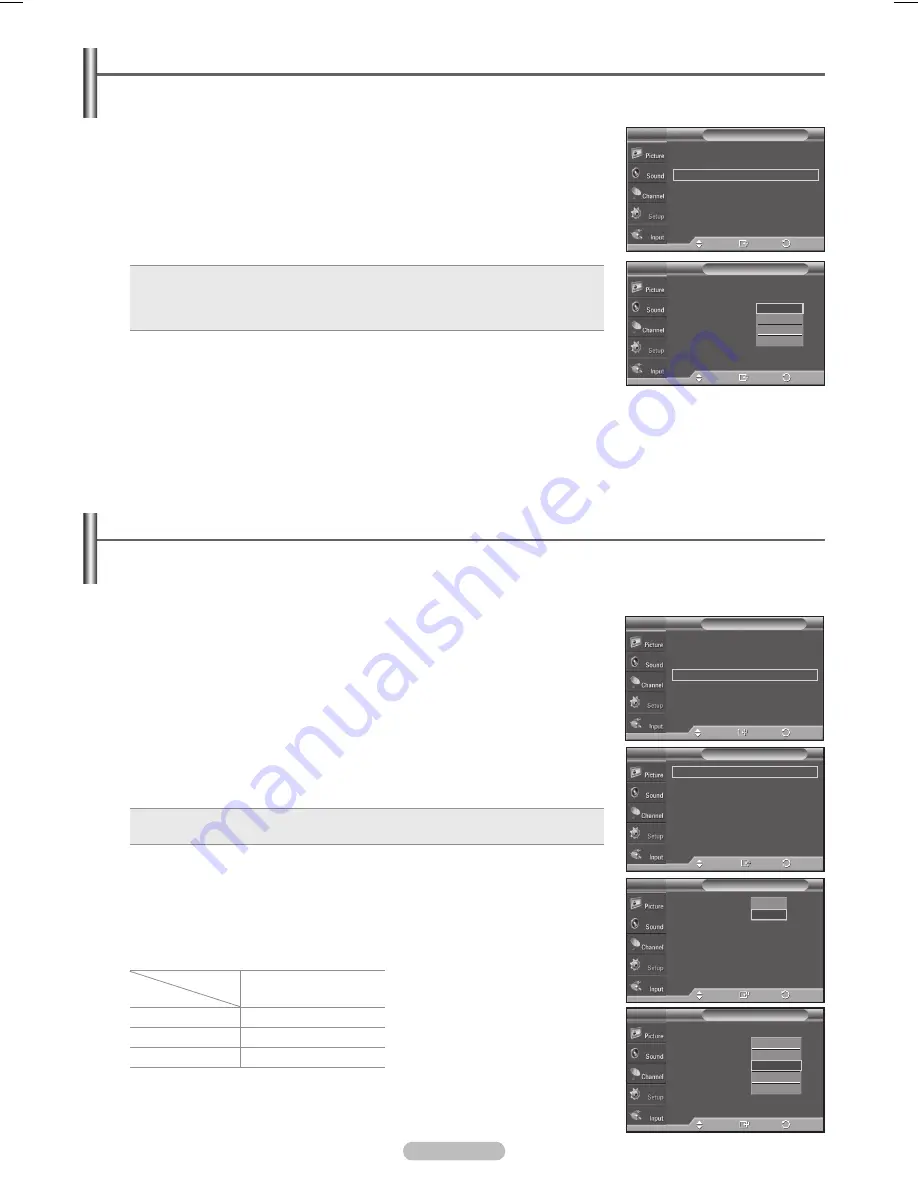
English - 55
Using the Energy Saving Feature
This feature adjusts the power consumption of the unit in order to save energy.
1
Press the
MENU
button to display the menu.
Press the ▲ or ▼ button to select
Setup
, then press the
ENTER
button.
2
Press the ▲ or ▼ button to select
Energy Saving
, then press the
ENTER
button.
Press the ▲ or ▼ button to select
Off
,
Low
,
Medium
, or
High
, then press the
ENTER
button.
Press the
EXIT
button to exit.
• Off:
Switches off the Energy Saving mode.
• Low:
Operates in standard mode.
• Medium:
Enters medium power saving mode.
• High:
Enters maximum power saving mode.
▲
More
Light Effect
:
In Watching TV
►
Energy Saving
: Off
►
Screen Burn Protection
►
HDMI Black Level : Normal
►
Film Mode
: Off
►
Wall-Mount Adjustment
►
▼
More
Setup
T V
Enter
Move
Return
▲
More
Light Effect
:
In Watching TV
Energy Saving
: Off
Screen Burn Protection
HDMI Black Level : Normal
Film Mode
: Off
Wall-Mount Adjustment
▼
More
Setup
T V
Enter
Move
Off
Low
Medium
High
Return
Preventing Screen Burn-in
To reduce the possibility of screen burn, this unit is equipped with screen burn prevention technology.
This technology enables you to set picture movement up/down (Vertical Line) and side to side (Horizontal Dot).
The Time setting allows you to program the time between movement of the picture in minutes.
1
Press the
MENU
button to display the menu.
Press the ▲ or ▼ button to select
Setup
, then press the
ENTER
button.
2
Press the ▲ or ▼ button to select
Screen Burn Protection
, then press the
ENTER
button.
3
Press the
ENTER
button to select
Pixel Shift
, then press the
ENTER
button.
Pressing the ▲ or ▼ button will alternate between
On
and
Off
.
You will also see the items
Horizontal Dot
,
Vertical Line
and
Time
.
• Pixel Shift:
Using this function, you can minutely move pixels on the Plasma TV in horizontal
or vertical direction to prevent after-images on the screen.
4
Press the ▲ or ▼ button to select the item you wish to change, then press the
ENTER
button.
Press the ▲ or ▼ button to change the value of the item, then press the
ENTER
button.
•
Optimum condition for pixel shift;
TV/AV1/AV2/S-Video/
Component/HDMI
Horizontal Dot
2
Vertical Line
2
Time(min)
2
Press the
EXIT
button to exit.
Pixel Shift
►
White
►
Scrolling
►
Side Gray
: Light
►
Screen Burn Protection
T V
Enter
Move
Pixel Shift
: On
Horizontal Dot
: 2
Vertical Line
: 2
Time
: 2
Pixel Shift
T V
Off
On
Enter
Move
Pixel Shift
: On
Horizontal Dot
: 2
Vertical Line
: 2
Time
: 1
Pixel Shift
T V
Enter
Move
0
1
2
3
4
▲
More
Light Effect
:
In Watching TV
►
Energy Saving
: Off
►
Screen Burn Protection
►
HDMI Black Level : Normal
►
Film Mode
: Off
►
Wall-Mount Adjustment
►
▼
More
Setup
T V
Enter
Move
Return
Return
Return
Return
BN68-01094W-01Eng.indb 55
2007-10-08 ¿ÀÈÄ 6:06:19