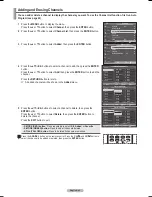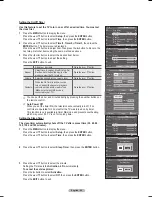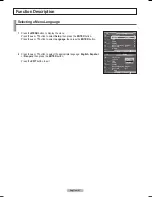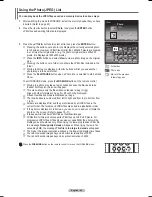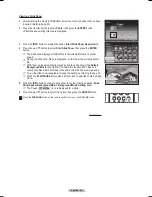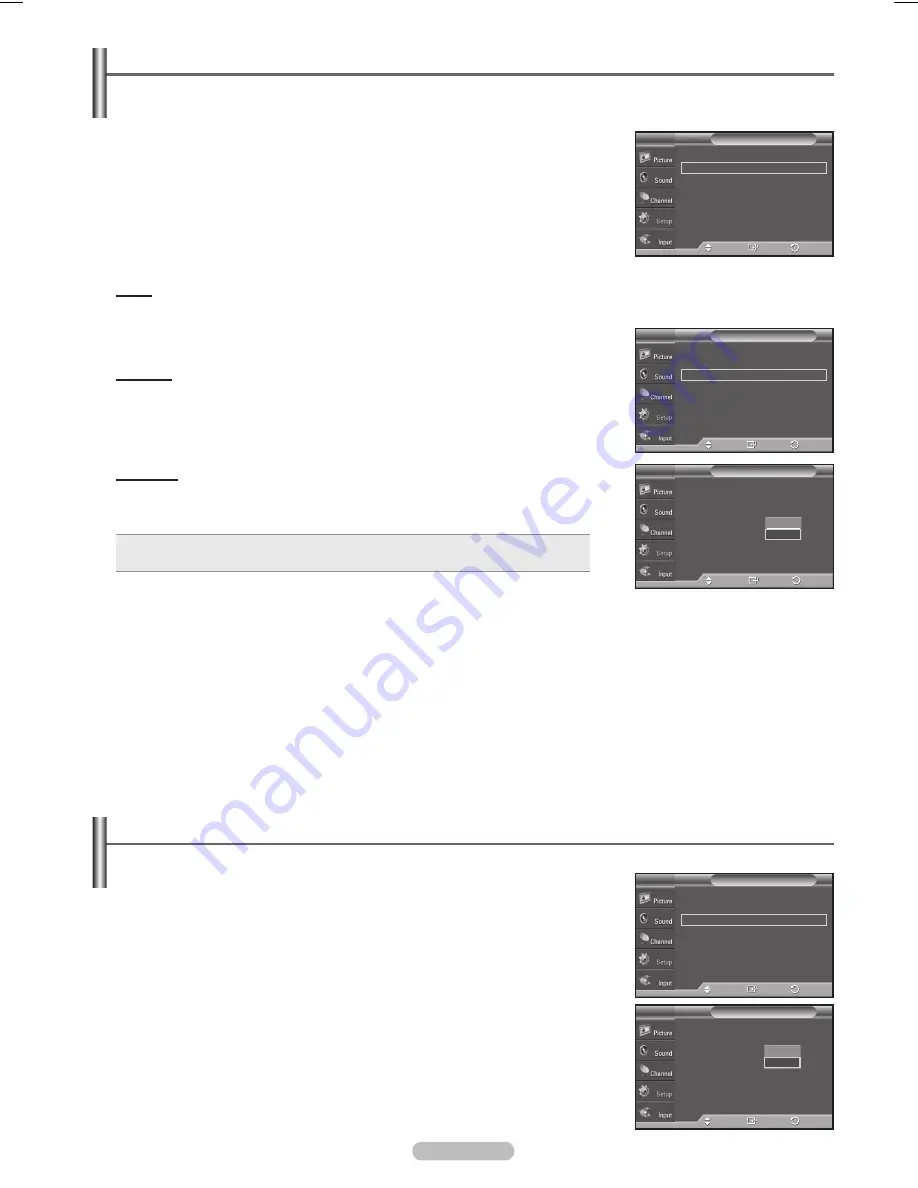
English - 56
Setting the Function Help
Displays help on the menu functions.
1
Press the
MENU
button to display the menu.
Press the ▲ or ▼ button to select
Setup
, then press the
ENTER
button.
2
Press the ▲ or ▼ button to select
Function Help
, then press the
ENTER
button.
3
Press the ▲ or ▼ button to select
Off
or
On
, then press the
ENTER
button.
Press the
EXIT
button to exit.
➢
The Function Help default setting is
On
.
▲
More
PIP
Function Help
: On
SW Upgrade
Setup
T V
Enter
Move
Off
On
▲
More
PIP
►
Function Help
: On
►
SW Upgrade
►
Setup
T V
Enter
Move
Return
Return
Side Gray
When you watch TV with the screen ratio of 4:3, the screen is prevented from any
damage by adjusting the white balance on both extreme left and right sides.
To prevent the screen burn from happening, select Dark or Light.
• Dark:
When you set the screen ratio to 4:3, it darkens the left and right sides.
• Light:
When you set the screen ratio to 4:3, it brightens the left and right sides.
➢
To remove after-images on the screen, use either the
White
or
Scrolling
function. Although both functions remove after-images on the screen,
Scrolling
is more effective.
➢
The after-image removal function has to be executed for a long time
(approximately 1 hour) to effectively remove after-images on the screen. If the
after-image is not removed after performing the function, repeat the function
again.
➢
Press any key on the remote control to cancel this feature.
Pixel Shift
White
Scrolling
Side Gray
: Dark
Screen Burn Protection
T V
Enter
Move
Dark
Light
Return
Reducing the Effects of Screen Burn
If screen burn has occurred, you can select a white screen or scrolling to help remove screen burn artifacts.
1
Press the
MENU
button to display the menu.
Press the ▲ or ▼ button to select
Setup
, then press the
ENTER
button.
2
Press the ▲ or ▼ button to select
Screen Burn Protection
, then press the
ENTER
button.
3
Press the ▲ or ▼ button to select
White
,
Scrolling
, or
Side Gray
then press the
ENTER
button.
Press the
EXIT
button to exit.
White
This function removes after-images on the screen by changing the color of pixels to
white. Use this function when there are remaining after-images or symbols on the
screen especially when you displayed a still image on the screen for a long time.
Scrolling
This function removes after-images on the screen by moving all the pixels on the
Plasma TV according to a pattern. Use this function when there are remaining after-
images or symbols on the screen especially when you displayed a still image on the
screen for a long time.
Pixel Shift
►
White
►
Scrolling
►
Side Gray
: Light
►
Screen Burn Protection
T V
Enter
Move
Return
Pixel Shift
►
White
►
Scrolling
►
Side Gray
: Light
►
Screen Burn Protection
T V
Enter
Move
Return
BN68-01094W-01Eng.indb 56
2007-10-08 ¿ÀÈÄ 6:06:21