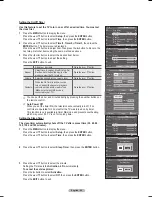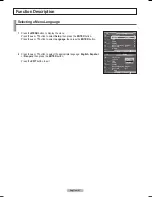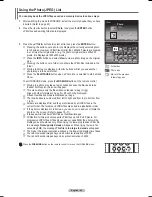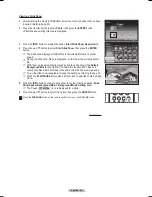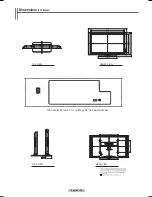English - 63
Upgrading the Software
Samsung may offer upgrades for firmware of your TV or Wireless Home AV Center in the future.
Please contact the Samsung call center at 1-800-SAMSUNG to receive information about downloading upgrades
and using a USB drive..
To upgrade the Wireless Home AV Center
1
Insert a USB drive containing the firmware upgrade into the USB Upgrade Port
on the front panel of Wireless Home AV Center.
2
Press the
MENU
button to display the menu. Press the ▲ or ▼ button to select
Setup
, then press the
ENTER
button.
3
Press the ▲ or ▼ button to select
SW Upgrade
, then press the
ENTER
button.
4
Press the ▲ or ▼ button to select
AV Center USB
, then press the
ENTER
button.
The message
Scanning for USB... It may take up to 30 seconds.
is displayed.
5
If the firmware on the USB is properly recognized, the message
Upgrade
version xxxx to version xxxx?
The system would be reset after upgrade. is
displayed.
Press the ◄ or ► button to select
OK
, then press the
ENTER
button.
The upgrade starts. Please be careful not to disconnect the power or remove the
USB drive while upgrades are being applied.
The Wireless Home AV Center will shut off and turn on automatically after
completing the firmware upgrade.
To upgrade the TV
1
Insert a USB drive containing the firmware upgrade into the SERVICE port on
the rear panel of the TV.
2
Press the
MENU
button to display the menu. Press the ▲ or ▼ button to select
Setup
, then press the
ENTER
button.
3
Press the ▲ or ▼ button to select
SW Upgrade
, then press the
ENTER
button.
4
Press the ▲ or ▼ button to select
TV USB
, then press the
ENTER
button.
The message Scanning for USB... It may take up to 30 seconds. is displayed.
5
If the firmware on the USB is properly recognized, the message
Upgrade
version xxxx to version xxxx? The system would be reset after upgrade.
is
displayed.
Press the ◄ or ► button to select
OK
, then press the
ENTER
button.
The upgrade starts. Please be careful not to disconnect the power or remove
the USB drive while upgrades are being applied. The TV will shut off and turn on
automatically after completing the firmware upgrade.
➢
When software is upgraded, video and audio settings you have made will return
to their default (factory) settings. We recommend you write down your settings
so that you can easily reset them after the upgrade.
▲
More
PIP
►
Function Help
: On
►
SW Upgrade
►
Setup
T V
Enter
Move
Return
SW Upgrade
Scanning for USB...
It may take up to 30 seconds.
AV Center USB
►
TV USB
►
SW Upgrade
T V
Enter
Return
SW Upgrade
Upgrade version XXXX to version XXXX ?
The system would be reset after upgrade.
OK
Cancel
Front Panel of Wireless
Home AV Center
USB (Not supplied)
Rear Panel of TV
USB (Not supplied)
BN68-01094W-01Eng.indb 63
2007-10-08 ¿ÀÈÄ 6:06:35