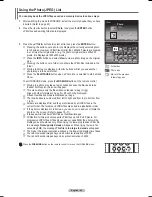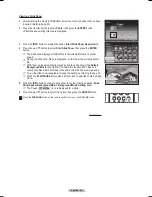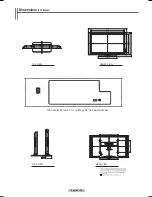English - 66
Using the Photo (JPEG) List
You can play back the JPEG files saved on a memory device in various ways.
1
After switching the mode to WISELINK, select the memory device that you have
inserted. (Refer to page 65)
2
Press the ◄ or ► button to select
Photo
, then press the
ENTER
button.
JPEG files and existing folders are displayed.
3
Press the ▲/▼/◄/► buttons to select a file, then press the
ENTER
button.
➢
Pressing the button over a photo icon displays the currently selected photo
in full screen. However, JPEG files smaller than 640x480 pixels are zoomed-
in at 4 times their original size. (e.g. If a photo’s original size is 200x200
pixels, it is displayed at 800x800 pixels.)
➢
Press the
INFO
button and select
View
to view a photo image at its original
size.
➢
Pressing the button over a folder icon shows the JPEG files included in the
folder.
➢
While a full screen is displayed, ◄ or ► buttons will let you see another
photo image in the same folder.
➢
Press the
PLAY/PAUSE
button when a Photo icon is selected to start a Slide
Show.
To exit WISELINK mode, press the
WISELINK
button on the remote control.
➢
Moving to a photo may take a few seconds because the file needs to be
loaded. At this point, the icon will appear.
➢
This menu shows only the files whose extension is jpeg (or jpg).
Files with other formats such as gif or tiff will not be displayed.
➢
Fifteen thumbnail photos are displayed per page.
➢
The thumbnails are numbered from left to right and from top to bottom, from
1 to 15.
➢
Folders are displayed first and they are followed by all JPEG files in the
current folder. The folders and JPEG files are sorted in alphabetical order.
➢
If the photo is displayed in full screen, you can zoom in and out or rotate the
photo on the screen. (Refer to pages 70~71)
➢
It takes a while to show JPEG files as thumbnail images.
➢
WISELINK for this product supports JPEG files up to 8K x 8K pixels. For
progressive JPEG files or files whose size exceeds 8MB, the photo will be
displayed as a thumbnail only. When trying to view a progressive JPEG file,
the message
Not supported mode
will appear. When trying to view a file
exceeding 8MB, the message
This file is too large to decode
will appear.
➢
The higher the image resolution advances, the longer the display time takes.
➢
You cannot decode images beyond a horizontal resolution of 5000.
➢
You cannot decode images beyond a vertical resolution of 4000.
Press the
WISELINK
button on the remote control to turn on the WISELINK mode.
RETURN
FAV.CH AUTO PROG. ADD/DEL
: Folder icon
: Photo icon
: Move to the previous
folder stage icon
Photo
Music
Setup
CELLDISK2.0
315MB/495MB Free
Move
Enter
Return
Photo
Photo 0001
File 2
File 4
File 9
File 10
File 11
File 12
File 13
File 5
File 6
File 7
File 8
None
1/10 Page
Photo
Folder
Jan 22, 2007
1 / 14
CELLDISK2.0
315MB/495MB Free
Up Folder
Option Move
Open Return
BN68-01094W-01Eng.indb 66
2007-10-08 ¿ÀÈÄ 6:06:46