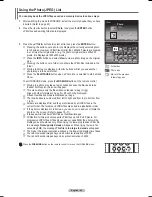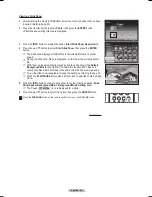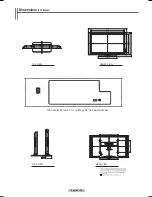English - 70
Rotating
1
After switching the mode to WISELINK, select the memory device that you have
inserted. (Refer to page 65)
2
Press the ◄ or ► button to select
Photo
, then press the
ENTER
button.
JPEG files and existing folders are displayed.
3
Press the ▲/▼/◄/► buttons to select a file, then press the
ENTER
button.
Pressing the button over a photo icon shows the currently selected photo in full
screen.
4
Press the
INFO
button to display the option (
Start Slide Show
,
Rotate
,
Zoom
,
List
).
Press the ▲ or ▼ button to select
Rotate
, then press the
ENTER
button.
Press the ▲ or ▼ button to select desired item, then press the
ENTER
button.
(
90°
→
180°
→
270°
→
0°
)
➢
Rotating directly from 90 degrees to 270 degrees is not possible.
➢
When rotating a photo, the edge of the photo may not be displayed on the
screen.
To exit WISELINK mode, press the
WISELINK
button on the remote control.
➢
The rotated file is not saved.
The Rotating function information icon
(Displayed at the top left of the screen)
.
Icon
Current OSD
Function
Rotating (90°)
To rotate a photo by 90 degrees
Rotating (180°)
To rotate a photo by 180 degrees
Rotating (270°)
To rotate a photo by 270 degrees
Rotating (0°)
To rotate a photo to its original state.
Press the
WISELINK
button on the remote control to turn on the WISELINK mode.
Continued...
Start Slide Show
Rotate : 0˚
Zoom : X1
List
Exit
Photo 0001
File 2
File 4
File 9
File 10
File 11
File 12
File 13
File 5
File 6
File 7
File 8
None
1/10 Page
Photo
400x340
53 KB
May 1, 2007
1 / 14
CELLDISK2.0
315MB/495MB Free
Photo 0001
Select
Option Move
View Return
Photo
Music
Setup
CELLDISK2.0
315MB/495MB Free
Move
Enter
Return
Photo
RETURN
FAV.CH AUTO PROG. ADD/DEL
Exit
Start Slide Show
Rotate : 0˚
Zoom : X1
List
0˚
90˚
180˚
270˚
BN68-01094W-01Eng.indb 70
2007-10-08 ¿ÀÈÄ 6:06:59