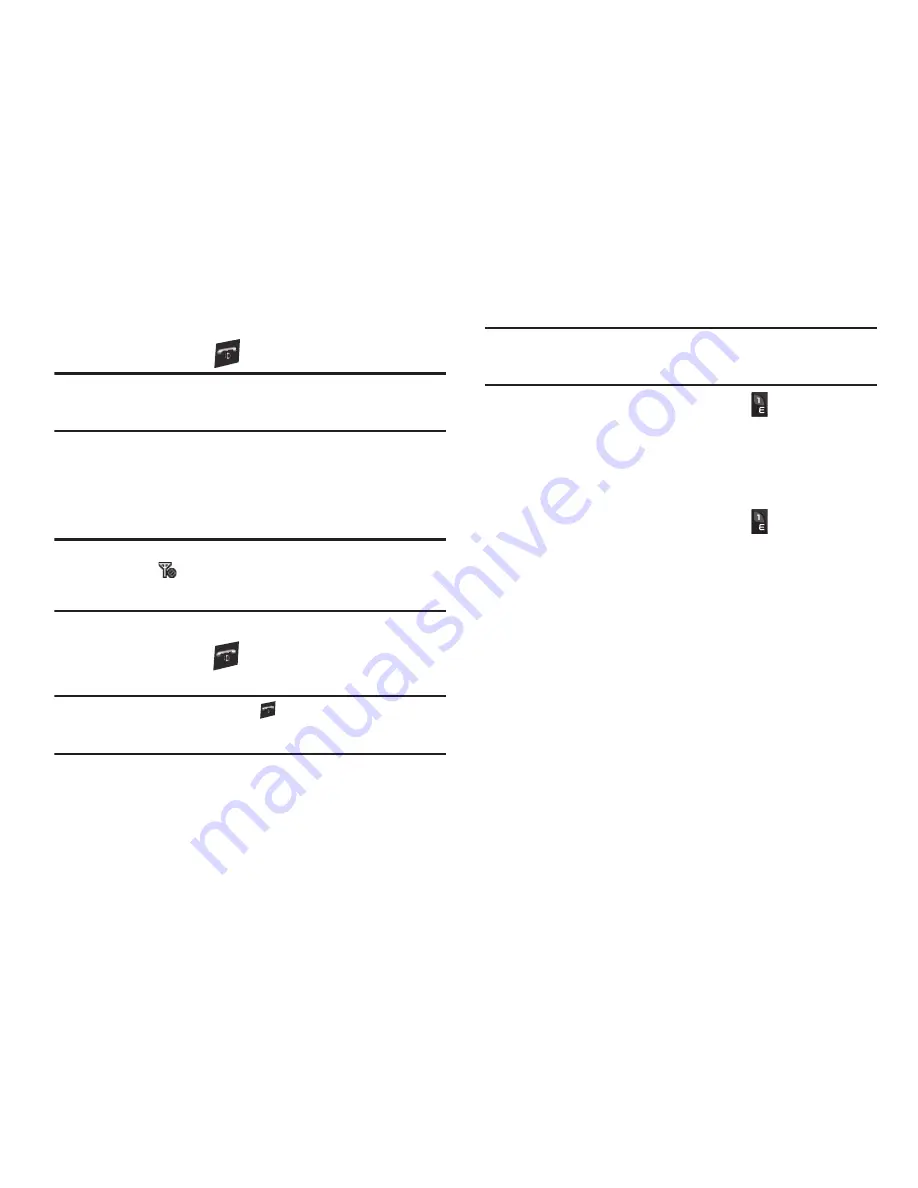
7
Turning Your Phone On
1.
Press and hold the
key until the display lights.
Note:
As with any other radio-transmitting device, do not touch the antenna
while using your phone as this can affect call quality and can cause the
phone to operate at a higher power level than is necessary.
2.
The phone begins searching for a network signal.
3.
Once the phone finds a signal, the time, date, and day
appear near the top of the display.
4.
You’re now ready to place and receive calls.
Note:
If you are outside of your carrier’s coverage or roaming area, the No
Service icon (
) appears at the top of the phone’s display. If you
cannot place or receive calls, try later when service is available, or at
another location.
Turn Your Phone Off
䊳
Press and hold the
key for two or more seconds. Your
phone powers off.
Note:
If your phone is on and you press
for less than one second, the
phone will not power off. This prevents your phone from being turned
off accidentally.
Setting Up Your Voicemail
Voicemail allows callers to leave voice messages, which can be
retrieved any time.
Note:
Once your Voicemail account has been set up, you can use the
Voicemail
folder (under the
Messages
menu) to view details of voice
messages in your Voicemail box.
1.
In Standby mode, press and hold the
key or dial your
own mobile number to dial Voicemail.
2.
Follow the prompts in the new user tutorial to setup your
mail box.
Listen to Voicemail
1.
In Standby mode, press and hold the
key or dial your
own mobile number to dial Voicemail. After connecting,
you will hear your voice greeting.
2.
You are prompted to enter your password.
Memory Card (Optional)
Your phone has a Memory Card slot on its left side. You can
install a microSD™ or microSDHC™ Memory Card to provide
additional memory for storing files (such as, sound files and
photos) in your phone.
Install a Memory Card
1.
Remove the battery cover from the back of your phone.
(For more information, refer to Step 2 of
“Remove the
Battery”
on page 5.)











































