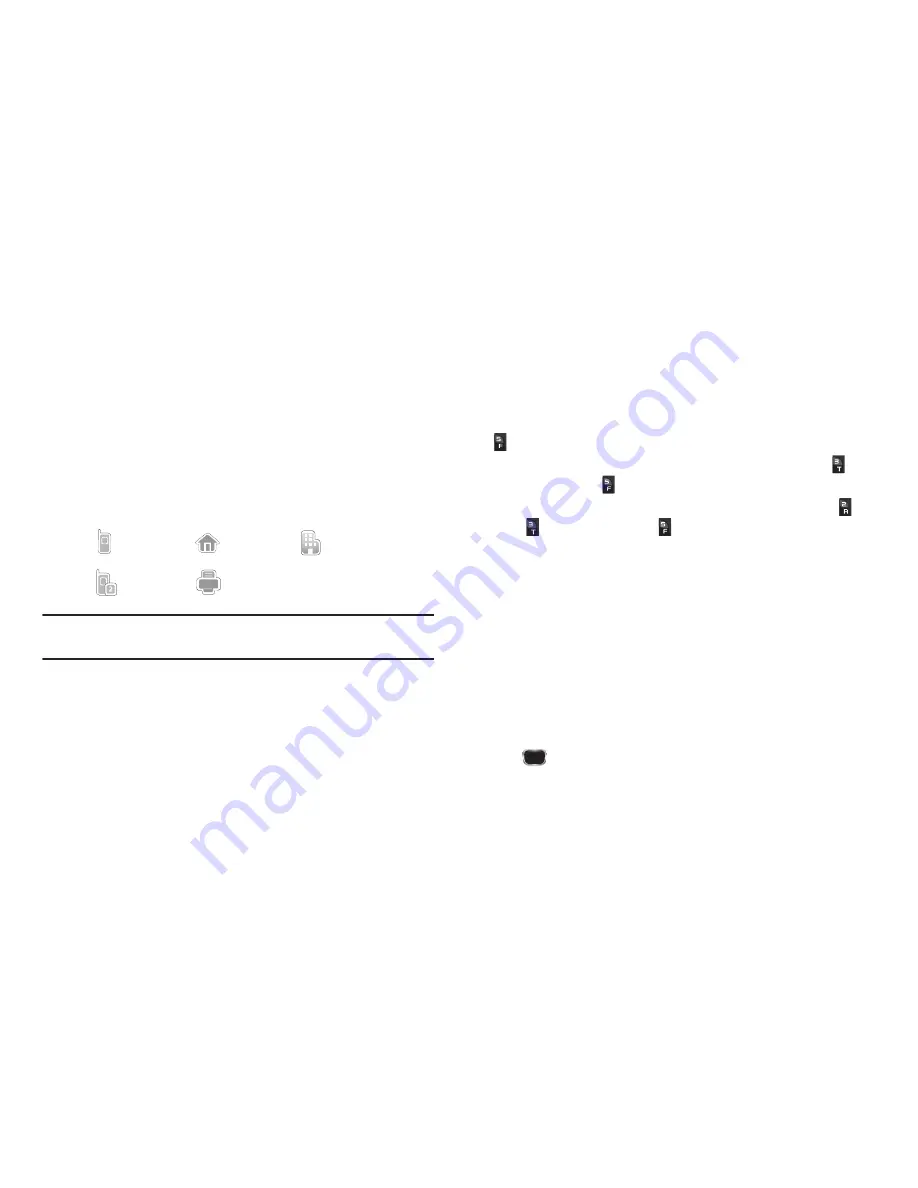
Understanding Your Contacts 40
Add to an Existing Entry
1.
From the
Save
screen, select
Update Existing
. The
Update Existing
screen appears in the display showing
your Contacts list with the
Go To
field and the first
Contacts entry highlighted.
2.
Find and select the Contacts entry to which you want to
add the new number. (For more information, refer to
“Finding a Contacts Entry”
on page 34.)
The following number type options appear in the display:
Note:
Number types that are already assigned a number show the number
instead of the number type label.
3.
Select the desired unassigned number type. The Contacts
entry information appears in the display with the new
number posted in the appropriate number type field.
4.
Press
SAVE
to save your changes to the existing entry.
Speed Dial
A Contacts entry’s Speed Dial number corresponds to the number
keys you press to speed dial one of that entry’s numbers. For
example:
•
To speed dial the Contacts entry assigned to Location 5, press and hold
, (1-touch dialing).
•
To speed dial the Contacts entry assigned to Location 35, press
,
then press and hold
, (2-touch dialing).
•
To speed dial the Contacts entry assigned to Location 235, press
,
press
, then press and hold
, (3-touch dialing).
You can assign one or more Speed Dial numbers to a Contacts
entry during new entry creation or by editing an existing entry.
Assignment During Entry Creation
To assign a Speed Call number to a new Contacts entry number,
do the following:
1.
Follow either of the New Contacts entry procedures (For
more information, refer to
“Adding a New Contacts Entry”
on page 35) until you enter a name for the entry.
2.
After entering the Contacts entry name,
do not press
. Instead, highlight the number field to be assigned a
Speed Dial number.
3.
Press
Options
, then select
Set Speed Dial
. The
Speed Dial
screen appears in the display.
Mobile
Home
Work
Mobile 2
Fax
















































