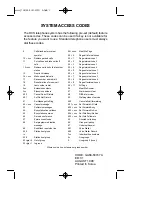47
The following options appear in the display:
–
Edit Send To
— Edit the recipient’s number or email address.
–
Add Quick Text
— Insert pre-composed text into your message.
–
Save As Draft
— Save the message to your Drafts box.
–
Priority Level
— Choose
High
or
Normal
.
–
Validity Period
— Enter the
Date
when this message will cease to be
valid, then use the Left and Right navigation keys to choose the
Time
.
–
Delivery Ack
— Choose
On
or
Off
— Requests confirmation when
your message is received.
–
Add To Contacts
— Save the recipient’s number or e-mail address as
a Contacts list entry.
6.
Once you’re finished entering your message, press
SEND
.
Receive Text Messages
When you receive a message in Standby mode, the ringer sounds
(unless turned off) and
New Message
appears in the display
along with the closed envelope icon (
). The date and time of
the message also appear in the display along with the following
options:
•
View Now
— Opens the message, where you have the option to
Forward, Reply With Copy, Save Quick Text, Lock, Add To Contacts,
Message Info, or Extract.
•
View Later
— Saves the message to your inbox, where you can view
it later, then returns your phone to Standby mode.
Select the option of your choice.
Receive Messages While in a Call
When you receive a message while in a call,
New Message
appears in the display along with the closed envelope icon (
).
The date and time of the message also appear in the display
along with the following options:
•
View Now
— Opens the message, where you have the option to
Forward, Reply With Copy, Save Quick Text, Lock, Add To Contacts,
Message Info, or Extract.
•
View Later
— Saves the message to your inbox, where you can view
it later, and returns your phone to call mode.
Select the option of your choice.
Send Picture Messages in Camera Mode
Picture messages can be sent to recipients with compatible
phones or devices. You can even accompany a Picture message
with a voice memo or preloaded sound.
Tip:
You can send a Picture message to up to ten recipients. Enter each
recipient’s address or phone number in a separate
Send to
field of the
Picture message composer.
1.
In Standby mode, press and hold the Camera key
(
). The camera viewfinder screen appears in the
display.