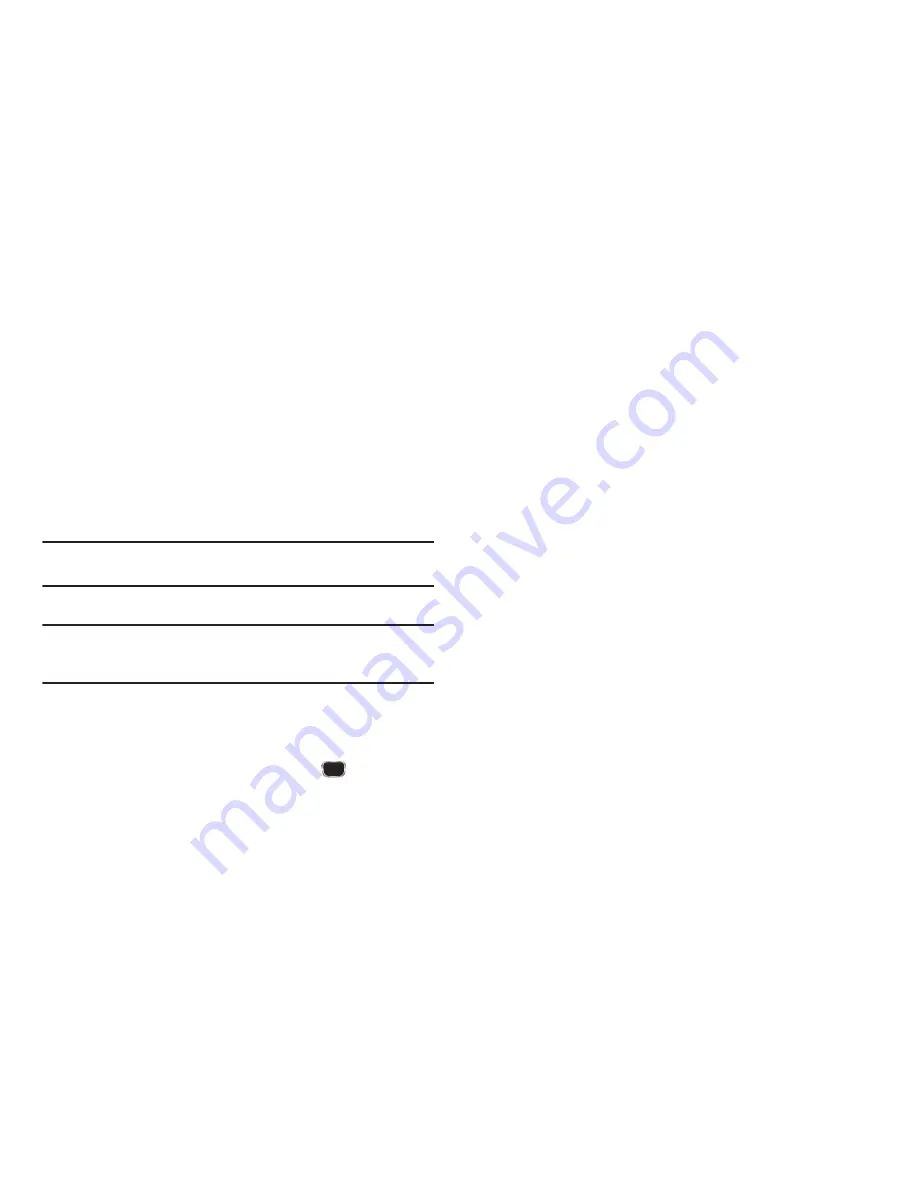
Messages 58
• Reminder
— Select whether and how often you will hear and/or
feel a reminder that you have received a message (
Once
,
Every 2
Minutes
,
Every 15 Minutes
,
Off
).
2.
Select the desired option, then select the desired setting or
enter the desired value.
Editing and Entering Quick Text
1.
In the
Messages
menu, select
Msg Settings
➔
General
➔
Quick Text
. The
Quick Text
sub-menu appears in the
display.
2.
Select a Quick Text you want to change.
Note:
You cannot change the pre-defined Quick Text included with your
phone.
3.
To create a new Quick Text, press
New
.
Tip:
You can also create new Quick Text by viewing/editing an Outbox
message and using the
Save Quick Text
option in the
Options
menu. See
“Managing Outbox Messages”
on page 54 for more information.
4.
Enter/change the text content of your Quick Text using
either keypad. (For more information, refer to
“Entering
Text”
on page 15.)
5.
To save your finished Quick Text, press
. The
Quick
Text
menu appears in the display with your new Quick Text
highlighted.
Text Message Settings
1.
In the
Messages
menu, select
Msg Settings
➔
Text
Message
. The following options appear in the display.
• Auto View
— On/Off (default) — With Auto View
On
, the full
content of a text message appears in the display as the messages
is received.
• Signature
— Create a signature, which can be included at the
bottom of outgoing message text.
• Auto Scroll
— On/Off — With Auto Scroll
On
, the full content of a
text message automatically rolls upward on the display, one screen-
full at a time.
• Message View
— Chat/Normal (default) — With Message View
set to
Chat
, multiple text messages exchanged with a single
addressee appear as a chat session.
2.
Select the desired option, then select the desired setting or
enter the desired value.
Picture Message Settings
1.
In the
Messages
menu, select
Msg Settings
➔
Picture
Message
. The following options appear in the display.
• Auto Receive
— On/Off — With Auto Receive
On
, Picture
messages automatically download and display as they are
received. With Auto Receive
Off
, you are prompted to download
Picture messages.
• Signature
— Create a signature, which can be included at the
bottom of outgoing Picture message text.
















































