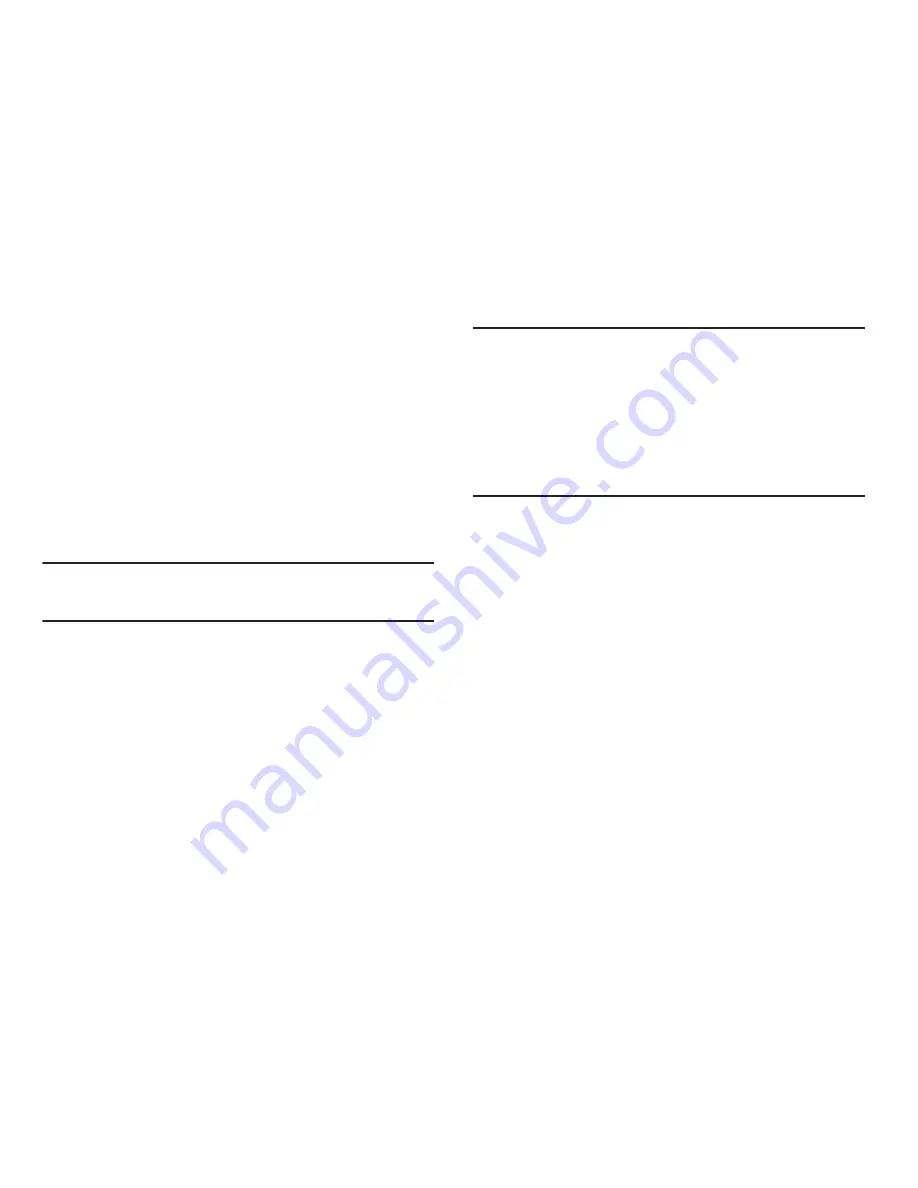
Multimedia 72
4.
Check that the
PC Connection
setting is set to
USB Mass
Storage
. (For more information, refer to
“PC Connection”
on page 83.)
5.
Connect the USB end of the USB Data Cable to a matching
connector on your personal computer. A new “Removable
Disk” window should open on your computer screen.
6.
Select the
Open folder to view files
option. A new
Windows
®
Explorer window should open on your
computer screen.
7.
Drag or download music (MP3) files into the “My_Music”
folder.
Note:
You can also insert the Memory Card into a compatible card reader.
Card readers vary, so follow the installation instructions included with
your card reader and personal computer.
Using My Images Gallery
My Images lets you manage your photos and pictures you
download, and lets you choose the pictures that appear in your
phone’s display while in Standby mode (wallpaper), and as image
IDs for your contacts.
1.
At the
Multimedia
menu, select
My Images
. A multiple-
page matrix of thumbnail views of saved photos and
images appears in the display.
Tip:
You can also access the My Images gallery:
- From the
Picture
field in the
Create Pic Msg
screen by pressing
Picture
.
(For more information, refer to
“Send Picture Messages in Standby
mode”
on page 49.)
- From the Camera viewfinder screen by pressing
My Images
. (For more
information, refer to
“Saving Pictures”
on page 66.)
- From the Edit Contact screen by pressing
Set
. (For more information,
refer to
“Editing a Contacts Entry”
on page 36.)
2.
Highlight an image or photo. You have the following
options:
•
To take new photos, press
Camera
.
•
To expand the highlighted image to fill the screen, press
VIEW
.
•
For more options, press
Options
. The following options appear in
the display:
–
Send
— Send the currently highlighted or displayed image as part of a
Picture message, Via a Bluetooth connection, as part of an Email
message, To Facebook, or To MySpace.
–
Set As
— Assign the currently highlighted or displayed image as the
Main Wallpaper or as the Picture ID for a Contact.
–
Erase Files
— Delete one or more marked images from the My
Images folder.
–
Move
— Relocate the currently highlighted or displayed image from
phone memory to a Memory Card or from a Memory Card to phone
memory.
















































