T
ROUBLESHOOTING
& M
AINTENANCE
Paper Jams During Reception
1
If the fax paper jams while you are
receiving, do
NOT
pull it out. Doing so
Unplug the power cord.
could harm the fax machine.
2
Open the Cover by lifting
up the Release Lever on
the side of the fax
machine.
.
3
Raise the Roller.
While pushing outward on each
white tab, lift the Roller and out of
the machine.
4
Remove the jammed
Make sure it locks into place.
5
Replace the Roller following
the reverse order of step
3.
C
HAPTER
F
IVE
T
ROUBLESHOOTING
& M
AINTENANCE
5.
3
Summary of Contents for FX100
Page 1: ...Operator s Guide FACSIMILE FX100 Please read this guide before you use this equipment ...
Page 2: ......
Page 10: ...C h a p t e r O n e ...
Page 16: ...C h a p t e r T w o ...
Page 27: ......
Page 28: ...Chapter Three The Fax Machine ...
Page 41: ......
Page 42: ...C h a p t e r F o u r ...
Page 60: ......
Page 69: ......
Page 70: ...A p p e n d i x ...
Page 73: ......
Page 74: ......
Page 75: ......