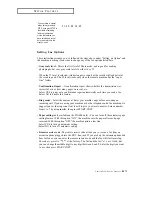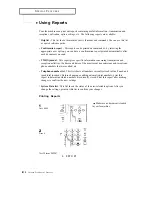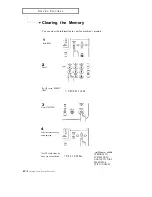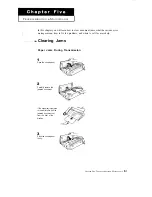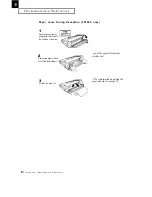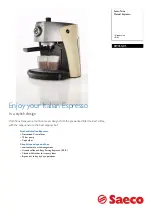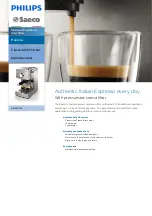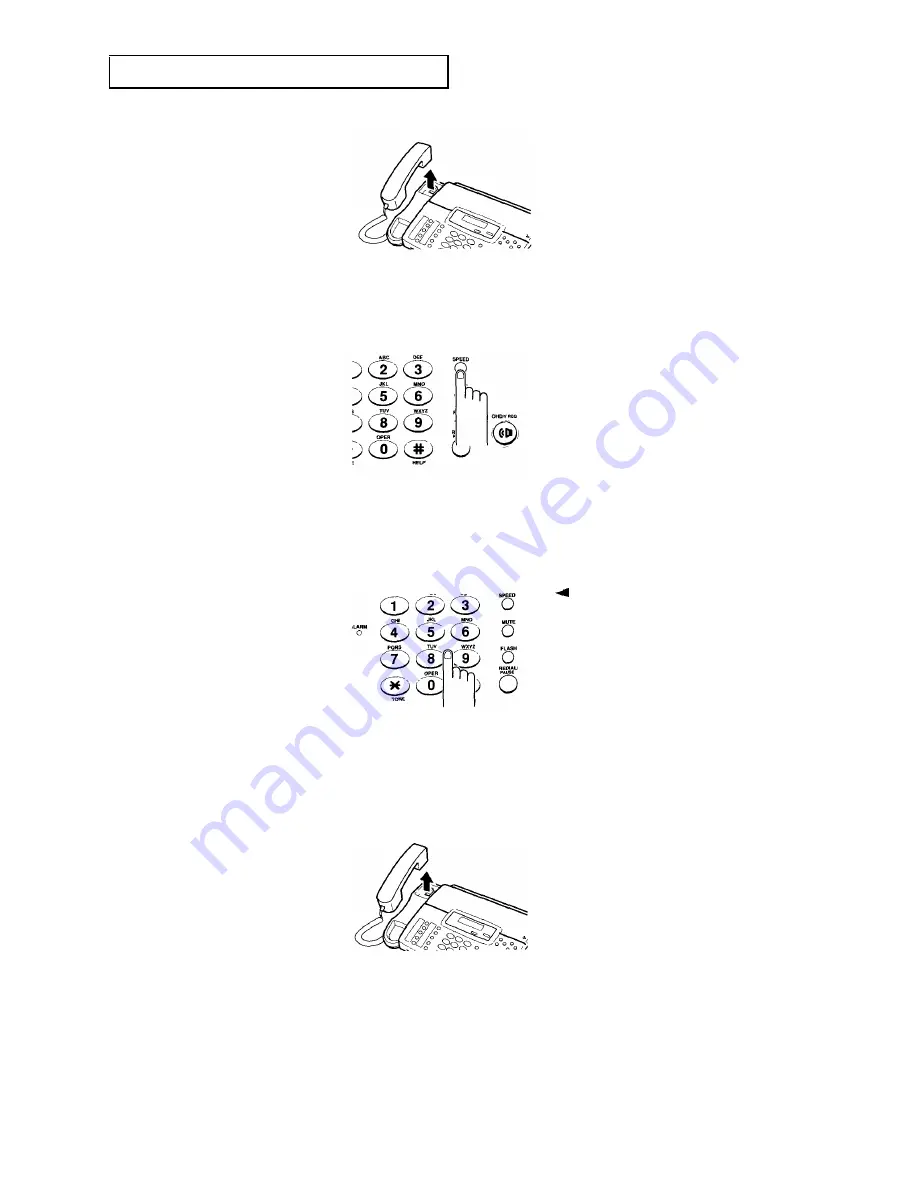
S
PECIAL
F
E A T U R E S
2
If you are making a phone
call, pick up the handset
when the other person
answers.
Dialing a Speed Number
1
Press SPEED.
The LCD asks you to enter
the location number.
L O C NO [ 0 1 - 5 0 ] > _
2
Enter the 2-digit Speed
Dial number.
If a document is loaded in the
document tray, the machine
automatically begins to transmit when
the remote fax machine answers the
phone.
The LCD shows the speed
number or name.
S 0 1 : 4 6 0 P 2 1 1 4
3
if you are making a phone
call, pick up the handset
when the other person
answers.
C
HAPTER
F
OUR
: S
PECIAL
F
EATURES
4
.5
Summary of Contents for FX1600
Page 1: ...Operator s Guide FACSIMILE FX1600 FX600 Please read this guide before you use this equipment ...
Page 2: ......
Page 10: ...C h a p t e r O n e ...
Page 16: ...C h a p t e r T w o ...
Page 28: ...C h a p t e r T h r e e ...
Page 44: ...special features C h a p t e r F o u r ...
Page 62: ...C h a p t e r F i v e ...
Page 71: ......
Page 72: ...S p e c i f i c a t i o n s ...
Page 75: ......
Page 76: ...ELECTRONICS P N JF68 60010A ...