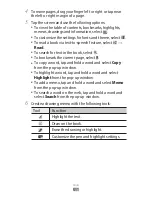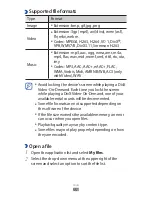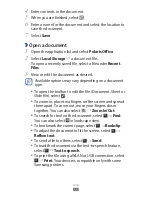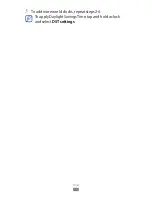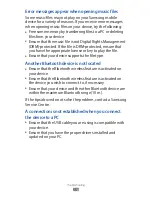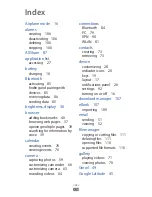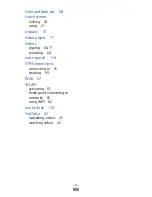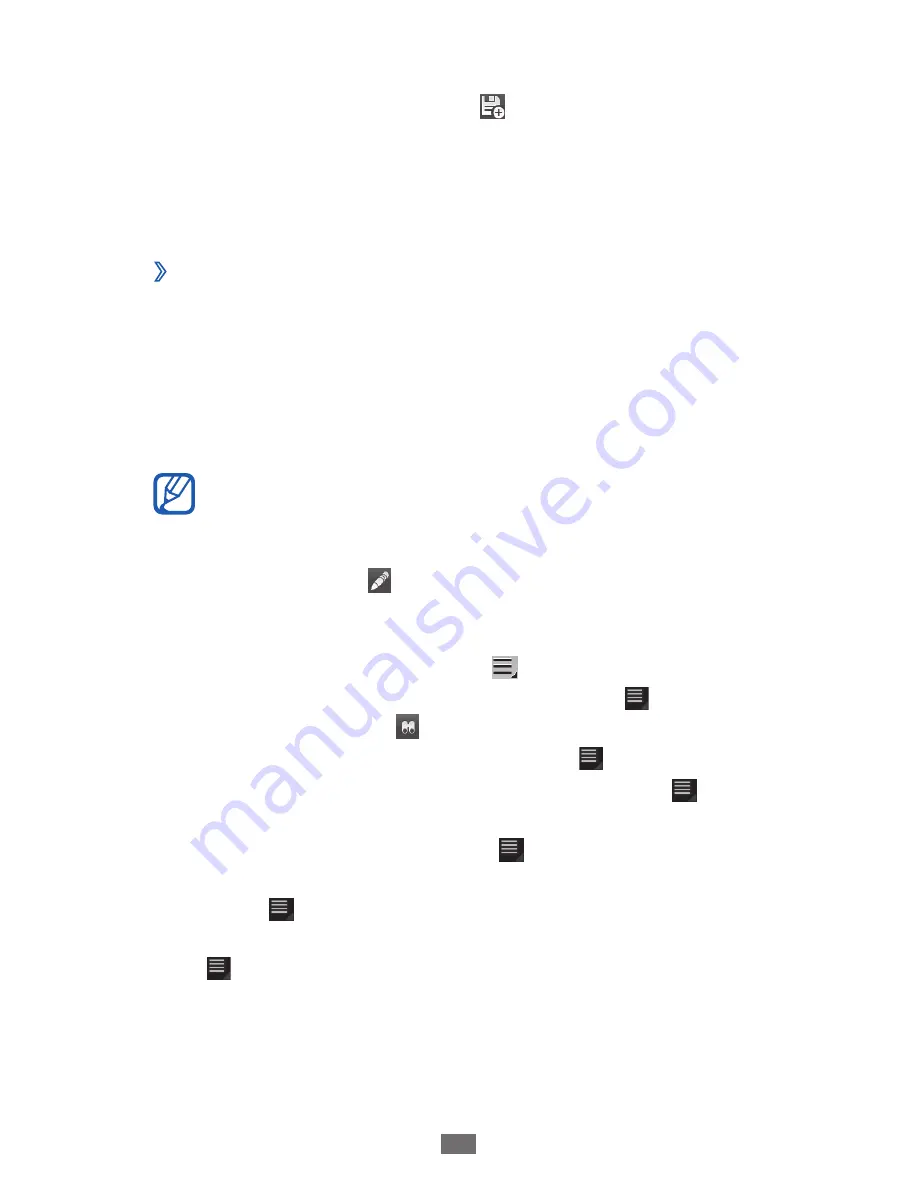
Tools
113
4
Enter contents in the document.
5
When you are finished, select .
6
Enter a name for the document and select the location to
save the document.
7
Select
Save
.
›
Open a document
1
Open the application list and select
Polaris Office
.
2
Select
Local Storage
→
a document file.
To open a recently saved file, select a file under
Recent
Files
.
3
View or edit the document as desired.
Available options may vary depending on a document
type.
●
To open the toolbar to edit the file (Document, Sheet or
Slide file), select .
●
To zoom in, place two fingers on the screen and spread
them apart. To zoom out, move your fingers closer
together. You can also select
→
Zoom In/Out
.
●
To search for text on the document, select
→
Find
.
You can also select in landscape view.
●
To bookmark the current page, select
→
Bookclip
.
●
To adjust the document to fit the screen, select
→
Reflow text
.
●
To send a file to others, select
→
Send
.
●
To read the document via the text-to-speech feature,
select
→
Text to speech
.
●
To print the file using a WLAN or USB connection, select
→
. Your device is compatible only with some
Samsung printers.