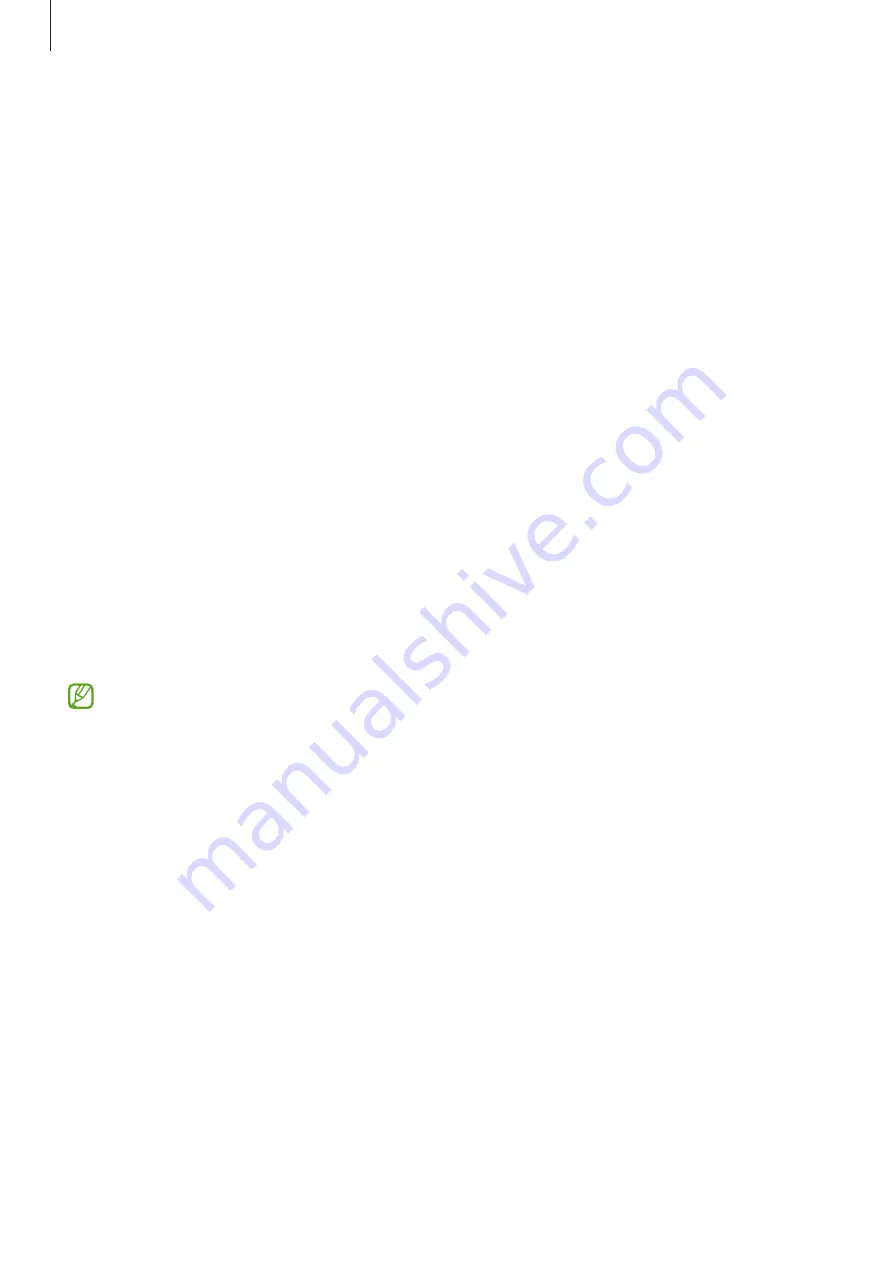
Getting started
16
Finding your ID and resetting your password
If you forget your Samsung account ID or password, tap
Find ID
or
Forgot password?
on the
Samsung account sign-in screen. You can find your ID or reset your password after you enter
the required information.
Signing out of your Samsung account
When you sign out of your Samsung account, your data, such as contacts or events, will also
be removed from your device.
1
Launch the
Settings
app and tap
Accounts and backup
→
Manage accounts
.
2
Tap
Samsung account
→
My profile
and tap
Sign out
at the bottom of the screen.
3
Tap
Sign out
, enter your Samsung account password, and then tap
OK
.
Transferring data from your previous device
(Smart Switch)
You can use Smart Switch to transfer data from your previous device to your new device.
Launch the
Settings
app and tap
Accounts and backup
→
Bring data from old device
.
•
This feature may not be supported on some devices or computers.
•
Limitations apply. Visit
for details. Samsung takes
copyright seriously. Only transfer content that you own or have the right to transfer.
Transferring data using a USB cable
You can connect your previous device to your device with the USB cable to easily and quickly
transfer data.
1
Connect your device and the previous device using your device’s USB cable.
A USB connector may be needed depending on the previous device.
2
When the app selection pop-up window appears, tap
Smart Switch
→
Receive data
.
















































