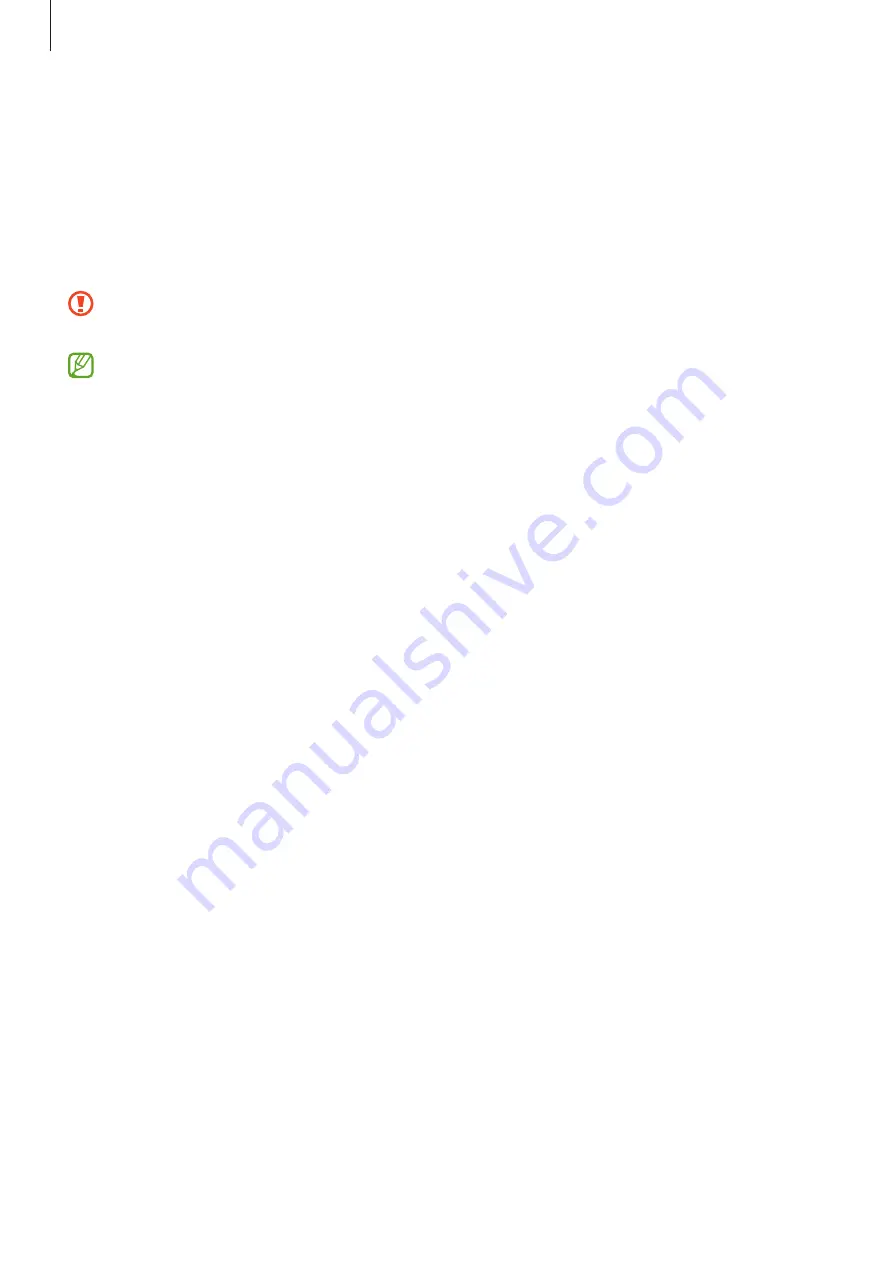
Getting started
17
3
In the previous device, tap
Allow
.
If you do not have the app, download it from
Galaxy Store
or
Play Store
.
Your device will recognise the previous device and a list of data you can transfer will
appear.
4
On your device, select an option you want, tap
Next
, and then follow the on-screen
instructions to transfer data.
Do not disconnect the USB cable from the device when you are transferring files. Doing
so may cause data loss or device damage.
Transferring data increases the battery power consumption of your device. Ensure that
your device is sufficiently charged before transferring data. If the battery power is low,
data transfer may be interrupted.
Transferring data wirelessly
Transfer data from your previous device to your device wirelessly via Wi-Fi Direct.
1
On the previous device, launch
Smart Switch
.
If you do not have the app, download it from
Galaxy Store
or
Play Store
.
2
On your device, launch the
Settings
app and tap
Accounts and backup
→
Bring data
from old device
.
3
Place the devices near each other.
4
On the previous device, tap
Send data
→
Wireless
.
5
On your device, tap
Receive data
, select your previous device’s operating system, and
then tap
Wireless
.
6
On the previous device, tap
Allow
.
7
On your device, select an option you want, tap
Next
, and then follow the on-screen
instructions to transfer data.
















































