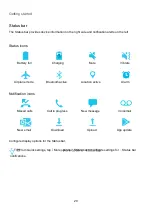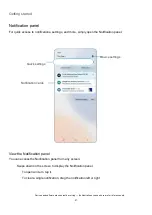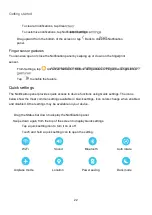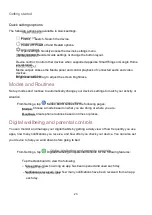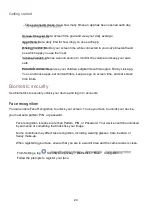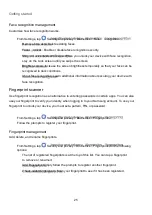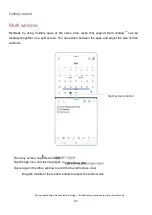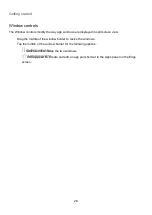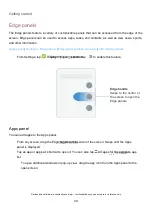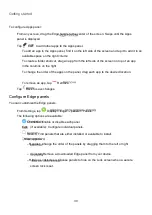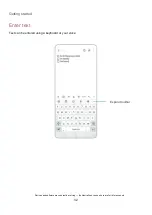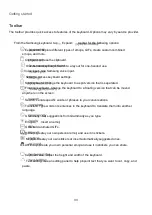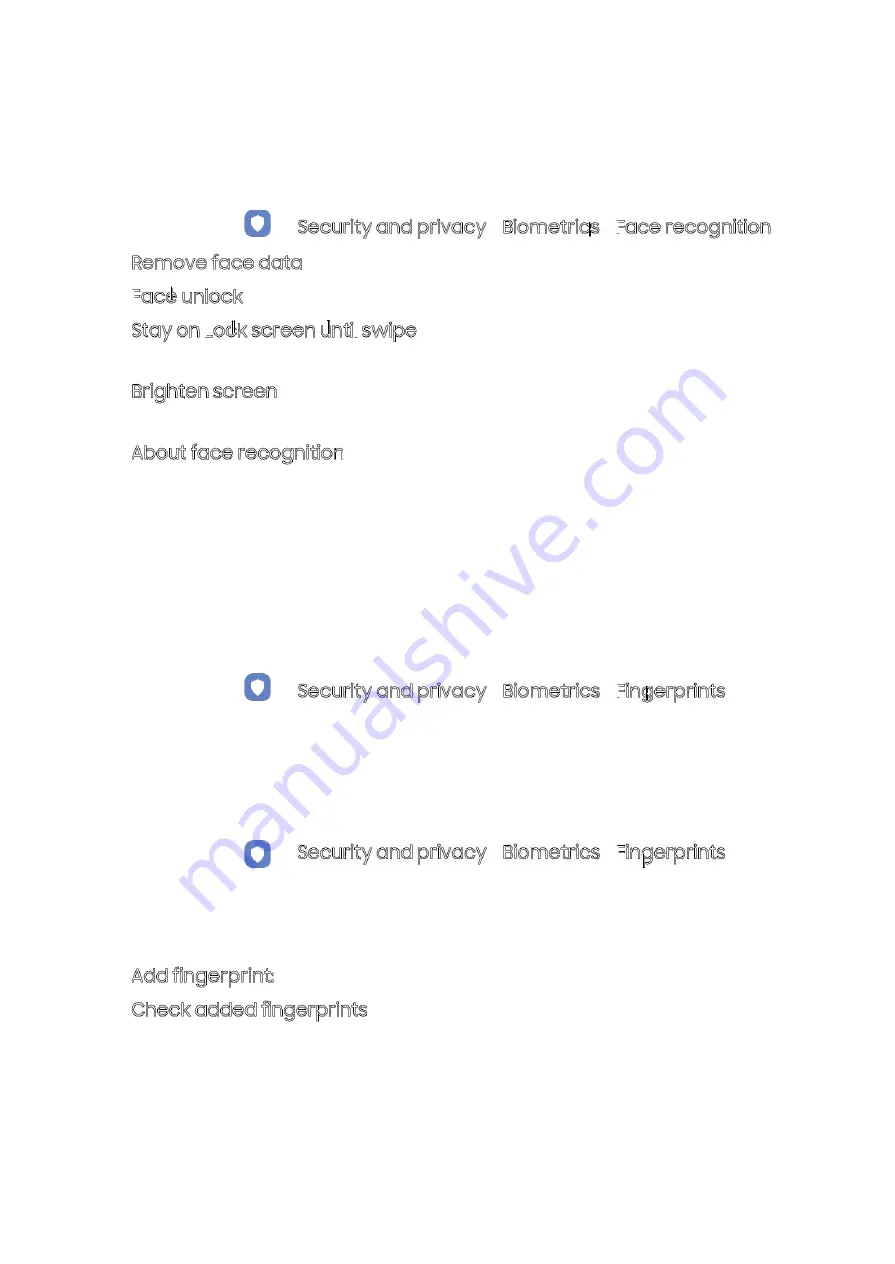
Getting started
25
Face recognition management
Customize how face recognition works.
From Settings, tap
Remove face data: Delete existing faces.
Face
unlock: Enable or disable face recognition security.
Stay on Lock screen until swipe: When you unlock your device with face recognition,
stay on the Lock screen until you swipe the screen.
Brighten screen: Increase the screen brightness temporarily so that your face can be
recognized in dark conditions.
About face recognition: Learn additional information about securing your device with
face recognition.
Fingerprint scanner
Use fingerprint recognition as an alternative to entering passwords in certain apps. You can also
use your fingerprint to verify your identity when logging in to your Samsung account. To use your
fingerprint to unlock your device, you must set a pattern, PIN, or password.
From Settings, tap
Follow the prompts to register your fingerprint.
Fingerprint management
Add, delete, and rename fingerprints.
From Settings, tap
Security and privacy > Biometrics > Fingerprints for the following
options:
The list of registered fingerprints is at the top of this list. You can tap a fingerprint
to remove or rename it.
Add fingerprint: Simply follow the prompts to register another fingerprint.
Check added fingerprints: Scan your fingerprint to see if it has been registered.
Security and privacy > Biometrics > Face
recognition.
Security and privacy > Biometrics > Fingerprints.