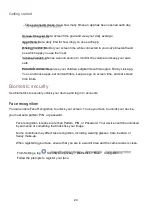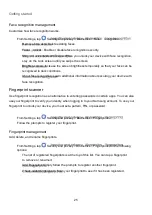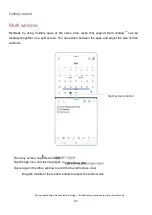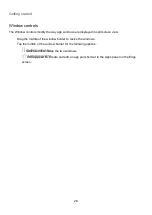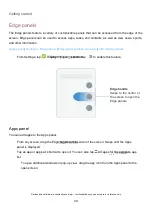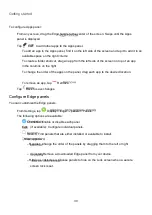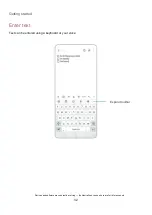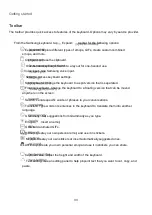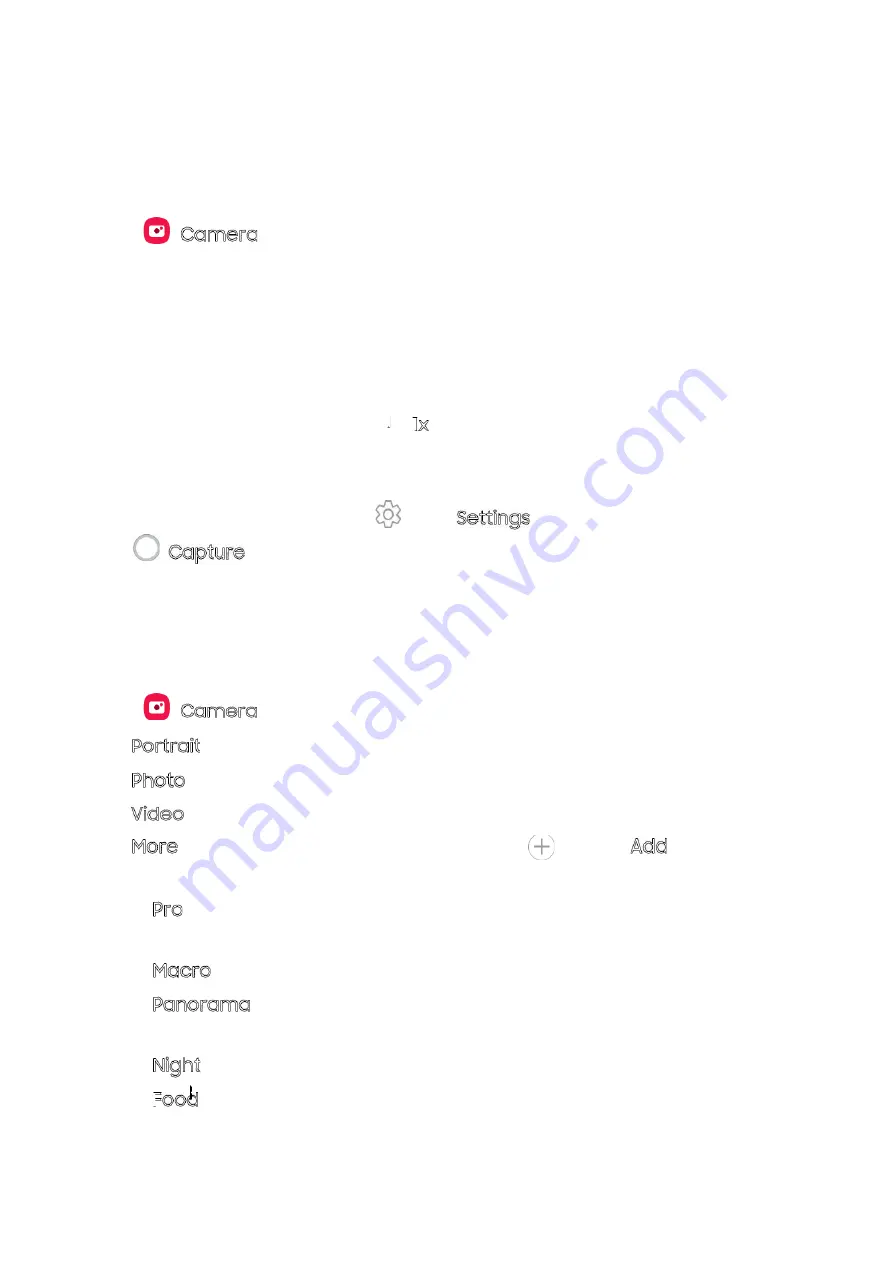
Camera and Gallery
38
Navigate the camera screen
Take stunning pictures with your
device’s front and rear cameras.
From
Camera, set up your shot with the following features:
Tap the screen where you want the camera to focus.
– When you tap the screen, a brightness scale appears. Drag the slider to adjust the
brightness.
To quickly switch between the front and rear cameras, swipe the screen up or down.
To zoom at a precise level, tap 1x and tap an option at the bottom of the screen.
(Only available when using the rear camera.)
To change to a different shooting mode, swipe the screen right or left.
To change camera settings, tap
Settings.
Tap
Configure shooting mode
Allow the camera to determine the ideal mode for your pictures or choose from several shooting
modes.
From
Camera, swipe the screen right and left to change shooting modes.
Portrait: Adjust the background of your shots for portrait photos.
Allow the camera to determine the ideal settings for pictures.
Allow the camera to determine the ideal settings for videos.
More: Choose other available shooting modes. Tap
Add to drag modes into or out of
the shooting modes tray at the bottom of the Camera screen.
– Pro: Manually adjust the ISO sensitivity, exposure value, white balance, and color tone
while taking pictures.
– Macro: Capture close-up images of objects from 3-5 cm away.
– Panorama: Create a linear image by taking pictures in either a horizontal or vertical
direction.
– Night: Use this to take photos in low-light conditions, without using the flash.
– Food:
Take pictures that emphasize the vivid colors of food.
Capture.
Photo:
Video: