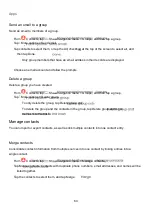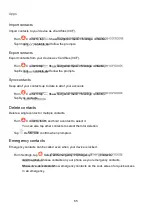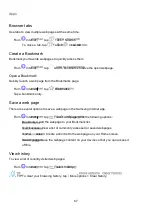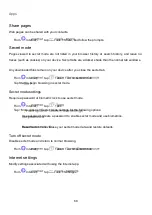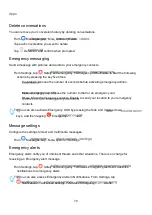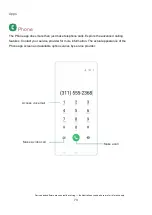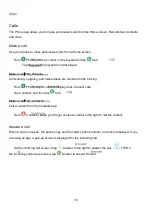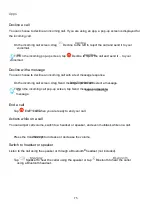Apps
62
Edit.
Share.
Create a contact
From
Contacts, tap
Create contact.
Enter details for the contact, and then tap Save.
Edit a contact
When editing a contact, you can tap a field and change or delete information, or you can add more
fields to the
contact’s list of information.
From
Contacts, tap a contact.
Tap
Tap any of the fields to add, change, or delete information.
Tap Save.
Favorites
When you mark contacts as favorites, they are grouped at the top of your contact list and easily
accessible from other apps.
From
Contacts, tap a contact.
Tap
Favorites
to mark the contact as a favorite.
To remove the contact from Favorites, tap
Favorites.
Share a contact
Share a contact with others by using various sharing methods and services.
From
Contacts, tap a contact.
Tap
Tap either vCard file (VCF) or Text.
Choose a sharing method and follow the prompts.
TIP When viewing a contact, tap
More > QR code to quickly share the
information with friends
or family. The QR code automatically updates when you change the contact information fields.