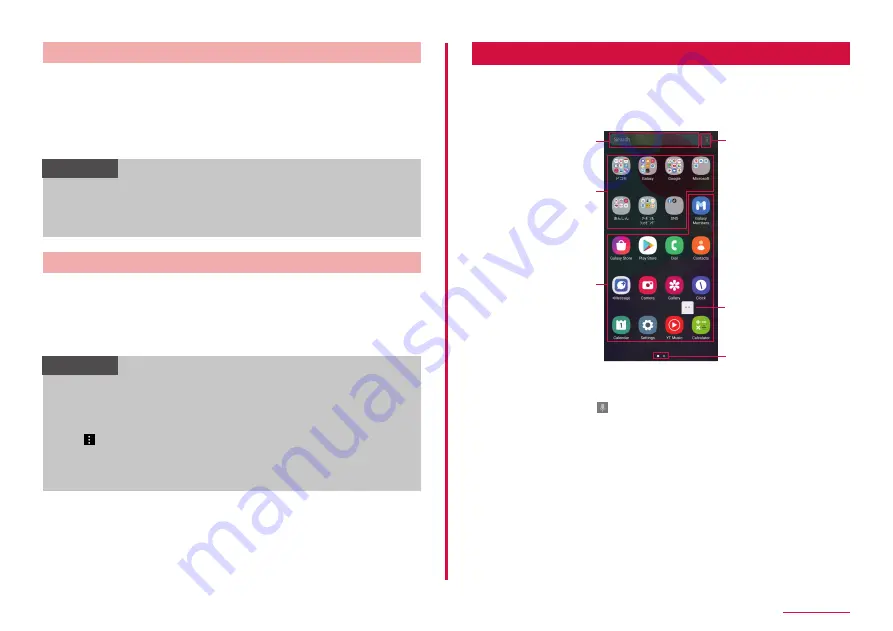
54
Home screen
Changing theme
1
Touch and hold a wallpaper in which shortcuts or widgets
are not displayed on the Home screen
2
"Themes"
3
Select the theme to change → follow the onscreen
instructions
Information
• To delete a shortcut, widget, folder, etc., touch and hold a shortcut,
widget or folder → tap "Remove from Home".
• For widgets, wallpapers, themes connecting to network, packet
communication fee may be charged.
Using Galaxy Daily
Galaxy Daily organizes app notification information and displays it. The
terminal usage information and other data is analyzed and you can display
recommended information.
1
Flick the screen to the right on the Home screen
2
Swipe the screen up and down to view the information
Information
• Sign in Galaxy account to use all of the Galaxy Daily.
• The content is displayed on Galaxy Daily update automatically at
a specified interval. To manually update, swipe downwards on the
screen.
• Tap → "Cards" to set the apps to display as a cards, etc. on the
Galaxy Daily.
• If you sign in Galaxy account, you can use Galaxy Daily contents
suitable for your needs or tastes.
Apps screen
Apps screen when the Home screen is set to "One UI home" is
described.
1
Flick the screen up or down on the Home screen
• Apps screen is displayed.
Contents on Apps screen (example)
b
a
d
e
f
c
a
Search
• Enter the character to search apps.
• Tap search field and
to search by voice.
b
Folder
• Multiple apps are stored.
c
Apps
d
Menu
• You can reorder the apps and change settings of the Home screen or the Apps
screen.
e
Machi-chara (e.g. my daiz)
• Notify you of information such as mail reception or incoming call.
f
Shows which Apps screen you are on
Summary of Contents for Galaxy A41
Page 1: ...INSTRUCTION MANUAL SC 41A...
















































