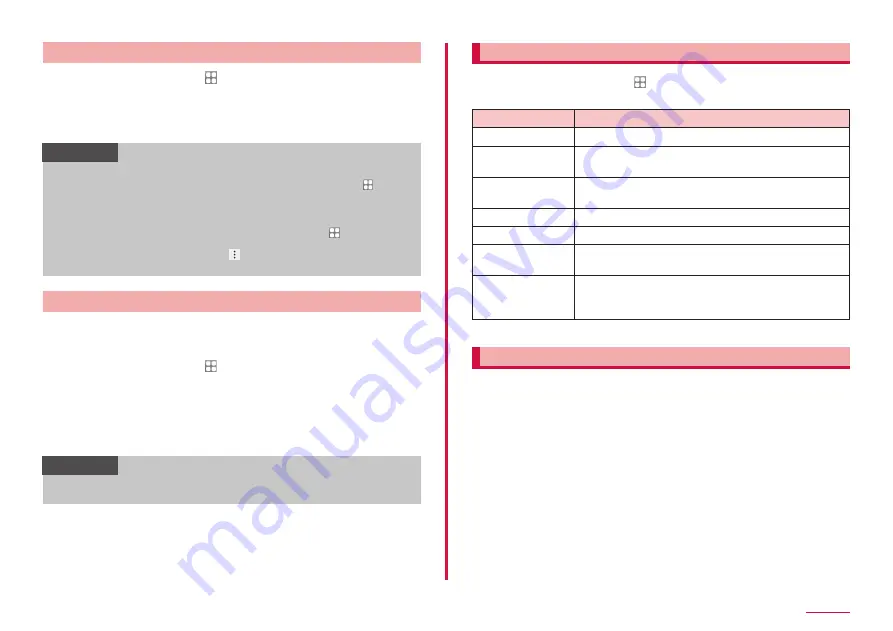
120
Settings
Setting account
1
From the Home screen, → "Settings" → "Accounts and
backup" → "Accounts" → "Add Account"
2
Tap an account type you want to add
3
Follow the onscreen instructions
Information
• To edit a registered account, delete the account and register again.
• To change synchronizing items, from the Home screen, tap →
"Settings" → "Accounts and backup" → "Accounts" → tap an account
to change → "Sync account" → set only items to synchronize to on.
Item names and procedures may vary depending on the account.
• To synchronize manually, from the Home screen, tap → "Settings"
→ "Accounts and backup" → "Accounts" → tap an account to
synchronize → "Sync account" → → "Sync now". Item names and
procedures may vary depending on the account.
Removing account
When registered account is removed, the account data saved to the
terminal (messages, contacts, settings, etc.) are also removed.
• The data stored on the server is not removed.
1
From the Home screen, → "Settings" → "Accounts and
backup" → "Accounts"
2
Tap an account to remove → "Remove account"
• If input password screen appears, input password.
• The procedure may vary depending on the accounts.
3
"Remove account"
Information
• Some accounts may not be removed. To remove the account,
perform "Factory data reset" (P.126).
Backup and restore
1
From the Home screen, → "Settings" → "Accounts and
backup" → "Backup and restore"
Item
Description
Back up data
Use your Galaxy account to back up the data.
Restore data
Use your Galaxy account to restore your backup
data.
Back up my data
Back up the settings, data, etc. of Google app to
Google server.
Backup account
Set an account for backup.
Google Account
*
Set each app's backup related to Google account.
Automatic restore Restore backed up settings and data when re-
installing app.
External storage
transfer
You can backup the External SD card or USB
storage or restore the backup data using Smart
Switch.
* Appears only when "Back up my data" is ON.
Galaxy Cloud
Set synchronization of contacts, the data of calendar, browser, and gallery,
etc., using Galaxy cloud and backing and restoring. To use Galaxy cloud, you
need to sign in Galaxy account.
Summary of Contents for Galaxy A41
Page 1: ...INSTRUCTION MANUAL SC 41A...
















































