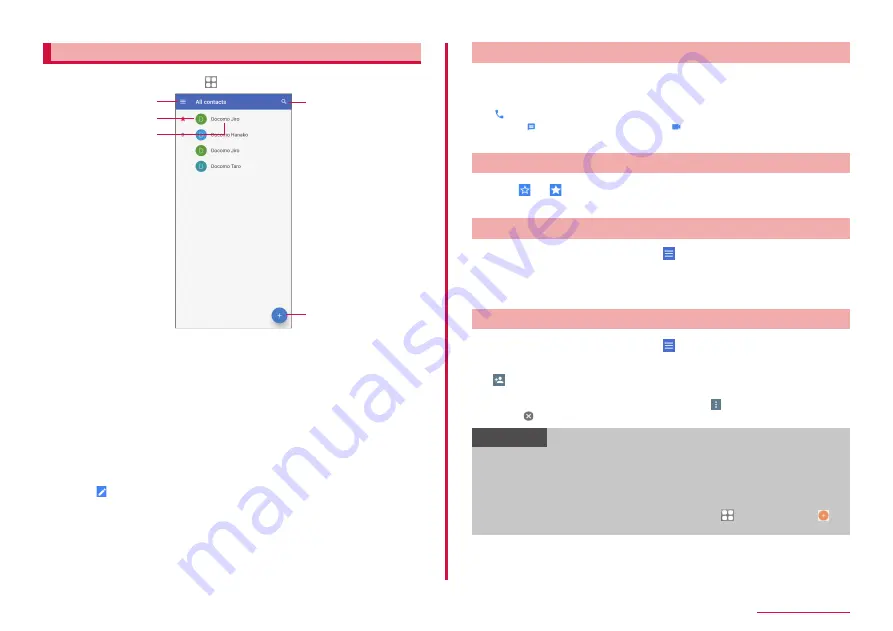
69
Phone/Phonebook
Checking/Editing a contact
1
From the Home screen, → "docomo phonebook"
Contacts list screen
a
b
c
d
e
a
Menu
• Display menu.
b
Photo set in the phonebook
c
Name registered in the phonebook
d
Search
• Search contacts.
e
Register
2
Tap the contact you want to check
• A contacts detail screen appears.
• Tap to edit a contact.
Making a call from phonebook
1
On the Contacts detail screen, tap the recipient you want to
call
2
• Tap to create message or tap to make video call.
• To create a mail, tap a mail address and select an app.
Adding a contact to Favorites
1
Tap to on the contact detail screen.
• A star ( ★ ) will be displayed in the index on the contact list screen.
Adding/Editing a Label (group)
1
On the Contacts list screen, → "Create label"
2
Select account → Enter a label name
3
"OK"
Adding a contact to a label (group)
1
On the Contacts list screen, → tap the label (group) to
add
2
→ tap the contact you want to check
• To delete contact from a label (group), tap a label (group) that
includes a contact you want to delete → → "Remove contacts" →
tap of contacts to delete.
Information
• Only contacts saved in the save location where the same account is
can be added to the label (group).
• An emergency contact can be added for the label "ICE". You can call
the added contact by tapping the "Emergency call" without clearing
the lock of the terminal. The contact which can be added to "ICE" is
only the one that saves on the Home screen, → "Contacts" → →
save destination for the contact as "Phone".
Summary of Contents for Galaxy A41
Page 1: ...INSTRUCTION MANUAL SC 41A...
















































