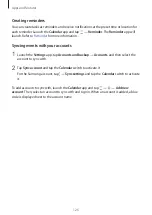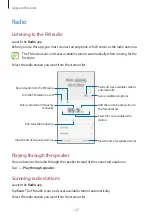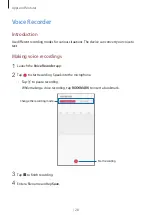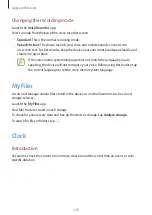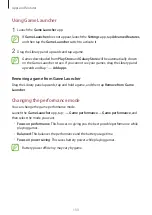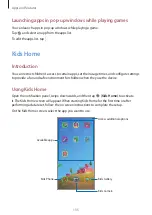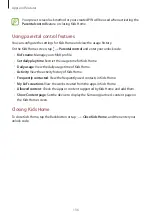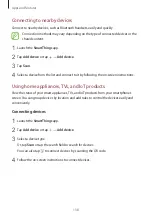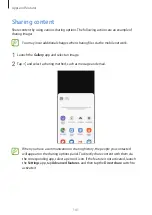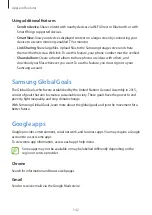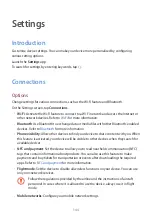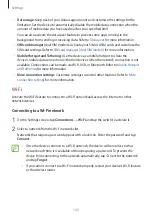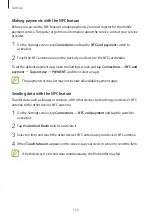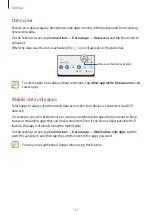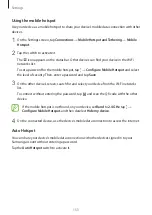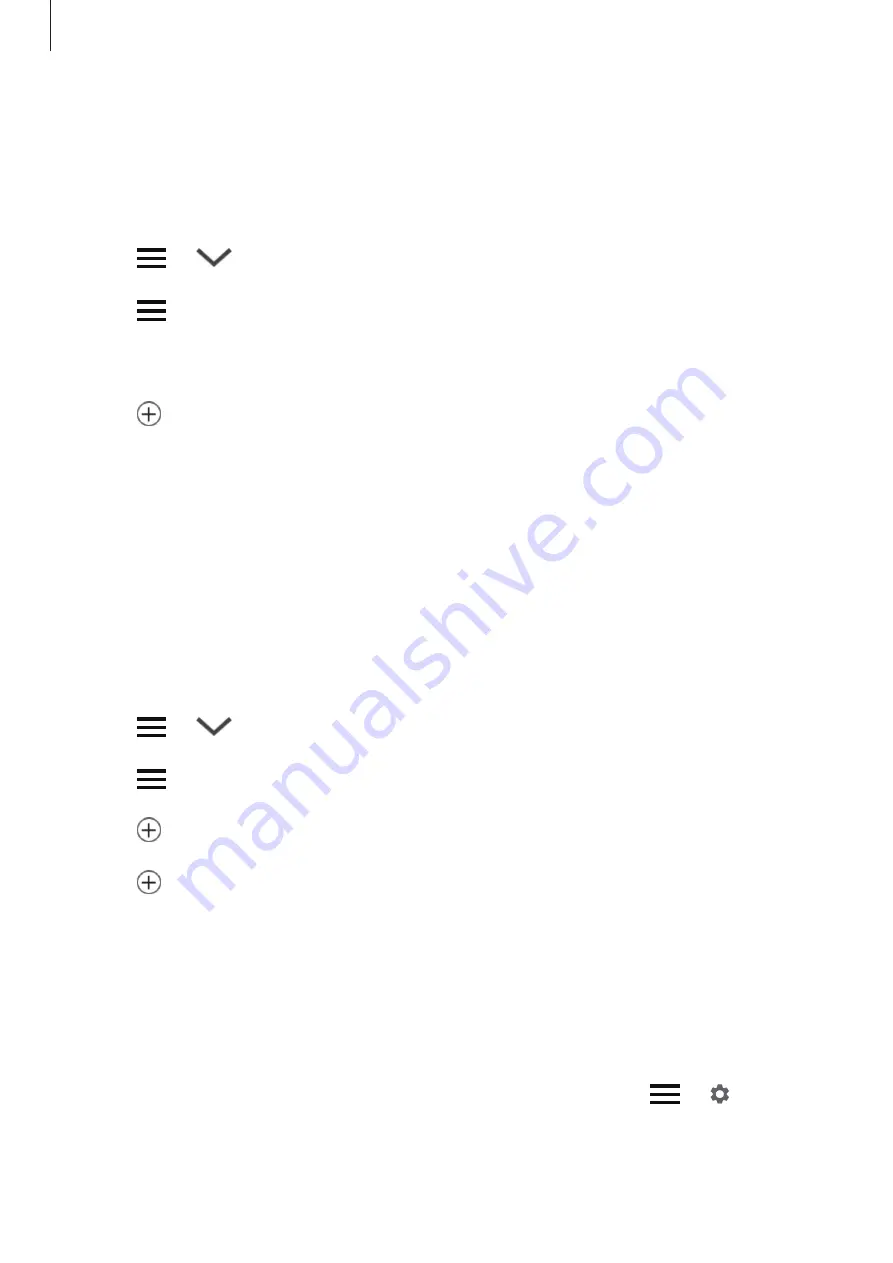
Apps and features
140
Adding scenes
Add a scene and register devices to it to control multiple devices at the same time.
1
Launch the
SmartThings
app.
2
Tap
→
and select a location.
3
Tap
→
Scenes
→
Add scene
.
4
Enter the scene name.
5
Tap
under
Actions
to add actions to perform.
6
Tap
Save
.
Adding automations
You can also set an automation to operate devices automatically depending on the preset
time, the status of devices, and more.
For example, add an automation to turn on the audio automatically every day at 7:00 AM.
1
Launch the
SmartThings
app.
2
Tap
→
and select a location.
3
Tap
→
Automations
→
Add automation
.
4
Tap
under
If
, set the activation conditions for the automation, and then tap
Next
.
5
Tap
under
Then
, set actions to perform, and then tap
Done
.
6
Enter the automation name and tap
OK
.
Receiving notifications
You can receive notifications from connected devices on your smartphone. For example,
when the laundry is finished, you can receive a notification on your smartphone.
To set devices to receive notifications, launch the
SmartThings
app, tap
→
→
Notifications
, and then tap the switches next to the devices you want.