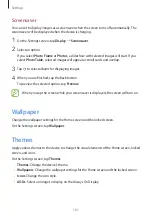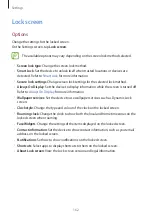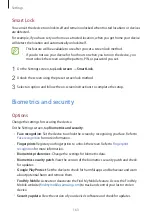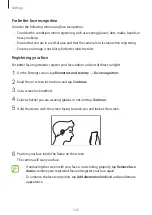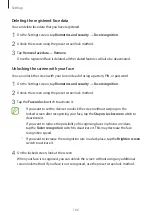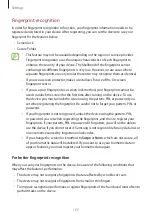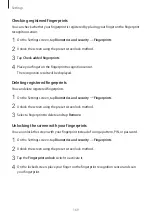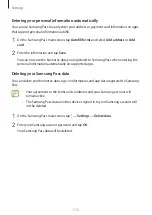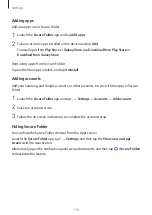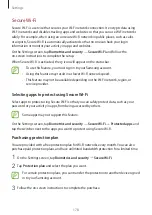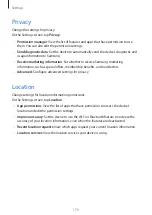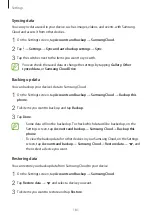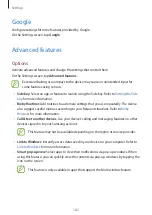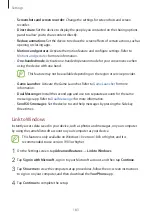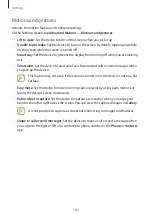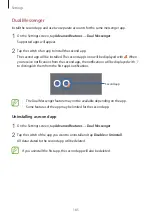Settings
170
Changing the fingerprint recognition icon setting
Set the device to show or hide the fingerprint recognition icon when you tap the screen while
the screen is turned off.
1
On the Settings screen, tap
Biometrics and security
→
Fingerprints
.
2
Unlock the screen using the preset screen lock method.
3
Tap
Show icon when screen is off
and select an option.
Samsung Pass
Register your biometric data to Samsung Pass and easily verify your identity when using
services which require your login or personal information.
•
To use this feature, your device must be connected to a Wi-Fi or mobile network.
•
To use this feature, you must sign in to your Samsung account. Refer to
for more information.
•
The website sign-in feature is only available for websites that you access via the
Internet
app. Some websites may not support this feature.
•
Registered biometric data is only saved to your device and are not synced with
other devices or servers.
Registering Samsung Pass
Before using Samsung Pass, register your biometric data to Samsung Pass.
On the Settings screen, tap
Biometrics and security
→
Samsung Pass
. Follow the on-screen
instructions to complete the setup.
Verifying the Samsung account password
You can use your registered biometric data to verify your identity instead of entering your
Samsung account password when, for example, you purchase content from
Galaxy Store
.
On the Samsung Pass main screen, tap
→
Settings
→
Account and syncing
, and then tap
the
Verify with Samsung Pass
switch to activate it.