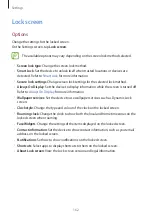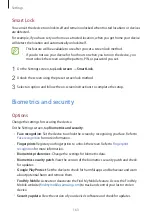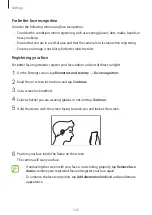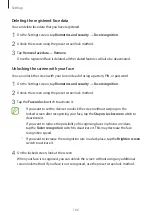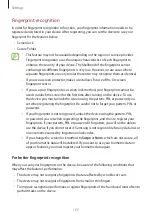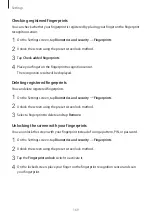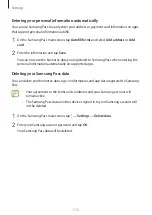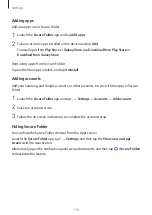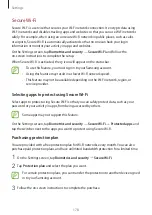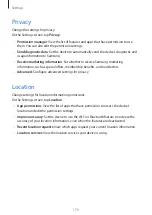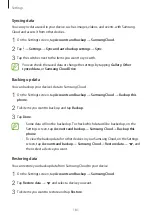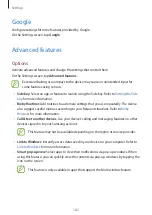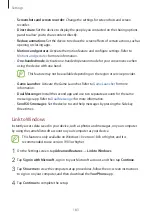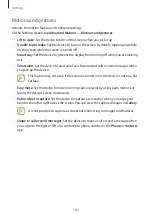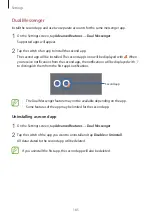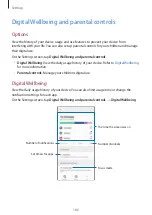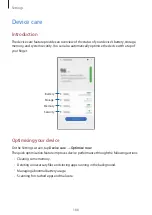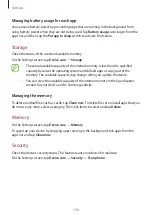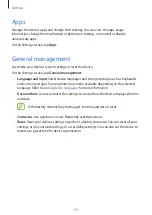Settings
176
Adding apps
Add an app to use in Secure Folder.
1
Launch the
Secure Folder
app and tap
Add apps
.
2
Tick one or more apps installed on the device and tap
Add
.
To install apps from
Play Store
or
Galaxy Store
, tap
Download from Play Store
or
Download from Galaxy Store
.
Removing apps from Secure Folder
Tap and hold an app to delete, and tap
Uninstall
.
Adding accounts
Add your Samsung and Google accounts, or other accounts, to sync with the apps in Secure
Folder.
1
Launch the
Secure Folder
app and tap
→
Settings
→
Accounts
→
Add account
.
2
Select an account service.
3
Follow the on-screen instructions to complete the account setup.
Hiding Secure Folder
You can hide the Secure Folder shortcut from the Apps screen.
Launch the
Secure Folder
app, tap
→
Settings
, and then tap the
Show icon on Apps
screen
switch to deactivate it.
Alternatively, open the notification panel, swipe downwards, and then tap (
Secure Folder
)
to deactivate the feature.