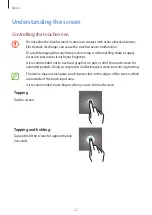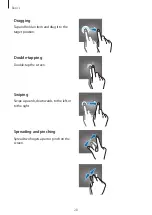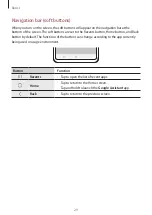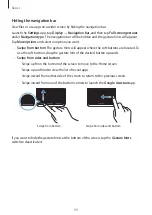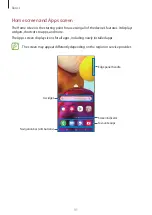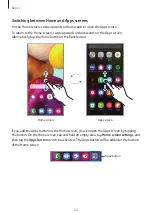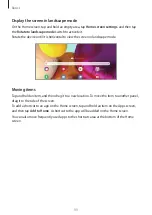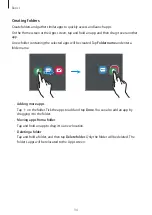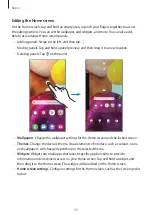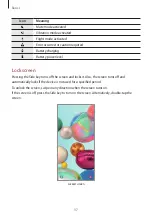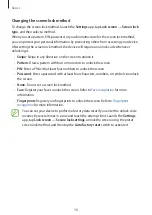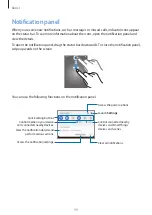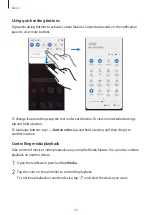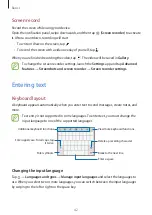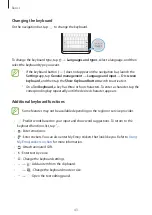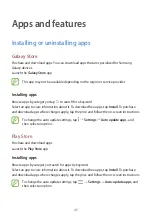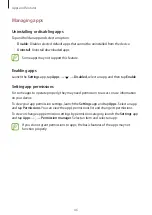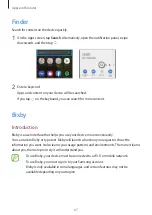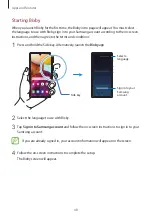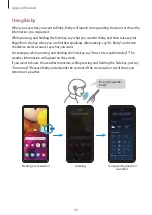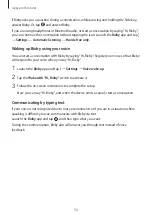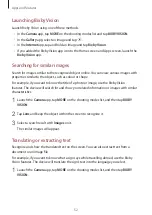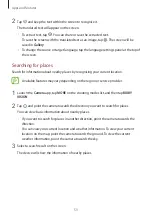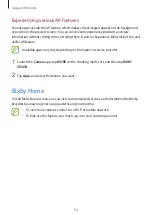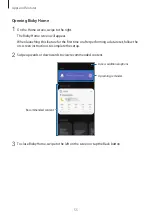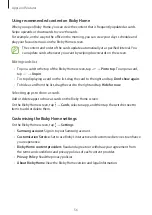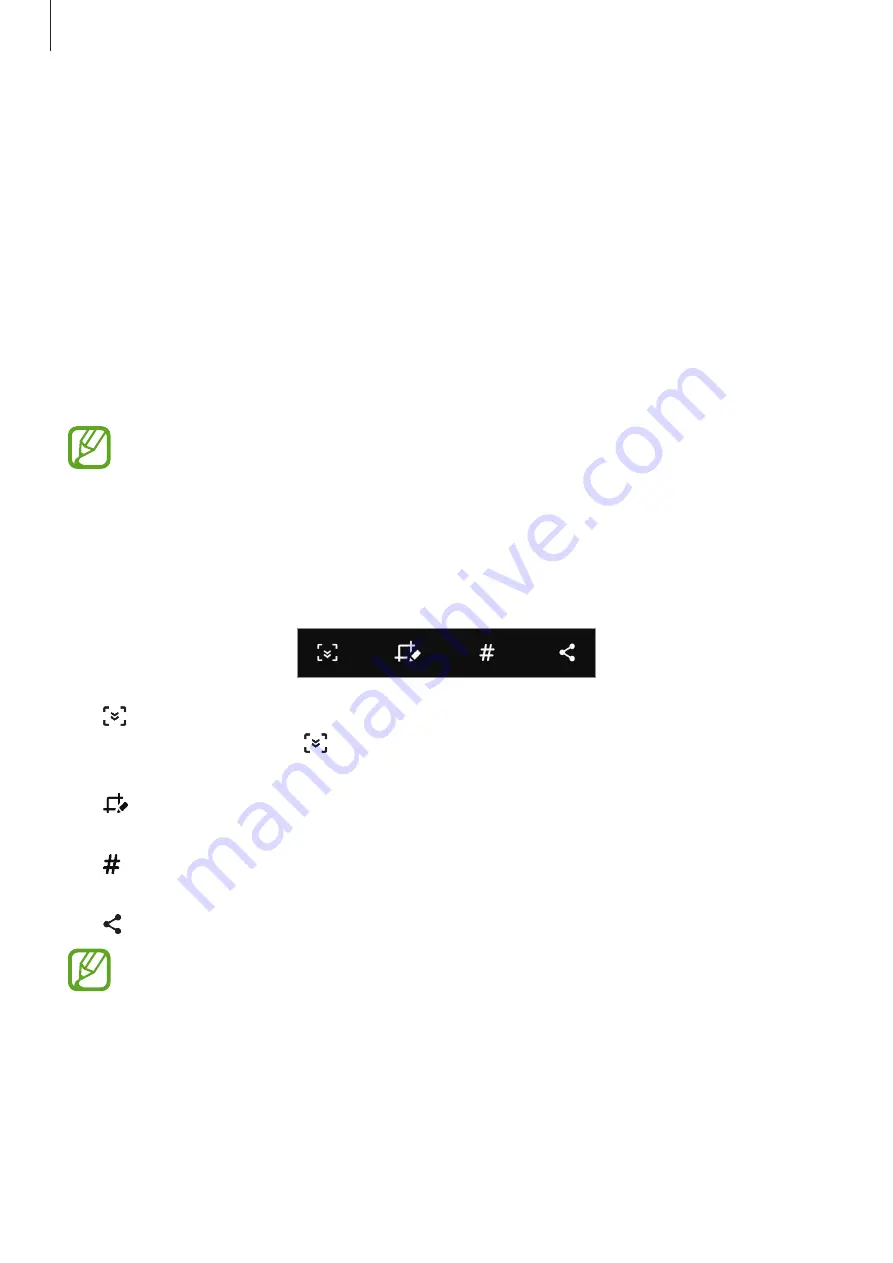
Basics
41
Screen capture and screen record
Screen capture
Capture a screenshot while using the device and write on, draw on, crop, or share the
captured screen. You can capture the current screen and scrollable area.
Use the following methods to capture a screenshot. Captured screenshots will be saved in
Gallery
.
•
Key capture: Press the Side key and the Volume Down key simultaneously.
•
Swipe capture: Swipe your hand to the left or right across the screen.
•
It is not possible to capture a screenshot while using some apps and features.
•
If capturing a screenshot by swiping is not activated, launch the
Settings
app, tap
Advanced features
→
Motions and gestures
, and then tap the
Palm swipe to
capture
switch to activate it.
After capturing a screenshot, use the following options on the toolbar at the bottom of the
screen:
•
: Capture the current content and the hidden content on an elongated page, such as a
webpage. When you tap , the screen will automatically scroll down and more content
will be captured.
•
: Write or draw on the screenshot or crop a portion from the screenshot. The cropped
area will be saved in
Gallery
.
•
: Add tags to the screenshot. To search for screenshots by tag, tap
Search
at the top of
the Apps screen. You can view the tags list and easily search for the screenshot you want.
•
: Share the screenshot with others.
If the options are not visible on the captured screen, launch the
Settings
app,
tap
Advanced features
→
Screenshots and screen recorder
, and then tap the
Screenshot toolbar
switch to activate it.