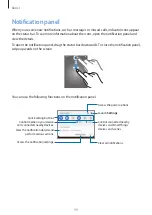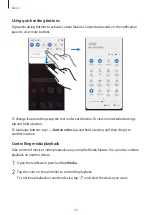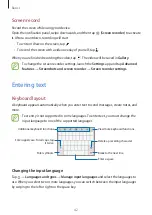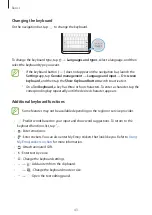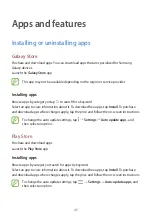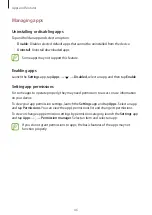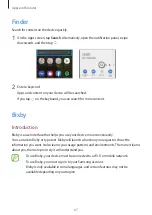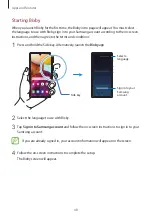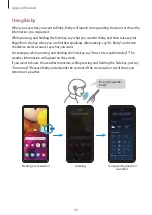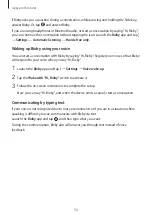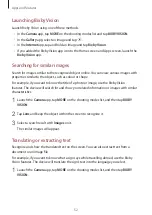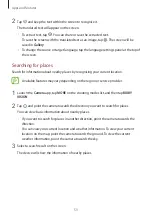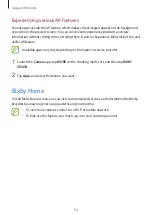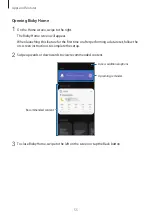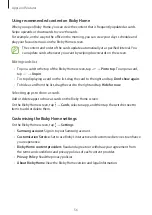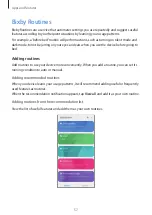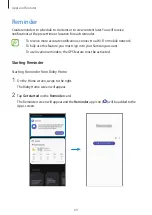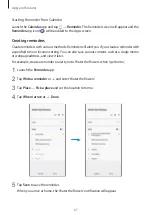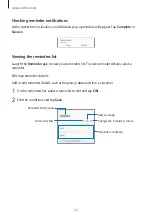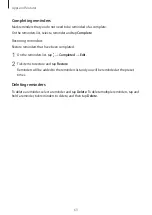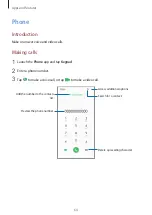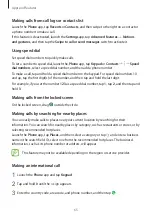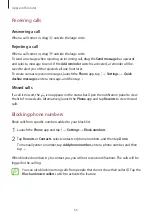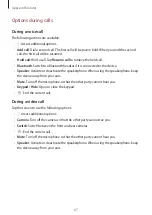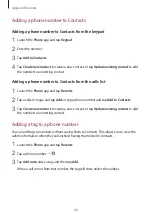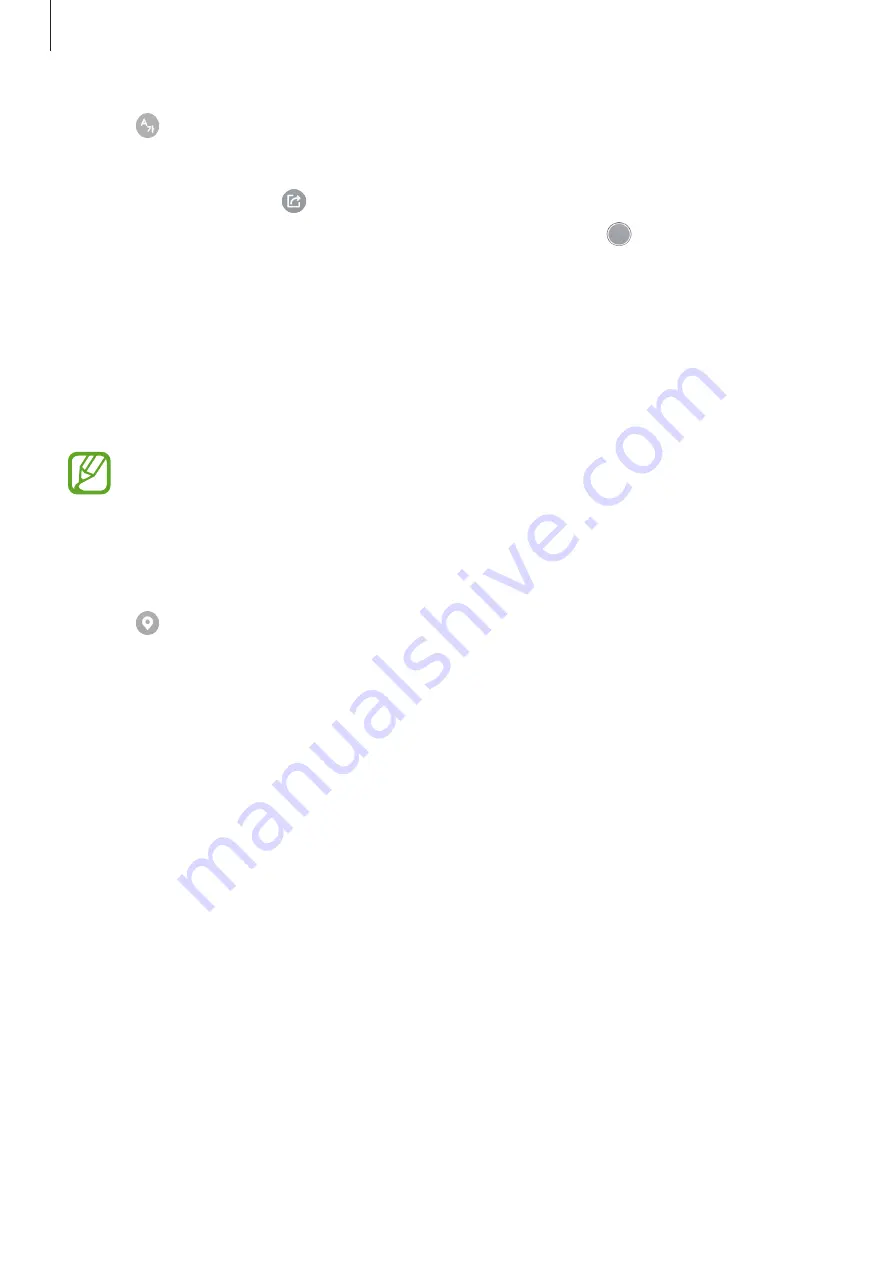
Apps and features
53
2
Tap and keep the text within the screen to recognise it.
The translated text will appear on the screen.
•
To extract text, tap . You can share or save the extracted text.
•
To save the screen with the translated text as an image, tap . The screen will be
saved in
Gallery
.
•
To change the source or target language, tap the language settings panel at the top of
the screen.
Searching for places
Search for information about nearby places by recognising your current location.
Available features may vary depending on the region or service provider.
1
Launch the
Camera
app, tap
MORE
on the shooting modes list, and then tap
BIXBY
VISION
.
2
Tap and point the camera towards the direction you want to search for places.
You can view basic information about nearby places.
•
If you want to search for places in another direction, point the camera towards the
direction.
•
You can view your current location and weather information. To view your current
location on the map, point the camera towards the ground. To view the current
weather information, point the camera towards the sky.
3
Select a search result on the screen.
The device will show the information of nearby places.