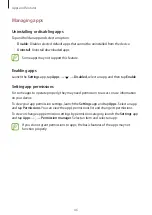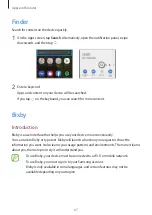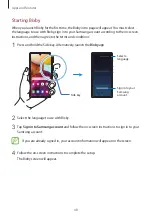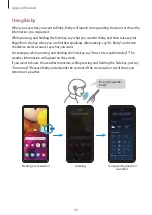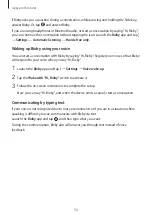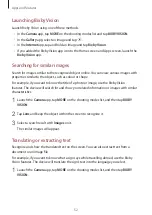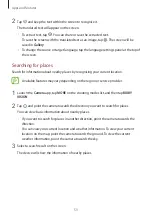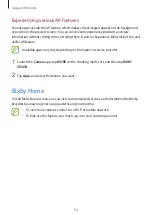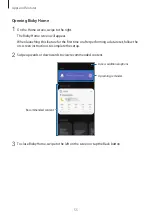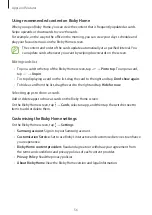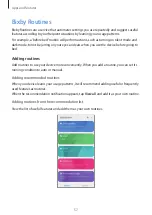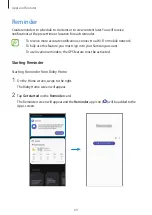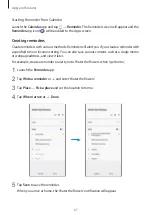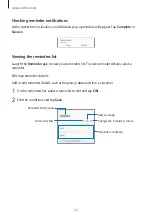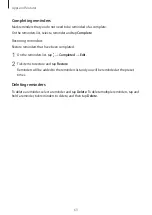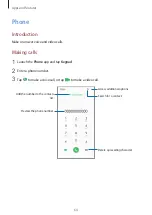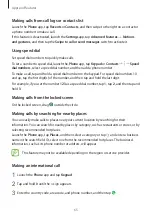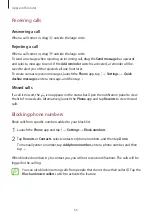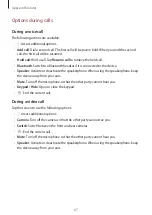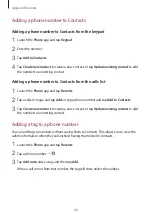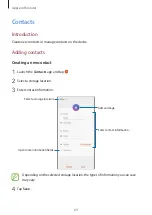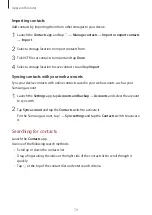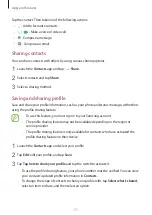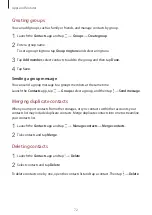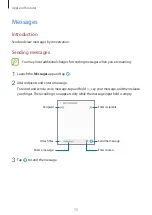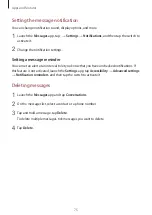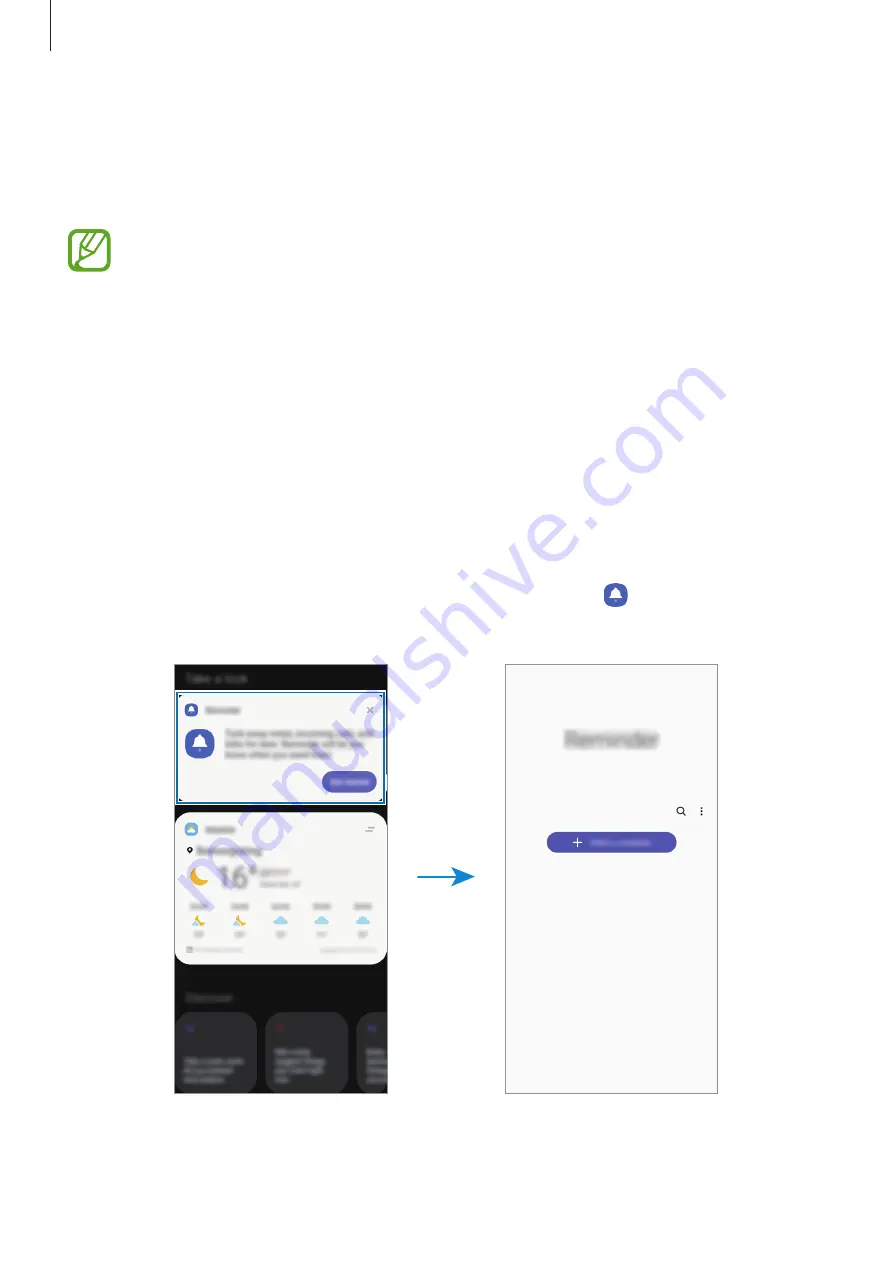
Apps and features
60
Reminder
Create reminders to schedule to-do items or to view content later. You will receive
notifications at the preset time or location for each reminder.
•
To receive more accurate notifications, connect to a Wi-Fi or mobile network.
•
To fully use this feature, you must sign in to your Samsung account.
•
To use location reminders, the GPS feature must be activated.
Starting Reminder
Starting Reminder from Bixby Home
1
On the Home screen, swipe to the right.
The Bixby Home screen will appear.
2
Tap
Get started
on the
Reminder
card.
The Reminder screen will appear and the
Reminder
app icon ( ) will be added to the
Apps screen.