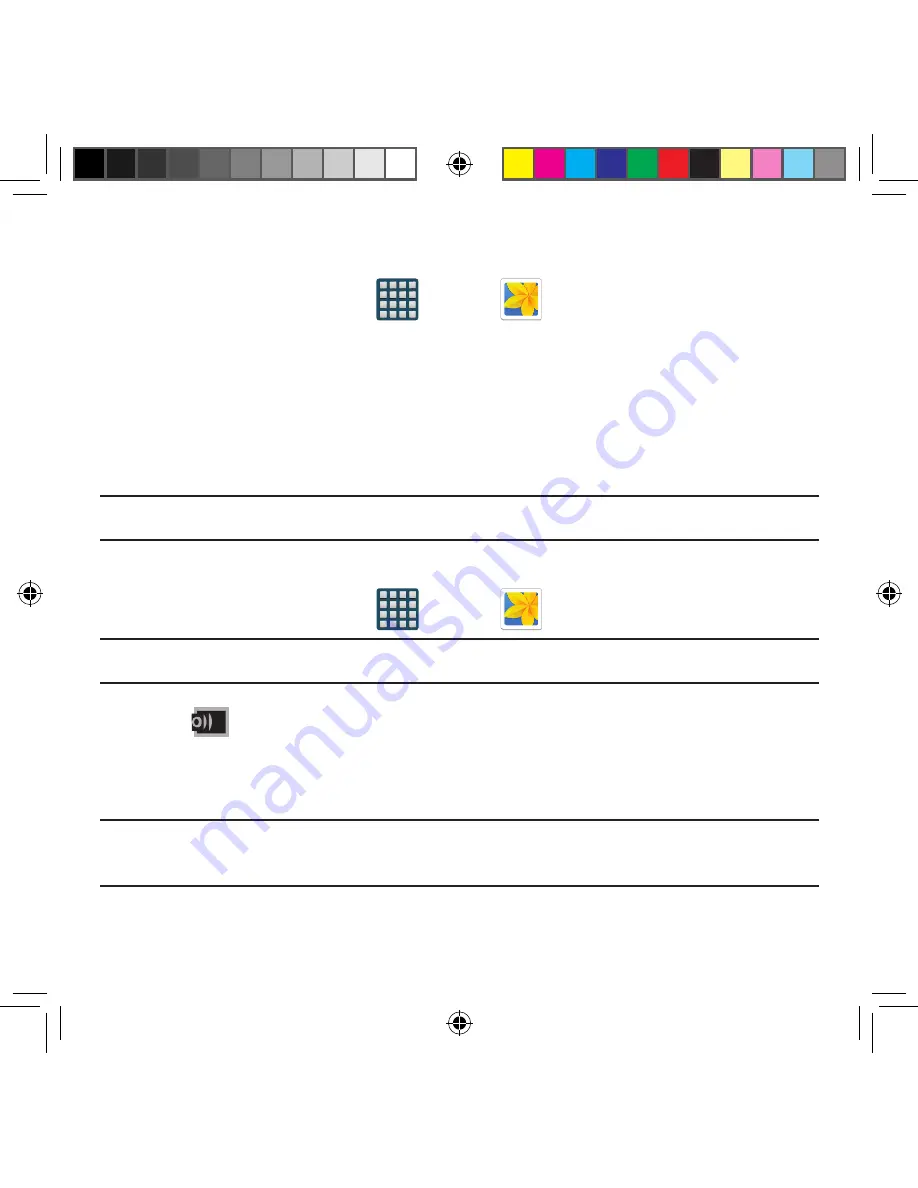
149
Section 6: Multimedia
Camera Gallery Options
The Gallery is where you can access the Gallery of stored camera images.
1.
From the Home screen, tap
Apps
g
Gallery
.
2.
Select a folder location (ex:
Camera
) and tap an image to open it.
– or –
Touch and hold an image to place a check mark on the file and select multiple files.
– or –
Tap the upper‑right camera to begin taking pictures that are placed in this folder.
Sharing a Gallery Image to a Target Device
Important!
Make sure all communicating devices are connected to the same Wi-Fi.
1.
Launch Samsung Link on the target device (such as an Internet TV, Samsung
Tablet, etc..).
2.
From the Home screen, tap
Apps
g
Gallery
.
Note:
You must be signed in to your Samsung Account before you can use this feature.
3.
Open a selected image.
4.
Tap
Stream to connected devices
and select an available target device to
begin streaming.
5.
On a target device (ex: Internet TV) select the
on‑screen
Allow
button to continue.
Note:
At this stage your device is requesting access to share media with the external
source.
SM-G386T.indb 149
6/5/2014 2:51:43 PM
















































