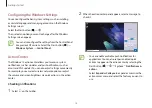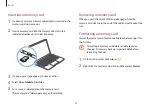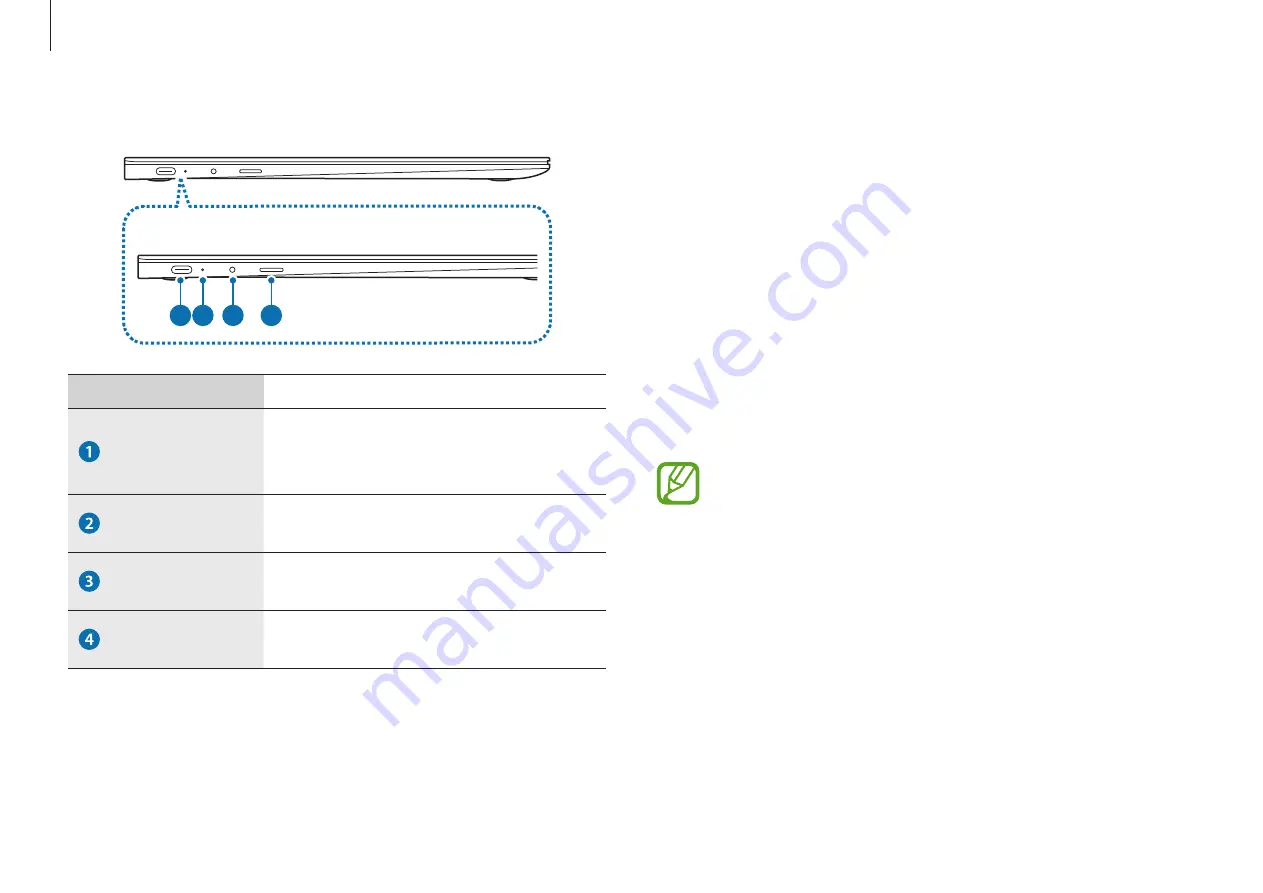
Getting started
9
Left view
1 2
3
4
Number/Name
Description
USB Type-C
port (supports
USB 2.0)
•
Connect the adapter to charge
the computer. You can also use or
charge USB Type-C devices.
Operating
status LED
•
Shows the operating status of the
computer.
Earpiece/
Headset jack
•
Connect an earpiece or a headset to
the computer to listen to audio.
Memory card
slot
•
Insert a memory card into the slot.
The charging feature of the USB Type-C port
Charging the computer
Connect an external power supply (sold separately) to the
USB Type-C port to use it as the auxiliary power or charge the
computer.
Use an external power supply (sold separately) with a rating level
higher than 10 W (5 V, 2 A) that supports USB Type-C or USB BC 1.2.
Charging a USB Type-C device
Connect and charge your USB Type-C device by connecting it to
the computer.
•
It may take longer to charge the battery when charging
a connected device.
•
The battery power level may be reduced when charging
a connected device while the computer is powered by
the battery.
•
The charging status of the connected device is not
displayed on the computer.
•
This charging feature may not be available on some
devices.
•
To charge another device when the computer is in
hibernation mode or is turned off, connect to the USB
Type-C port.