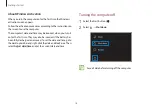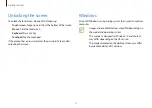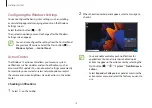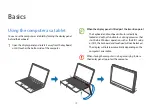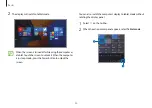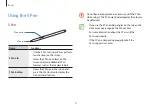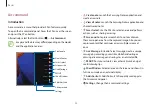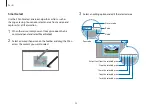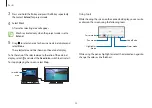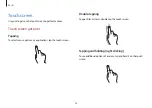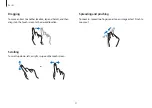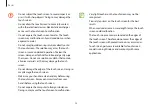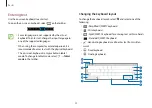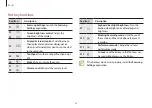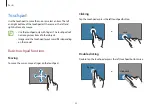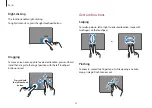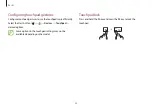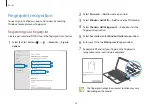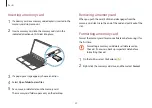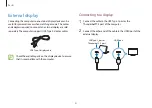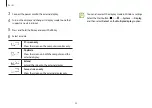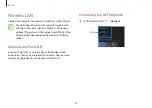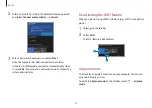Basics
30
Changing language keyboards
Add keyboards to enter text in other languages. Select
→
→
Add a language
and select a language. Then, select
and
select a language.
Handwriting
Select
→
, and then write a word in the on-screen text
input field.
Handwriting is not supported for some languages.
Copying and pasting
1
Tap and drag your finger across text to select it.
2
Tap and hold the text to display the options.
3
Select
Copy
or
Cut
.
4
Tap and hold a text input field and then select
Paste
.
Number
Description
•
Delete a preceding character.
•
Move to the next line.
•
Create an uppercase character. For all caps, tap
it twice.
•
Change the keyboard language.
•
Move the cursor.
•
Enter a space.
•
Enter emoticons.
•
Enter numerals and punctuation marks.
•
Change the keyboard layout.
•
Activate the dictation feature to convert
spoken words into text.
•
Add an item from the clipboard.
Entering uppercase
Select before entering a character. For all caps, tap it twice.