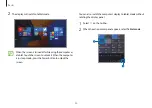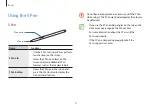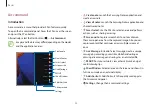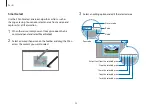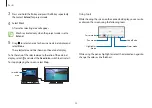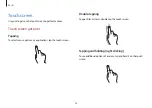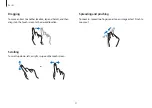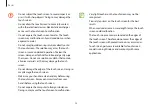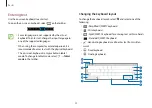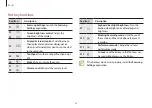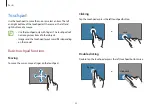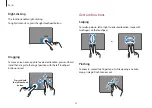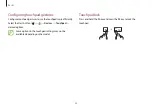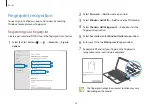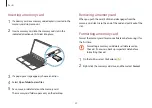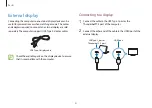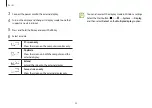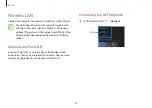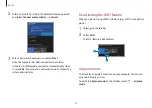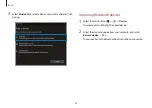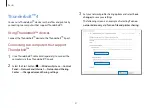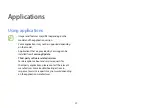Basics
34
Right-clicking
This function enables right-clicking.
To right-click an item, press the right touchpad button.
Click
Dragging
To move an icon or an app tile to a desired location, press and hold
it and then drag it to the target position with the left touchpad
button pressed.
Press and hold
the left touchpad
button
Move
Gesture functions
Swiping
To scroll up, down, left or right to a desired location, swipe with
two fingers on the touchpad.
or
Pinching
To zoom in, spread two fingers apart while viewing a website,
map, or image. Pinch to zoom out.