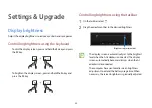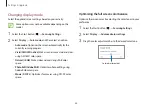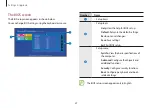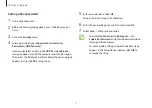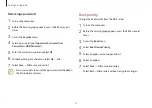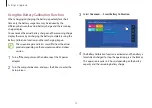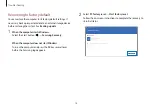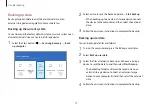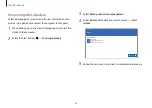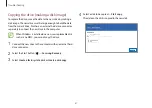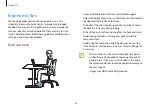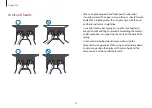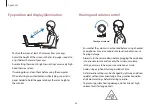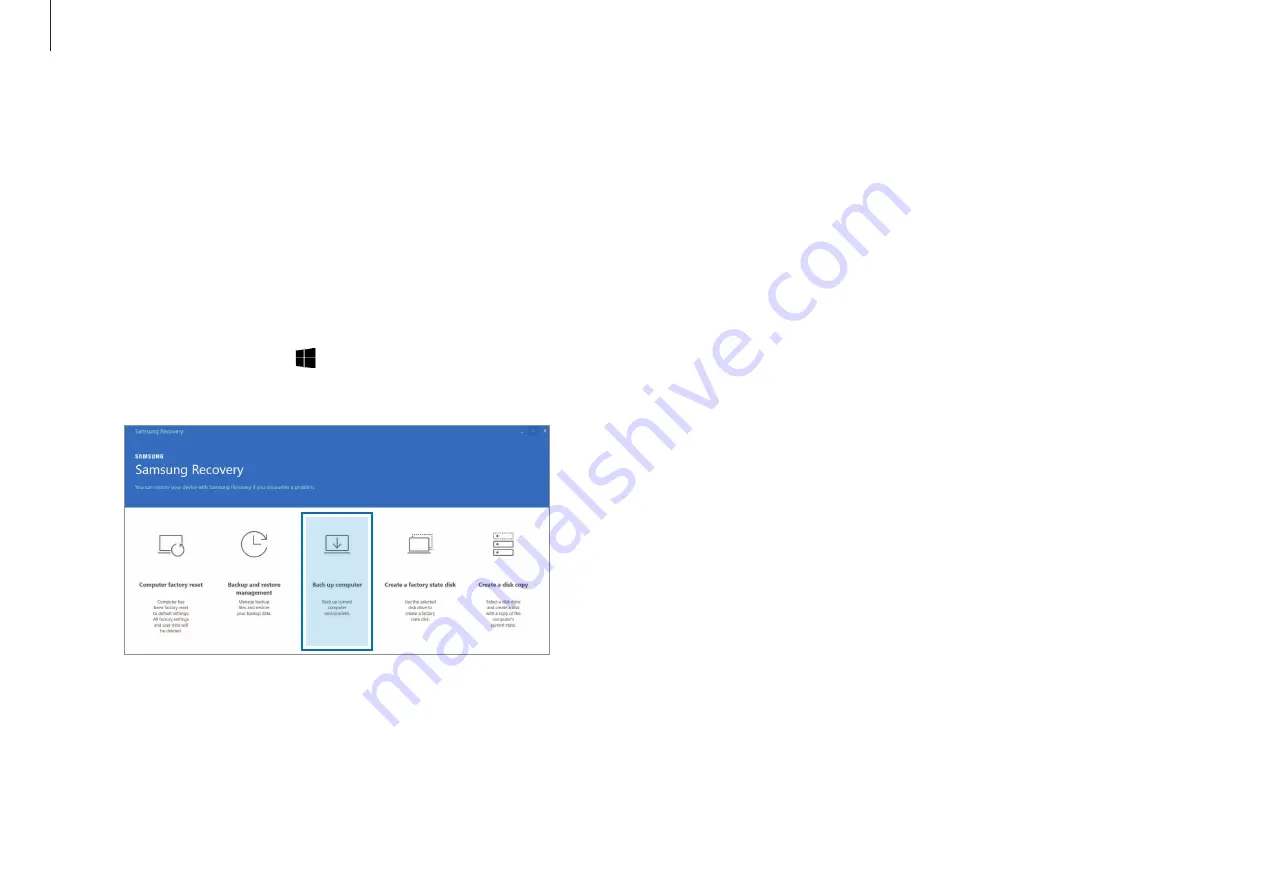
Troubleshooting
79
2
Select a drive to save the backed up data
→
Start backup
.
•
When backing up to an external storage device, connect
the device to the computer and then select the external
drive.
3
Follow the on-screen instructions to complete the backup.
Backing up user data
You can back up data files and folders.
1
Turn on the computer and press the
F4
key several times.
2
Select
Back up user data
.
3
Select the files or folders to back up and choose a storage
device to save the data to and then select
Start backup
.
•
The backed up folders or files can be saved only on an
external storage device. Connect an external storage
device to your computer first and then select the external
drive.
4
Follow the on-screen instructions to complete the backup.
Backing up data
Back up important data to an alternate internal drive or an
external storage device regularly to prevent data loss.
Backing up the current system
You can back up the factory default system or current system to an
alternate internal drive or an external storage device.
1
Select the Start button ( )
→
Samsung Recovery
→
Back
up computer
.