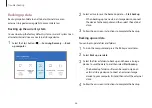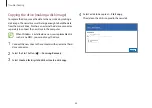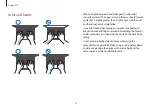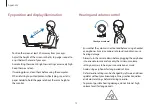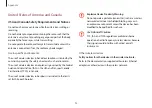Appendix
80
Caution
Failure to follow instructions marked with this symbol may result
in minor physical injury or damage to the computer.
Installation related
Do not block the ports (holes), vents, etc., of the product and do
not insert objects.
Damage to a component within the computer may cause electric
shock or fire.
When using the computer on its side, ensure the vents are clear
and facing upwards.
Failure to do so, may cause the internal temperature of the
computer to rise and the computer to malfunction or halt.
Keep the computer’s vents at least 15 cm away from walls and
other objects.
Failure to do so may result in physical injury.
Before cleaning the computer, disconnect all the cables that are
connected to the computer. For notebook computers that are
supplied with an optional removable battery, disconnect the
battery.
Failure to do so may result in electric shock or fire.
Keep the computer away from water or liquid.
Water or liquid entering the computer may short-circuit the
computer, resulting in electric shock or fire.
If the computer is dropped or broken, disconnect the power
cord and contact a Samsung Service Center. For notebook
computers that are supplied with an optional removable
battery, disconnect the battery.
Using a broken computer may result in electric shock or fire.
Do not touch the computer’s surface or the vents for extended
periods while the computer is on.
Contact with the vent or the surface for extended periods may
result in low-temperature burns, such as redness on the skin.
Do not carry your device in your back pockets.
•
The device may be damaged, explode, or result in a fire if too
much pressure is applied to it.
•
You may be injured if you are bumped or fall.