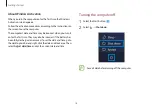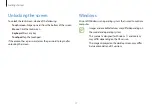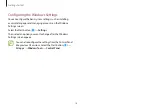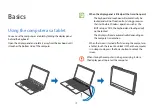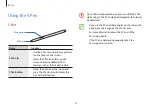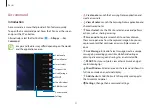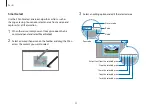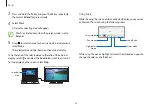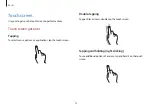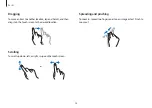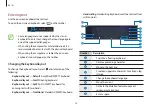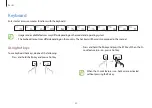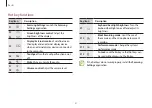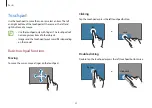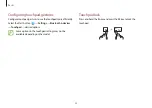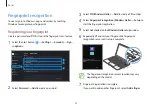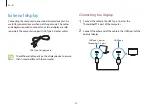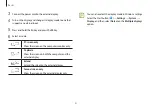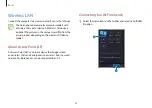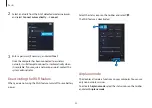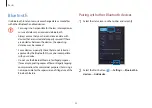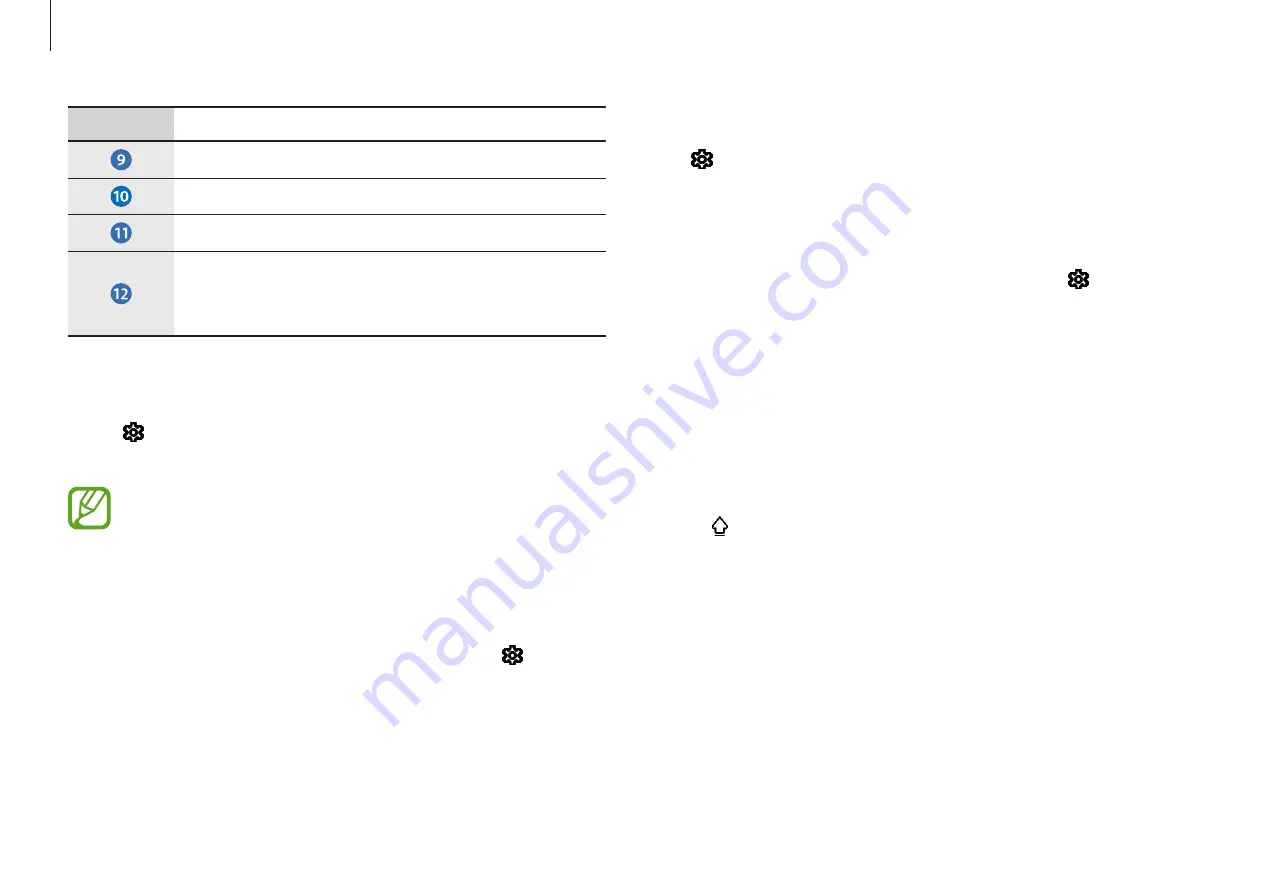
Basics
29
Sending feedback
Tap
→
Give feedback
to ask questions or view frequently
asked questions.
Configuring keyboard settings
To configure various settings for the keyboard, tap
→
More
settings
and select options.
•
Typing
: Change the settings available when typing.
•
Language
: Add the languages you can use when typing, and
set the display language of the computer.
•
Learn more
: View the quick tips for using the keyboard.
Entering uppercase
Select before entering a character. For all caps, tap it twice.
Copying and pasting
1
Tap and drag your finger across text to select it.
2
Tap and hold the text to display the options.
3
Select
Copy
or
Cut
.
4
Tap and hold a text input field and then select
Paste
.
Number
Description
•
Open the Start menu.
•
Enter numerals and punctuation marks.
•
Change the keyboard settings.
•
Enter emojis, animated GIFs, and special
characters. You can also add items from the
clipboard.
Handwriting
Select
→
Handwriting
, and then write a word in the on-screen
text input field.
Handwriting is not supported for some languages.
Applying a keyboard theme and resizing the
keyboard
To resize the keyboard and apply various themes, tap
→
Theme and resize
.