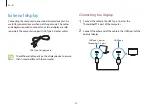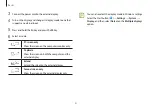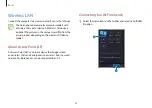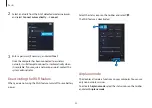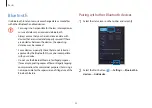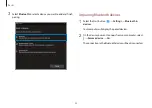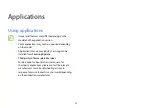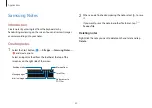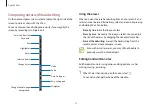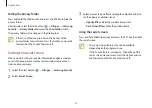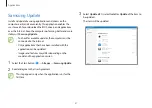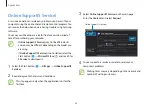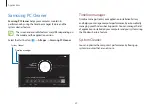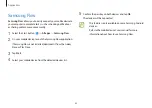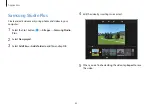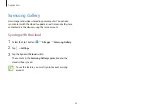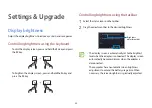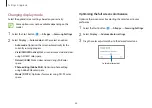Applications
51
Using the eraser
When you want to erase handwriting from a note, select and
select an area to erase. Alternatively, select an area while pressing
and holding the S Pen button.
•
Erase by line
: Erase the line you select.
•
Erase by area
: Erase only the area you select. You can adjust
the size of the eraser by dragging the size adjustment bar.
•
Erase all handwriting
: Erase all the handwriting from the
saved notes and note composer screen.
Even with a smaller eraser, you may still not be able to
precisely erase the intended part.
Editing handwritten notes
Edit handwritten notes using various editing options, such as
cutting, moving, or resizing.
1
When there is handwriting on the note, select
.
You can also change the shape of the selection.
Composing notes with handwriting
On the note composer screen, select a tool on the right side of the
screen to write or draw with the S Pen.
You can enter your handwriting more easily if you magnify the
screen by spreading two fingers on it.
Enter text from the
keyboard.
Pen
Eraser
Change styles.
Undo
Redo
Auto-fix shapes
Straighten
Highlighter
Select and edit.
Easy writing pad
Change the note page
background.