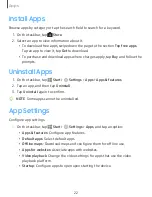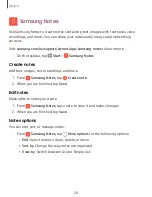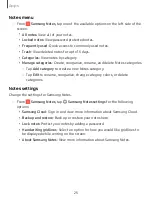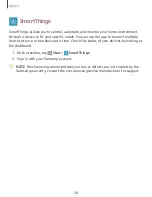Get
started
11
Task
View
Task
view
allows
you
to
work
on
various
tasks
simultaneously
from
multiple
desktops.
1.
On
the
taskbar,
tap
Task
view
.
2.
Select
a
thumbnail
to
activate
the
desktop.
NOTE
You
can
also
access
Task
view
by
swiping
from
the
left
edge
of
the
screen.
To
add
a
desktop:
◌
On
the
desktop
thumbnails
list,
tap
New
desktop
.
To
delete
a
desktop:
◌
On
the
desktop
thumbnails
list,
tap
Delete
on
a
desktop.
Manage
shortcuts
To
pin
a
shortcut
to
the
taskbar:
1.
On
the
taskbar,
tap
Start
.
2.
Touch
and
hold
an
app
tile
listed
on
the
right
side
of
the
start
menu,
and
then
tap
More
options
.
3.
Tap
More
>
Pin
to
taskbar
.
To
delete
a
shortcut:
1.
Touch
and
hold
an
app
tile,
and
then
tap
More
options
.
2.
Tap
More
>
Unpin
from
taskbar
.
Manage
taskbar
notifications
Customize
what
system
icons
display
in
the
notification
area.
1.
On
the
taskbar
tap
Start
>
Settings
>
Personalization
.
2.
Tap
Taskbar
,
and
under
Notification
area
select
system
icons
to
display.